import bpy
import math
# Define the parameters of the ovoid
a = 1.9
b = 1.5
c = 1.5
# Define the number of vertices in each direction
n_long = 32
n_lat = 16
# Create a new mesh
mesh = bpy.data.meshes.new(name="Ovoid")
# Create the vertices
verts = []
for j in range(n_lat):
lat = (j / (n_lat - 1)) * math.pi
for i in range(n_long):
lon = (i / (n_long - 1)) * 2 * math.pi
x = a * math.sin(lat) * math.cos(lon)
y = b * math.sin(lat) * math.sin(lon)
z = c * math.cos(lat)
verts.append((x, y, z))
# Create the faces
faces = []
for j in range(n_lat - 1):
for i in range(n_long - 1):
v1 = j * n_long + i
v2 = j * n_long + i + 1
v3 = (j + 1) * n_long + i + 1
v4 = (j + 1) * n_long + i
faces.append((v1, v2, v3, v4))
# Create the mesh and object
mesh.from_pydata(verts, [], faces)
obj = bpy.data.objects.new(name="Ovoid", object_data=mesh)
# Add the object to the scene
scene = bpy.context.scene
scene.collection.objects.link(obj)Is a blog about python programming language. You can see my work with python programming language, tutorials and news.
Saturday, April 8, 2023
Create an ovoid with python on Blender 3D.
Blender 3D use python version 3.10.9 and you can write your scripts with the Blender 3D features.
This script can also be found on the website where I write tutorials.
This Python script for Blender 3D creates an ovoid model using the math formula for ovoid:
Posted by
Cătălin George Feștilă
Labels:
2023,
Blender 3D,
bpy,
module,
modules,
packages,
python,
python 3,
python modules,
python packages,
tutorial,
tutorials
Saturday, April 1, 2023
Python 3.11.0 : about execnet python package - part 001.
The execnet Python package allows you to use lightweight interprocess communication using remote Python interpreters. It provides a simple way to execute code in a remote Python interpreter, allowing for easy distribution of work across multiple machines or processes.
With this package, you can create gateways to remote Python interpreters and then execute Python code in that interpreter.
This package provides a simple interface for creating these gateways and for executing code on them, making it easy to distribute work and run code in parallel.
It can be particularly useful for running tests on multiple versions of Python or for distributing computational tasks across multiple machines.
Let's see the first example:
import execnet
def multiplier(channel, factor):
while not channel.isclosed():
param = channel.receive()
channel.send(param * factor)
gw = execnet.makegateway()
channel = gw.remote_exec(multiplier, factor=10)
print(channel)
for i in range(5):
channel.send(i)
result = channel.receive()
print(result)
assert result == i * 10
gw.exit()This is the result
<Channel id=1 open>
0
10
20
30
40Let's see the next example:
import execnet
gw = execnet.makegateway()
channel = gw.remote_exec("""
def multiply(x, y):
return x * y
result = 0
for i in range(10):
result += multiply(i, 1)
print("This is result for ",i," ",result)
channel.send(result)
""")
result = channel.receive()
print("This is channel receive result : ", result)
assert result == 45This is result:
This is channel receive result : 45
Posted by
Cătălin George Feștilă
Labels:
2023,
execnet,
module,
modules,
packages,
python,
python 3,
python modules,
python packages
Wednesday, March 29, 2023
Python : Open3D cannot be used on Windows 10 and Fedora Linux Distro .
Open3D is an open-source library that supports rapid development of software that deals with 3D data. The Open3D frontend exposes a set of carefully selected data structures and algorithms in both C++ and Python. The backend is highly optimized and is set up for parallelization. Open3D was developed from a clean slate with a small and carefully considered set of dependencies. It can be set up on different platforms and compiled from source with minimal effort. The code is clean, consistently styled, and maintained via a clear code review mechanism. Open3D has been used in a number of published research projects and is actively deployed in the cloud. We welcome contributions from the open-source community.
Today I tested this python package with Windows 10 and Fedora Linux Distro with python versions 11 and 10 ...
This package does not work and you will see why ...
C:\PythonProjects\Open3D001>git clone https://github.com/isl-org/Open3D.git
Cloning into 'Open3D'...
remote: Enumerating objects: 67435, done.
remote: Counting objects: 100% (2280/2280), done.
remote: Compressing objects: 100% (1894/1894), done.
remote: Total 67435 (delta 886), reused 599 (delta 385), pack-reused 65155
Receiving objects: 100% (67435/67435), 237.23 MiB | 17.11 MiB/s, done.
Resolving deltas: 100% (50682/50682), done.
Updating files: 100% (2315/2315), done.
C:\PythonProjects\Open3D001>cd Open3D
C:\PythonProjects\Open3D001\Open3D>mkdir build
C:\PythonProjects\Open3D001\Open3D>cd build
C:\PythonProjects\Open3D001\Open3D\build>cmake -DBUILD_SHARED_LIBS=ON -DCMAKE_INSTALL_PREFIX=C:\open3d_install ..
-- Building for: Visual Studio 17 2022
-- Setting build type to Release as none was specified.
-- CMAKE_BUILD_TYPE is set to Release.
-- Downloading third-party dependencies to C:/PythonProjects/Open3D001/Open3D/3rdparty_downloads
CMake Deprecation Warning at CMakeLists.txt:189 (cmake_policy):
The OLD behavior for policy CMP0072 will be removed from a future version
of CMake.
The cmake-policies(7) manual explains that the OLD behaviors of all
policies are deprecated and that a policy should be set to OLD only under
specific short-term circumstances. Projects should be ported to the NEW
behavior and not rely on setting a policy to OLD.
...
According to this issue number 4796 and my test on Windows 10 with a Python version greater than 10 and on Fedora Linux Distro you cannot use this python package.
You can try an older version of Python and try it, see this example:
C:\PythonProjects\Open3D001>C:\Python310\python.exe -m pip install --user open3d --no-warn-script-location
C:\PythonProjects\Open3D001>C:\Python310\python.exe -c "import open3d as o3d; print(o3d)"
Traceback (most recent call last):
...
from open3d.cpu.pybind import (core, camera, data, geometry, io, pipelines,
ImportError: DLL load failed while importing pybind: A dynamic link library (DLL) initialization routine failed.
...
pip install pybind --user
Collecting pybind
Using cached pybind-0.1.35.tar.gz (15.5 MB)
ERROR: Could not install packages due to an OSError: [WinError 206] The filename or extension is too long: 'C:\\Users\\catafest\\AppData\\Local\\Temp\\pip-install-7ccpzu3z\\pybind_
...Basically, this python package cannot be used with an old python version in Windows 10.
Posted by
Cătălin George Feștilă
Labels:
2023,
fedora,
linux,
module,
modules,
Open3D,
os,
packages,
python,
python 3,
python modules,
python packages,
tutorial,
tutorials,
windows,
windows 10,
winodws 10
Sunday, March 26, 2023
Python 3.11.0 : Image generation with OpenAI.
In this tutorial I will show you a python script with PyQt6 and OpenAI that generates an image based on OpenAI token keys and a text that describes the image.
The script is quite simple and requires the installation of python packets: PyQt6,openai.
In the script you can find a python class called MainWindow in which graphic user interface elements are included and openai elements for generating images.
You also need a token key from the official openai page to use for generation.
The script runs with the command python numa_script.py and in the two editboxes is inserted chaie from token API OpenAI and the text that will describe the image to be generated.
This is the python script with the source code:
#create_image.py
import os
import openai
from PyQt6.QtCore import Qt, QSize
from PyQt6.QtGui import QImage, QPixmap
from PyQt6.QtWidgets import QApplication, QWidget, QLabel, QLineEdit, QVBoxLayout, QHBoxLayout, QPushButton
import requests
class MainWindow(QWidget):
def __init__(self):
super().__init__()
self.resize(500, 500)
self.setWindowTitle("AI Data Input")
# create widgets
self.image_label = QLabel(self)
self.image_label.setFixedSize(QSize(300, 300))
self.url_edit = QLineEdit(self)
self.api_key = QLineEdit(self)
self.send_button = QPushButton("Send data to AI", self)
self.send_button.clicked.connect(self.on_send_button_clicked)
# create layout
layout = QVBoxLayout()
url_layout = QHBoxLayout()
url_layout.addWidget(QLabel("Text request AI: "))
url_layout.addWidget(self.url_edit)
api_layout = QHBoxLayout()
api_layout.addWidget(QLabel("OpenAI API Key: "))
api_layout.addWidget(self.api_key)
layout.addLayout(url_layout)
layout.addLayout(api_layout)
layout.addWidget(self.image_label, alignment=Qt.AlignmentFlag.AlignCenter)
layout.addWidget(self.send_button, alignment=Qt.AlignmentFlag.AlignCenter)
self.setLayout(layout)
def on_send_button_clicked(self):
#openai.api_key = "your api key generated by OpenAI API"
openai.api_key = self.api_key.text()
PROMPT = self.url_edit.text()
url = openai.Image.create(
prompt=PROMPT,
n=1,
size="256x256",
)
# extract the url value
url_value = url['data'][0]['url']
if url_value :
response = requests.get(url_value)
if response.status_code == 200:
image = QImage.fromData(response.content)
pixmap = QPixmap.fromImage(image)
self.image_label.setPixmap(pixmap)
self.image_label.setScaledContents(True)
if __name__ == "__main__":
app = QApplication([])
window = MainWindow()
window.show()
app.exec()This is the result of the source script:

Posted by
Cătălin George Feștilă
Labels:
2023,
module,
modules,
OpenAI,
os,
packages,
python,
python 3,
python modules,
python packages,
tutorial,
tutorials,
windows,
windows 10
Wednesday, March 22, 2023
Python 3.11.0 : clean from frequent folder and the list of recent files.
This python script that clears all entries in the Windows File Explorer from frequent folder and the list of recent files:
import os
import shutil
# Quick Access folder path on Windows
quick_access_path = os.path.join(os.environ['USERPROFILE'], 'AppData', 'Roaming', 'Microsoft', 'Windows', 'Recent', 'AutomaticDestinations')
# List all files in the Quick Access folder
files = os.listdir(quick_access_path)
print(files)
# Loop through all files in the Quick Access folder
for file in files:
# Check if the file name contains "tmp" or "temp"
if 'tmp' in file.lower() or 'temp' in file.lower():
# Construct the full file path
file_path = os.path.join(quick_access_path, file)
# Delete the file
os.remove(file_path)
# Print a message to the console
print(f"{file_path} deleted successfully.")
# Clear Frequent folder
frequent_folder = os.path.join(os.environ['APPDATA'], 'Microsoft', 'Windows', 'Recent', 'AutomaticDestinations')
os.system('del /f /q "{}\*"'.format(frequent_folder))
# Clear Recent files list
recent_folder = os.path.join(os.environ['APPDATA'], 'Microsoft', 'Windows', 'Recent')
os.system('del /f /q "{}\*"'.format(recent_folder))
Posted by
Cătălin George Feștilă
Labels:
2023,
module,
modules,
os,
packages,
python,
python 3,
python modules,
python packages,
shutil,
tutorial,
tutorials,
windows,
windows 10
Monday, March 20, 2023
Python 3.11.0 : PySimpleGUI - part 001.
PySimpleGUI runs on Windows, Linux and Mac, just like tkinter, Qt, WxPython and Remi do.
pip install PySimpleGUI --user
Collecting PySimpleGUI
Downloading PySimpleGUI-4.60.4-py3-none-any.whl (509 kB)
---------------------------------------- 510.0/510.0 kB 2.5 MB/s eta 0:00:00
Installing collected packages: PySimpleGUI
Successfully installed PySimpleGUI-4.60.4I try the default source code and works well:
import PySimpleGUI as sg
sg.theme('DarkAmber') # Add a little color to your windows
# All the stuff inside your window. This is the PSG magic code compactor...
layout = [ [sg.Text('Some text on Row 1')],
[sg.Text('Enter something on Row 2'), sg.InputText()],
[sg.OK(), sg.Cancel()]]
# Create the Window
window = sg.Window('Window Title', layout)
# Event Loop to process "events"
while True:
event, values = window.read()
if event in (sg.WIN_CLOSED, 'Cancel'):
break
window.close()
Posted by
Cătălin George Feștilă
Labels:
2023,
module,
modules,
packages,
PySimpleGUI,
python,
python 3,
python modules,
python packages
Sunday, March 12, 2023
Python 3.11.0 : testing discord application with python bot.
Today I opened the online discord and found that the Roblox bot works without problems, so I tested another python bot this time.
Discord settings are difficult for the application because they need to generate an authentication URL to your discord server.
Go to your applications area and select your application, see this webpage.
They ssay: "OAuth2
Use Discord as an authorization system or use our API on behalf of your users. Add a redirect URI, pick your scopes, roll a D20 for good luck, and go!
...
Redirects
You must specify at least one URI for authentication to work. If you pass a URI in an OAuth request, it must exactly match one of the URIs you enter here.
"
I select my URL from my server discord then I set the In-App Authorization with SCOPES set to bot and applications.commands .

The source code for this bot needs to be able to send messages, select the Send Messages permission.
Select the permisions for Privileged Gateway Intents section:
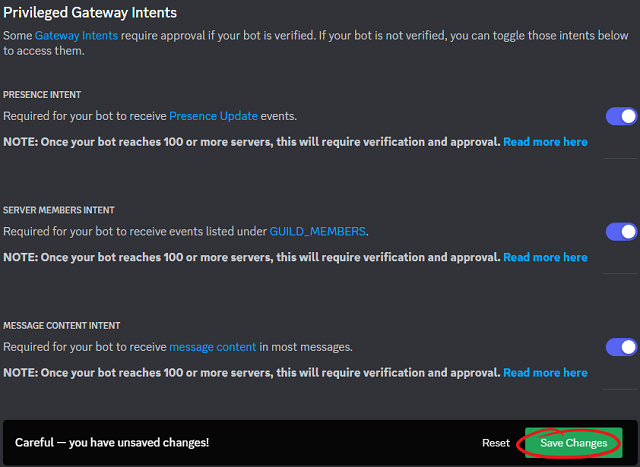
The result of these settings will be an URL for authentification into GENERATED URL area.
Use this URL to make authentification with your discord server.
In my case the application and the server has the same name: catafest.
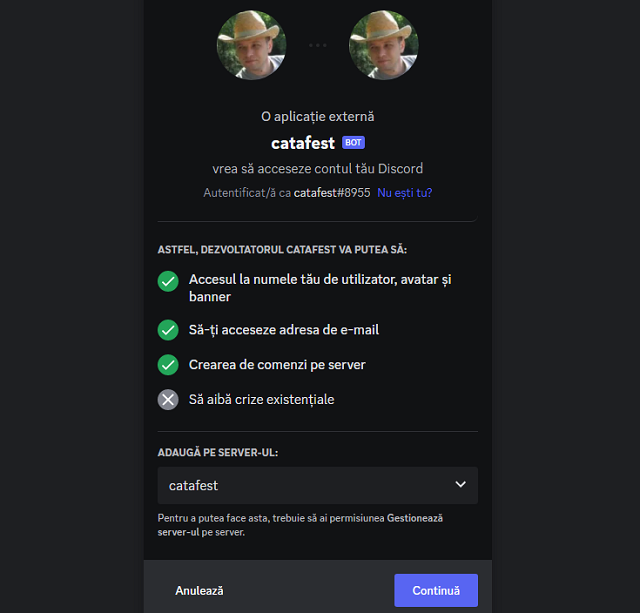
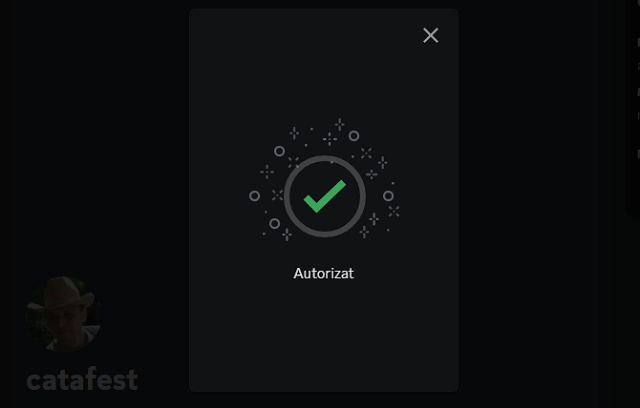
This is the source code I used in a python script named catafest_bot.py.
import discord
from discord.ext import commands
intents = discord.Intents.default()
intents.members = True
client = commands.Bot(command_prefix='!', intents=intents)
@client.event
async def on_ready():
print('Bot is ready!')
@client.command()
async def send_message(ctx):
# Replace CHANNEL_ID with the ID of the channel you want to send the message
channel = client.get_channel(CHANNEL_ID)
await channel.send('Hello there! This is a test message.')
client.run('app_token')I used pip tool to install the discord python package:
pip install discord --userI run the script with python:
I used /msg to send the command to bot, !send_message:

The result on my server is this:

Posted by
Cătălin George Feștilă
Labels:
2023,
discord,
packages,
python,
python 3,
python packages,
tutorial,
tutorials
Thursday, March 9, 2023
Python 3.11.0 : The yattag python package.
Yattag is a Python library for generating HTML or XML in a pythonic way.
You can find more information on the official webpage.
Installation can be done easily with the pip utility:
pip install yattag --userI test a simple example code from the official documentation and works well:
from yattag import Doc
doc, tag, text = Doc(
defaults = {
'title': 'Untitled',
'contact_message': 'You just won the lottery!'
},
errors = {
'contact_message': 'Your message looks like spam.'
}
).tagtext()
with tag('h1'):
text('Contact form')
with tag('form', action = ""):
doc.input(name = 'title', type = 'text')
with doc.textarea(name = 'contact_message'):
pass
doc.stag('input', type = 'submit', value = 'Send my message')
print(doc.getvalue())Sunday, March 5, 2023
Python Qt5 : OpenStreetMap with PyQtWebEngine.
You need to install the PyQtWebEngine python package and to have the PyQt5 python package installed.
PyQt6 works in the same way as PyQt5 but with small differences ...
pip install PyQtWebEngine --user
Collecting PyQtWebEngine
Downloading PyQtWebEngine-5.15.6-cp37-abi3-win_amd64.whl (182 kB)
---------------------------------------- 182.7/182.7 kB 580.6 kB/s eta 0:00:00
...
---------------------------------------- 60.0/60.0 MB 655.7 kB/s eta 0:00:00
...
Installing collected packages: PyQtWebEngine-Qt5, PyQtWebEngine
Successfully installed PyQtWebEngine-5.15.6 PyQtWebEngine-Qt5-5.15.2import sys
from PyQt5.QtWebEngineWidgets import QWebEngineView
from PyQt5.QtWidgets import QApplication, QWidget, QVBoxLayout
class MapWidget(QWidget):
def __init__(self, parent=None):
super().__init__(parent)
# Create a QWebEngineView object to display the map
self.map = QWebEngineView()
self.map.setHtml("""
<!DOCTYPE html>
<html>
<head>
<meta name="viewport" content="width=device-width, initial-scale=1.0">
<style>
#map {
height: 100%;
}
</style>
</head>
<body>
<div id="map"></div>
<script src="https://openlayers.org/en/v4.6.5/build/ol.js"></script>
<script>
var map = new ol.Map({
target: 'map',
layers: [
new ol.layer.Tile({
source: new ol.source.OSM()
})
],
view: new ol.View({
center: ol.proj.fromLonLat([0, 0]),
zoom: 2
})
});
</script>
</body>
</html>
""")
# Create a QVBoxLayout to hold the map widget
layout = QVBoxLayout()
layout.addWidget(self.map)
self.setLayout(layout)
if __name__ == '__main__':
app = QApplication(sys.argv)
widget = MapWidget()
widget.show()
sys.exit(app.exec_())
The run of this python script will show a window with the OpenStreetMap map.
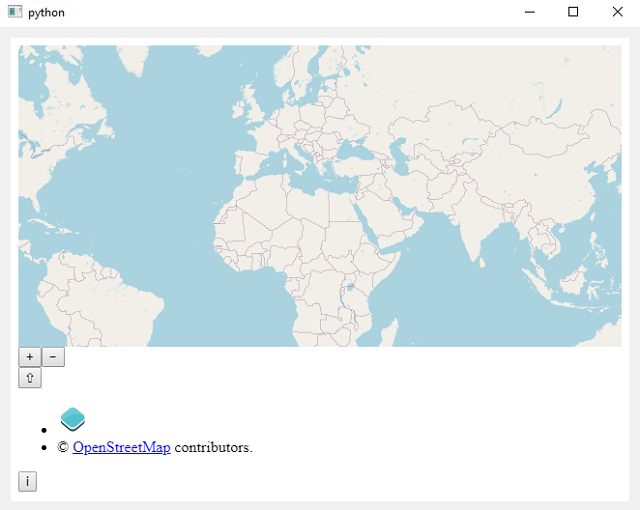
Friday, March 3, 2023
Python 3.11.0 : OpenCV - part 001.
A few years ago I made a series of several tutorials about python and OpenCV. They were functional, but I know that due to time, changes in development can lead to changes in the source code. Today I tested a script with this python package and it worked quite well.
In some cases, depending on the web camera and the operating system, the way of capturing images can be modified with the two specific elements: cv2.VideoCapture(cv2.CAP_DSHOW) or cv2.VideoCapture(cv2.CAP_V4L2)
This is the source code I used:
import cv2
import numpy as np
import time
def draw_hist(name, gray):
hist = cv2.calcHist([gray], [0], None, [256], [0,256])
MAX = max(hist)
plot = np.zeros((512,1024))
for i in range(255):
x1 = 4*i
x2 = 4*(i+1)
y1 = int(hist[i]*512/MAX)
y2 = int(hist[i+1]*512/MAX)
cv2.line(plot, (x1,y1), (x2,y2), 1, 3)
cv2.imshow(name + "-gray", gray)
cv2.imshow(name + "-hist", plot)
def main():
cam = cv2.VideoCapture(0)
#while cv2.waitKey(10) == -1:
start_time = time.time()
while time.time() - start_time < 30:
ret, img = cam.read()
if not ret: # add check for empty image
continue
gray = cv2.cvtColor(img, cv2.COLOR_BGR2GRAY)
draw_hist("cam",gray)
cv2.waitKey(10)
if __name__=="__main__":
main()This is the result:


Posted by
Cătălin George Feștilă
Labels:
2023,
cv2,
OpenCV,
packages,
python,
python 3,
python packages,
tutorial,
tutorials
Wednesday, March 1, 2023
Python 3.11.0 : The sunpy python package - part 002.
In the last article tutorial, I show some simple examples with the sunpy python package.
Today I installed it again with all of these python packages using the pip tool.
You don't need all of these if you just start, but in time you will need to install them:
pip install sunpy --user
Collecting sunpy
Downloading sunpy-4.1.3.tar.gz (3.6 MB)
---------------------------------------- 3.6/3.6 MB 3.6 MB/s eta 0:00:00
...
Successfully installed PyYAML-6.0 aioftp-0.21.4 astropy-5.2.1 pyerfa-2.0.0.1 sunpy-4.1.3
...
pip install zeep --user
Collecting zeep
Using cached zeep-4.2.1-py3-none-any.whl (101 kB)
...
Successfully installed isodate-0.6.1 pytz-2022.7.1 requests-file-1.5.1 requests-toolbelt-0.10.1 zeep-4.2.1
...
pip install drms --user
Collecting drms
Downloading drms-0.6.3-py3-none-any.whl (35 kB)
...
Successfully installed drms-0.6.3 pandas-1.5.3
pip install hvpy --user
Collecting hvpy
Downloading hvpy-1.0.1-py3-none-any.whl (44 kB)
---------------------------------------- 44.0/44.0 kB 359.5 kB/s eta 0:00:00
...
Successfully installed hvpy-1.0.1
pip install scipy --user
Collecting scipy
Downloading scipy-1.10.1-cp311-cp311-win_amd64.whl (42.2 MB)
---------------------------------------- 42.2/42.2 MB 7.4 MB/s eta 0:00:00
...
Successfully installed scipy-1.10.1
pip install glymur --user
Collecting glymur
Downloading Glymur-0.12.2-py3-none-any.whl (2.7 MB)
---------------------------------------- 2.7/2.7 MB 4.2 MB/s eta 0:00:00
...
Successfully installed glymur-0.12.2
Let's use the 1600 Angstrom from these all data of spectral range: 335 Angstrom, 131 Angstrom, 191-195 Angstrom, 211 Angstrom, 1600 Angstrom, 1700 Angstrom, 4500 Angstrom, 171-175 Angstrom, 304 Angstrom, 94 Angstrom
from datetime import datetime
from hvpy import createMovie, DataSource, create_events, create_layers
createMovie(
startTime=datetime(2023, 2, 27), # start from 1st September 2022
endTime=datetime(2023, 2, 28), # end at 5th September 2022
layers=create_layers([(DataSource.AIA_1600, 100)]), # use AIA_193 Lens with 100% Opacity
events=create_events(["CH"]), # show the Active regions
eventsLabels=True, # event labels should be included
imageScale=1, # Image scale in arcseconds per pixel
hq=True, # Download a higher-quality movie file
timeout=10, # Wait 10 minutes to get a response
overwrite=True
)The result is a video that looks like this :
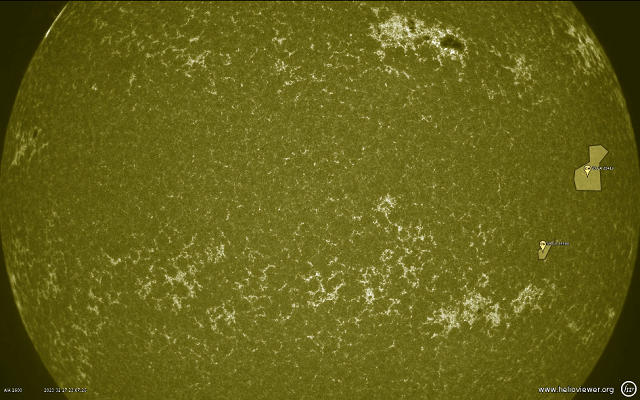
There are easier ways to get information about the sun…
You can take one screenshot using the api.helioviewer.org feature in your browser.
https://api.helioviewer.org/v2/takeScreenshot/?imageScale=1&layers=[SDO,AIA,AIA,304,1,100]&events=&eventLabels=true&scale=true&scaleType=earth&scaleX=0&scaleY=0&date=2023-02-28T15:00:00.000Z&x1=-1100.0&x2=1100.0&y1=-1100.0&y2=1100.0&display=true&watermark=true&events=[CH,all,1]Monday, February 27, 2023
Python 3.11.0 : EbookLib python library - part 002.
The last version 3.3 of this file type was published by the EPUB 3 Working Group as a Candidate Recommendation Snapshot on 21 February 2023 ...
I haven't written about the ePub format and python since 2022 because I was busy with all kinds of tasks.
Then I presented a short introduction with some examples on how to create an ePUB file, see that tutorial article.
I like this file type, especially the last format that allows many features, including inserting SVG vector files.
Installing the package is easy on a windows 10 with the pip utility.
pip install ebooklib --userIn the folder with the svg image named cover.svg I created a python file with this content.
from ebooklib import epub
# Create a new EPUB book
book = epub.EpubBook()
# Set the book metadata
book.set_title('My EPUB Book')
book.set_language('en')
# Add a cover image
cover_svg = epub.EpubItem(uid="cover_svg", file_name="cover.svg", media_type="image/svg+xml", content=open("cover.svg").read())
book.add_item(cover_svg)
# Create a new chapter for the cover page
cover_page = epub.EpubHtml(title='Cover Page', file_name='cover.xhtml', lang='en')
cover_page.content = '<img alt="Cover Image" src="cover.svg" />'
# Add the cover page to the book
book.add_item(cover_page)
# Add a chapter to the book
chapter1 = epub.EpubHtml(title='Chapter 1', file_name='chap_1.xhtml', lang='en')
chapter1.content = '<h1>Chapter 1</h1><p>This is the first chapter of my book.</p>'
# Add the chapter to the book
book.add_item(chapter1)
# Create the spine
book.spine = [cover_page, chapter1]
# Generate the EPUB file
epub.write_epub('my_book.epub', book, {})
after running the script this was the result a epub file named my_book.epub.
The result is this simple epub with an SVG file from Wikipedia, see the screenshot take with the Sumatra PDF free software.

Posted by
Cătălin George Feștilă
Labels:
2023,
ebooklib,
module,
modules,
packages,
python 3,
python modules,
python packages,
tutorial,
tutorials
Saturday, February 25, 2023
Python 3.8.10 : My colab tutorials - part 031.
I update my source code for the collaboratory google tool. This colab notebook comes with source code for an update of IPython, PyTikTokAPI python module using the cookies browser, and a simple OpenCV test to create an image and show with google.colab.patches.
The cookies for the TikTok package module can be found in any browser by pressing the F12 key.
I don't find a good python package that parse the tiktok content.
The application for development with TikTok looks like Instagram and Facebook ... you can test it at https://developers.tiktok.com/app/.
Subscribe to:
Comments (Atom)