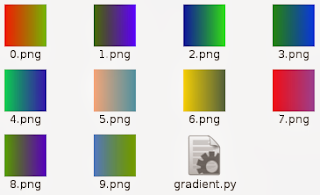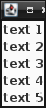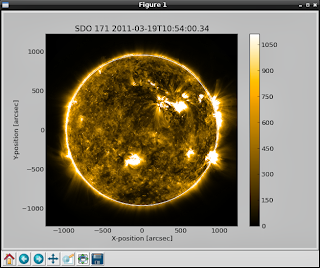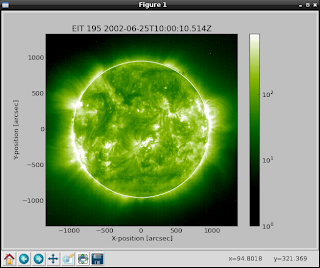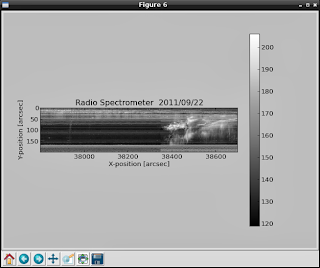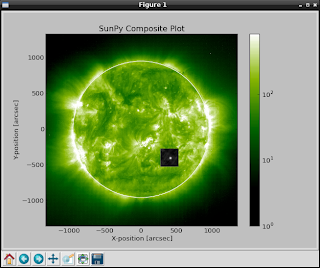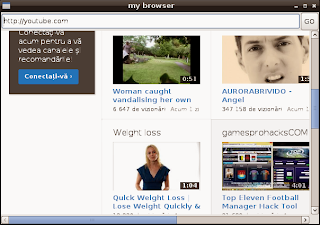You can use python google module to start searching anything using this module.
First you need to install the python module using pip.
# pip install google
Downloading/unpacking google
Downloading google-1.05.zip
Running setup.py egg_info for package google
Requirement already satisfied (use --upgrade to upgrade): beautifulsoup4
in /usr/local/lib/python2.7/dist-packages (from google)
Installing collected packages: google
Running setup.py install for google
changing mode of build/scripts-2.7/google.py from 644 to 755
changing mode of /usr/local/bin/google.py to 755
Successfully installed google
Cleaning up... As you can see the next step is to upgrade: beautifulsoup4 ...
# pip install --upgrade beautifulsoup4
Downloading/unpacking beautifulsoup4 from https://pypi.python.org/packages/
source/b/beautifulsoup4/beautifulsoup4-4.3.2.tar.gz#md5=
b8d157a204d56512a4cc196e53e7d8ee
Downloading beautifulsoup4-4.3.2.tar.gz (143Kb): 143Kb downloaded
Running setup.py egg_info for package beautifulsoup4
Installing collected packages: beautifulsoup4
Found existing installation: beautifulsoup4 4.3.1
Uninstalling beautifulsoup4:
Successfully uninstalled beautifulsoup4
Running setup.py install for beautifulsoup4
Successfully installed beautifulsoup4
Cleaning up... Let's make a simple script to find linux word using google.com ...
>>> from google import search
>>> for url in search('linux', tld='com', lang='en', stop=2):
... print(url)
...
http://en.wikipedia.org/wiki/Linux
http://en.wikipedia.org/wiki/Unix-like
http://en.wikipedia.org/wiki/Linus_Torvalds
http://en.wikipedia.org/wiki/Linux_kernel
http://en.wikipedia.org/wiki/List_of_Linux_distributions
... If you want to know more about google search function then use this:
>>> help(google.search)
Help on function search in module google:
search(query, tld='com', lang='en', num=10, start=0, stop=None, pause=2.0)
Search the given query string using Google.
...
... and this is all.