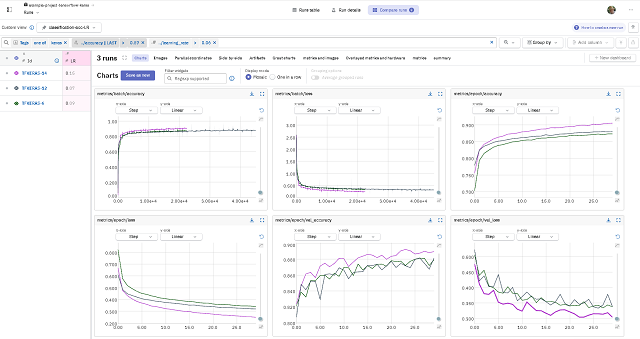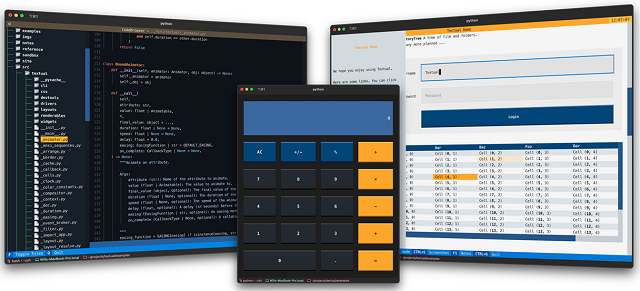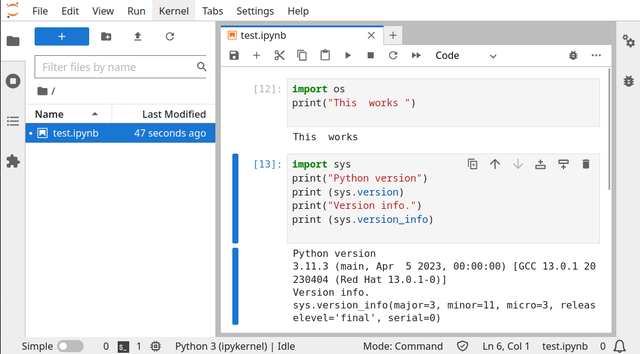I just started testing with neptune.ai.
Neptune is the MLOps stack component for experiment tracking. It offers a single place to log, compare, store, and collaborate on experiments and models.
MLOps or ML Ops is a paradigm that aims to deploy and maintain machine learning models in production reliably and efficiently.
MLOps is practiced between Data Scientists, DevOps, and Machine Learning engineers to transition the algorithm to production systems.
MLOps aims to facilitate the creation of machine learning products by leveraging these principles: CI/CD automation, workflow orchestration, reproducibility; versioning of data, model, and code; collaboration; continuous ML training and evaluation; ML metadata tracking and logging; continuous monitoring; and feedback loops.
See Wikipedia.
You will understand these features of MLOps if you look at these practical examples.
Neptune uses a token:
Your Neptune API token is like a password to the application. By saving your token as an environment variable, you avoid putting it in your source code, which is more convenient and secure.
When I started I tested with this default project:
example-project-tensorflow-kerasAnother good feature is the working team, by adding collaborators in the People section of your workspace settings.
- For a free account you can have these options:
- 5 users
- 1 active project
- Unlimited archived projects
- Unlimited experiments
- Unlimited model versions
- Unlimited logging hours
- Artifacts tracking
- Service accounts for CI/CD pipelines
- 200 GB storage
Let's see the default source code shared by neptune.ai for that default project:
import glob
import hashlib
import matplotlib.pyplot as plt
import neptune.new as neptune
import numpy as np
import pandas as pd
import tensorflow as tf
from neptune.new.integrations.tensorflow_keras import NeptuneCallback
from scikitplot.metrics import plot_roc, plot_precision_recall
# Select project
run = neptune.init(project='common/example-project-tensorflow-keras',
tags=['keras', 'fashion-mnist'],
name='keras-training')
# Prepare params
parameters = {'dense_units': 128,
'activation': 'relu',
'dropout': 0.23,
'learning_rate': 0.15,
'batch_size': 64,
'n_epochs': 30}
run['model/params'] = parameters
# Prepare dataset
(x_train, y_train), (x_test, y_test) = tf.keras.datasets.fashion_mnist.load_data()
x_train = x_train / 255.0
x_test = x_test / 255.0
class_names = ['T-shirt/top', 'Trouser', 'Pullover', 'Dress', 'Coat',
'Sandal', 'Shirt', 'Sneaker', 'Bag', 'Ankle boot']
# Log data version
run['data/version/x_train'] = hashlib.md5(x_train).hexdigest()
run['data/version/y_train'] = hashlib.md5(y_train).hexdigest()
run['data/version/x_test'] = hashlib.md5(x_test).hexdigest()
run['data/version/y_test'] = hashlib.md5(y_test).hexdigest()
run['data/class_names'] = class_names
# Log example images
for j, class_name in enumerate(class_names):
plt.figure(figsize=(10, 10))
label_ = np.where(y_train == j)
for i in range(9):
plt.subplot(3, 3, i + 1)
plt.xticks([])
plt.yticks([])
plt.grid(False)
plt.imshow(x_train[label_[0][i]], cmap=plt.cm.binary)
plt.xlabel(class_names[j])
run['data/train_sample'].log(neptune.types.File.as_image(plt.gcf()))
plt.close('all')
# Prepare model
model = tf.keras.Sequential([
tf.keras.layers.Flatten(input_shape=(28, 28)),
tf.keras.layers.Dense(parameters['dense_units'], activation=parameters['activation']),
tf.keras.layers.Dropout(parameters['dropout']),
tf.keras.layers.Dense(parameters['dense_units'], activation=parameters['activation']),
tf.keras.layers.Dropout(parameters['dropout']),
tf.keras.layers.Dense(10, activation='softmax')
])
optimizer = tf.keras.optimizers.SGD(learning_rate=parameters['learning_rate'])
model.compile(optimizer=optimizer,
loss='sparse_categorical_crossentropy',
metrics=['accuracy'])
# Log model summary
model.summary(print_fn=lambda x: run['model/summary'].log(x))
# Train model
neptune_cbk = NeptuneCallback(run=run, base_namespace='metrics')
model.fit(x_train, y_train,
batch_size=parameters['batch_size'],
epochs=parameters['n_epochs'],
validation_split=0.2,
callbacks=[neptune_cbk])
# Log model weights
model.save('trained_model')
run['model/weights/saved_model'].upload('trained_model/saved_model.pb')
for name in glob.glob('trained_model/variables/*'):
run[name].upload(name)
# Evaluate model
eval_metrics = model.evaluate(x_test, y_test, verbose=0)
for j, metric in enumerate(eval_metrics):
run['test/scores/{}'.format(model.metrics_names[j])] = metric
# Log predictions as table
y_pred_proba = model.predict(x_test)
y_pred = np.argmax(y_pred_proba, axis=1)
y_pred = y_pred
df = pd.DataFrame(data={'y_test': y_test, 'y_pred': y_pred, 'y_pred_probability': y_pred_proba.max(axis=1)})
run['test/predictions'] = neptune.types.File.as_html(df)
# Log model performance visualizations
fig, ax = plt.subplots()
plot_roc(y_test, y_pred_proba, ax=ax)
run['charts/ROC'] = neptune.types.File.as_image(fig)
fig, ax = plt.subplots()
plot_precision_recall(y_test, y_pred_proba, ax=ax)
run['charts/precision-recall'] = neptune.types.File.as_image(fig)
plt.close('all')
run.wait()This screenshot shows the web interface for neptune.ai: