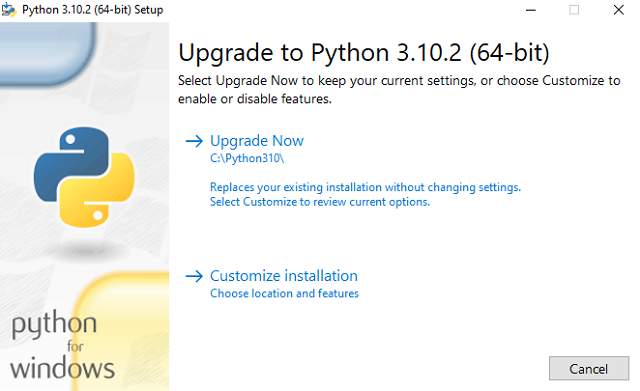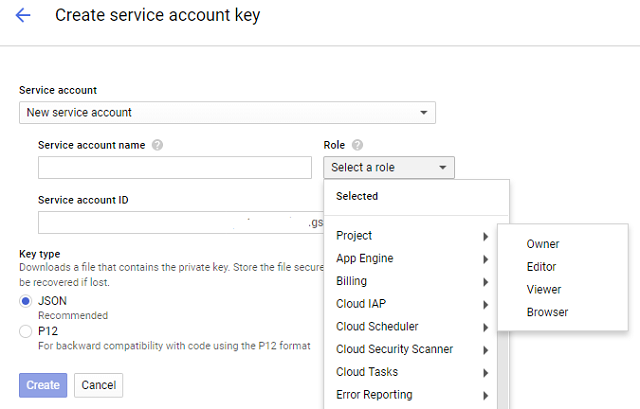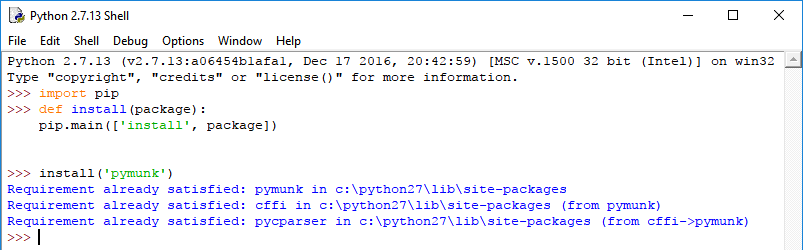I use python as an additional programming language for useful little things, testing for tutorials, and because I use the Blender 3D program.
This involves using it in Visual Code and command line with various versions of python that require separate installations.
Although the development team of the python program makes major changes to maintain and improve these separate installations on various versions, especially on the Windows operating system, they put their management in trouble.
There are plenty of examples on the web with questions and answers.
Here's a simple one, if you run the python command line and the Windows store opens then some settings are not set correctly
Use the Start button and on the Windows search bar to find Manage application run aliases.
There should be two python aliases, deselect them, this will allow the usual python aliases python and python3.
This deselect will delete two files on this folder:
cd %localappdata%\Microsoft\WindowsApps
C:\Users\YOUR_USER\AppData\Local\Microsoft\WindowsApps>dir python*
If you select these the file will be in that folder.
To solve this issue you need to deselect all python or remove the python files from the folder: \YOUR_USER\AppData\Local\Microsoft\WindowsApps.
After that, you need to go on Add or remove programs windows settings area from your operating system and repair select your python install press Modify button and select: Add python to environment variables.
This will fix the path for your python installation.
Now the python 3.10.2 installer come with one update feature, see the next screenshot:
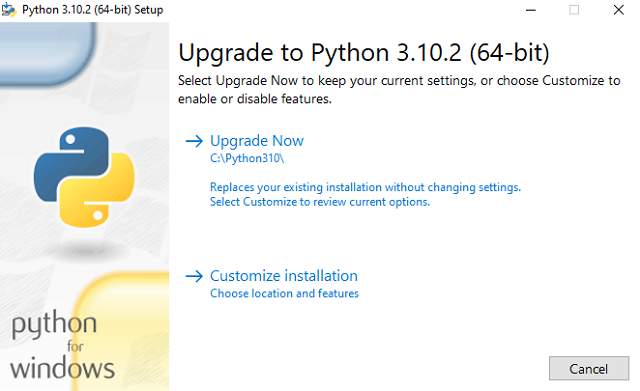
If I run the python command python --version to see my python install on folder C:\Python310, the result is this: Python 3.10.2.
When you enter the python command, it searches the directories listed in your path environment variables page from top to bottom.
Will be great if these python installations will be managed, updated, and fixed properly by the installer, I see something similar in the Unity 3D Hub.
Let's see another example that shows us why it needs well-managed software for python versions.
If you try to install gravityai python package then you can do it easy on colab google with python version 3.7.12.
The bad part comes when you can try to use this version with a simple python windows installer because not all Windows executable installers are available for this python version.
This research needs time and finally, I found a good python version 3.7.9 for this package.
First I got this error:
C:\Python379>python.exe -m pip install --upgrade pip
Requirement already satisfied: pip in c:\users\
...
ERROR: Exception:
...
ValueError: Unable to find resource t64.exe in package pip._vendor.distlib
WARNING: You are using pip version 21.1.3; however, version 22.0.4 is available.
You should consider upgrading via the 'C:\Python379\python.exe -m pip install --upgrade pip' command.
I uninstall the setuptools with this command because python is set to the old install python 3.10.2 and give that error:
python -m pip uninstall pip setuptools
Found existing installation: pip 21.1.3
Uninstalling pip-21.1.3:
...
Uninstalling setuptools-57.2.0:
I upgrade with the pip tool my new python version 3.7.9 version.
python.exe -m pip install --upgrade pip
Requirement already satisfied: pip in c:\python379\lib\site-packages (22.0.4)
The last step is to use python.exe not the python command from my Python379 folder to install the gravityai python package.
C:\Python379>python.exe -m pip install gravityai
Collecting gravityai
Using cached gravityai-0.1.3.post1.tar.gz (6.5 kB)
Preparing metadata (setup.py) ... done
Collecting pathlib~=1.0.1
Using cached pathlib-1.0.1.tar.gz (49 kB)
Preparing metadata (setup.py) ... done
Collecting websockets~=9.1
Downloading websockets-9.1-cp37-cp37m-win_amd64.whl (90 kB)
---------------------------------------- 90.2/90.2 KB 850.2 kB/s eta 0:00:00
Collecting asyncio~=3.4.3
Downloading asyncio-3.4.3-py3-none-any.whl (101 kB)
---------------------------------------- 101.8/101.8 KB 1.2 MB/s eta 0:00:00
...
Successfully built gravityai pathlib
Installing collected packages: pathlib, asyncio, websockets, gravityai
Successfully installed asyncio-3.4.3 gravityai-0.1.3.post1 pathlib-1.0.1 websockets-9.1
Now I can use this package with python and python.exe commands in the Python379 folder.
Another useful command to have a good image of the install for pip tool is this:
python -m pip install --no-cache-dir --force-reinstall -Iv gravityai
...
full command: 'C:\Python310\python.exe' -c '
...
exec(compile(setup_py_code, filename, "exec"))
This full output will give you information about the steps for installing the package, in this case, the uninstall and install the setuptools.
This option for the install process is --ignore-installed and let you install a new version of the package and keep the old one, see example command for gravityai package.
pip install gravityai --ignore-installed