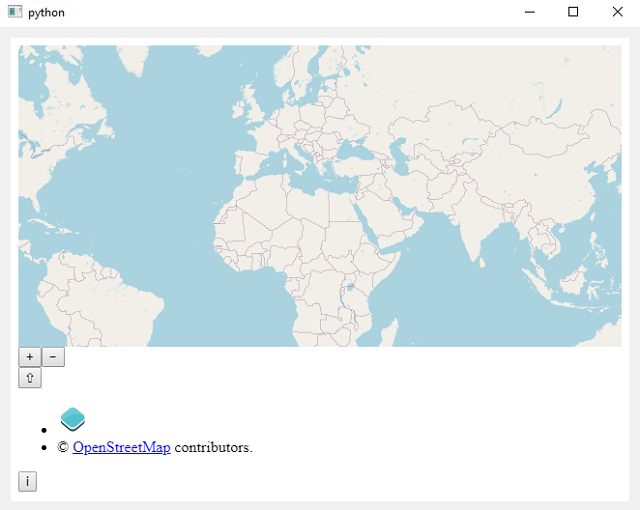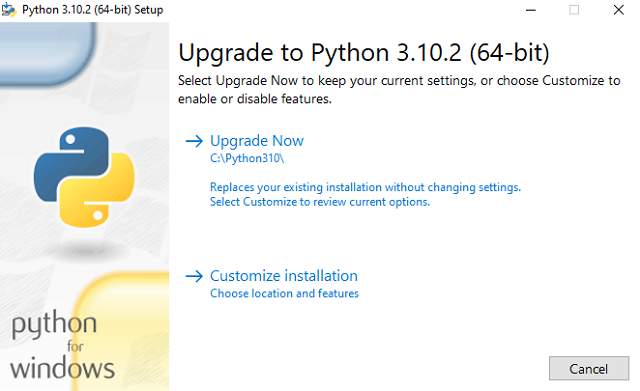About groq you can find on the official Grok website .
Today I tested the groq A.P.I. with the basic example :
import os
from groq import Groq
client = Groq(
api_key="gsk_..."
)
chat_completion = client.chat.completions.create(
messages=[
{
"role": "user",
"content": "explain what groq is",
}
],
model="llama-3.3-70b-versatile",
)
print(chat_completion.choices[0].message.content)The result of : "explain what groq is" is that :
Groq is a relatively new and innovative technology company that focuses on developing high-performance, artificial intelligence (AI) computing hardware and software solutions. Founded in 2016 by Jonathan Ross, a former Google engineer, Groq aims to provide faster, more efficient, and scalable AI computing capabilities to various industries.
Groq's primary product is a tensor processing unit (TPU) chip designed specifically for machine learning (ML) and deep learning (DL) workloads. This TPU is optimized for high-performance, low-latency, and low-power consumption, making it suitable for applications that require rapid processing of vast amounts of data, such as:
1. **Computer Vision**: Image and video recognition, object detection, and tracking.
2. **Natural Language Processing (NLP)**: Text analysis, sentiment analysis, and language translation.
3. **Speech Recognition**: Voice command processing and speech-to-text applications.
Groq's innovative architecture and design philosophy are centered around the following key aspects:
1. **High-Bandwidth Memory**: Groq's TPU features high-bandwidth memory, which enables fast data transfer and processing.
2. **Scalable Architecture**: The TPU is designed to scale horizontally, allowing for easy expansion to meet growing computational demands.
3. **Low-Latency**: Groq's architecture minimizes latency, ensuring fast response times and real-time processing capabilities.
4. **Software-Defined**: The TPU is software-defined, allowing for flexibility and customization to support a wide range of AI applications and frameworks.
Groq's technology has the potential to accelerate AI adoption in various industries, including:
1. **Autonomous Vehicles**: Enhanced computer vision and sensor processing for safer and more efficient autonomous driving.
2. **Healthcare**: Faster medical image analysis and diagnosis, as well as improved personalized medicine and treatment planning.
3. **Financial Services**: Enhanced risk analysis, portfolio optimization, and fraud detection using AI-powered systems.
While Groq is still a relatively new company, its innovative approach to AI computing has garnered significant attention and interest from the tech industry, investors, and potential customers. As AI continues to transform various aspects of our lives, Groq's technology is poised to play a significant role in shaping the future of artificial intelligence and machine learning.