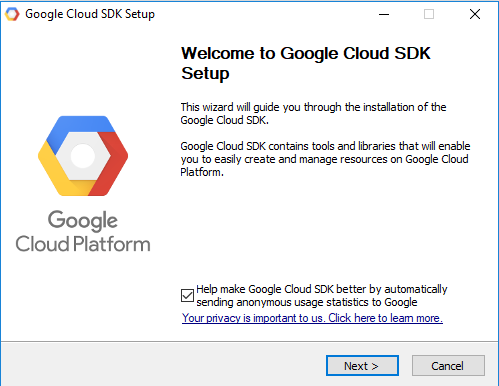The webapp2 project, by Rodrigo Moraes, started as a fork of the App Engine web app framework.
The webapp2 includes a number of features such as improved support for URI routing, session management and localization.
You can see google documentation about this python module this link.
They say:
"webapp2 is compatible with the WSGI standard for Python web applications. You don't have to use webapp2 to write Python applications for App Engine. Other web application frameworks, such as Django, work with App Engine, and App Engine supports any Python code that uses the CGI standard. "
This is default start python example from Google Cloud SDK tested in the last tutorial.
import webapp2
class MainPage(webapp2.RequestHandler):
def get(self):
self.response.headers['Content-Type'] = 'text/plain'
self.response.write('Hello, World!')
app = webapp2.WSGIApplication([
('/', MainPage),
], debug=True)C:\Python27>cd python-docs-samples\appengine\standard\hello_world
C:\Python27\python-docs-samples\appengine\standard\hello_world>gcloud app deploy app.yaml
Services to deploy:
descriptor: [C:\Python27\python-docs-samples\appengine\standard\hello_world\app.yaml]
source: [C:\Python27\python-docs-samples\appengine\standard\hello_world]
target project: [xxxxxx]
target service: [default]
target version: [xxxxxxxxxxxxx]
target url: [https://xxxxxx.appspot.com]
Do you want to continue (Y/n)? y
Beginning deployment of service [default]...This file: main.py is set into setting file app.yaml like the script: main.app.
Let's make some changes.
The default project is set with --promote true the result is: after a number of uploads you got this error:
ERROR: (gcloud.app.deploy) Error Response: [400] Your app may not have more than 15 versions.Please delete one of the existing versions before trying to create a new version.
...Then you can make the upload with the command :
gcloud app deploy app.yamlgcloud app deploy app.yaml --stop-previous-versiongcloud config listgcloud versionC:\Python364\Scripts>pip install webapp2
Requirement already satisfied: webapp2 in c:\python364\lib\site-packages
2 python-dateutil-2.7.0 setuptools-39.0.0