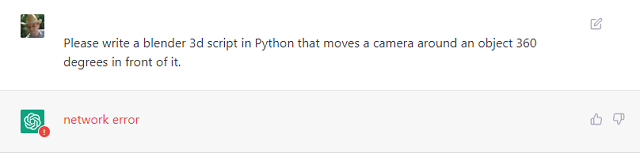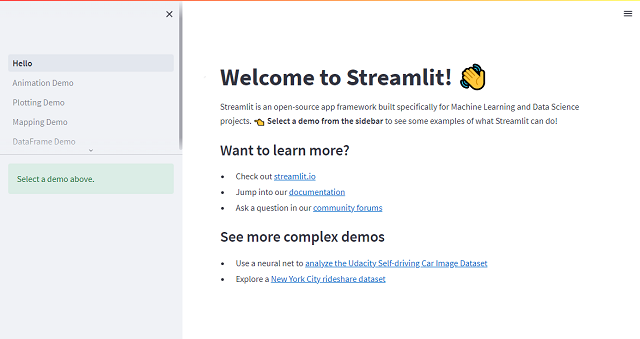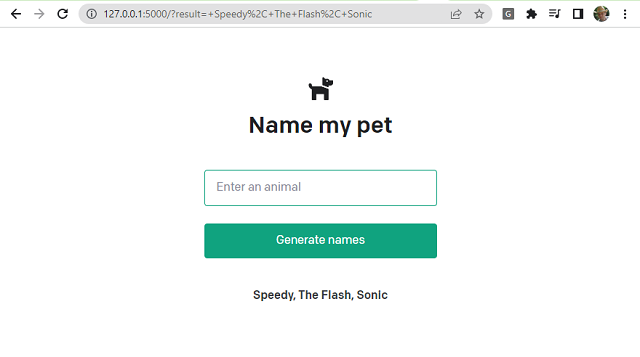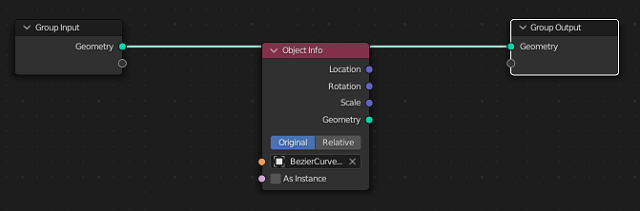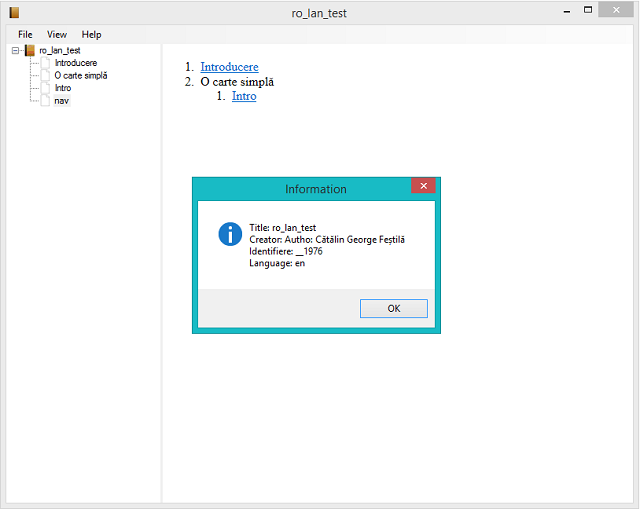Is more easy to create your player character based on the armature.
The next step is to add more animation and export to your game engine ...
Based on this issue - blender.stackexchange website, I tested to today and works very well:
Let's see the source code:
import bpy
import mathutils
from mathutils import Vector
from math import *
class ArmatureMenu(bpy.types.Menu):
bl_label = "Mesh 2 Armature Menu"
bl_idname = "OBJECT_MT_Mesh_From_Armature"
def draw(self, context):
layout = self.layout
layout.operator("wm.mesh_from_armature", text="Pyramid").mesh_type = 'Pyramid' # from here
layout.operator("wm.mesh_from_armature", text="Tapered").mesh_type = 'Tapered' # from here
layout.operator("wm.mesh_from_armature", text="Box").mesh_type = 'Box' # from here
def CreateMesh(self, meshType):
obj = bpy.context.active_object
if obj == None:
self.report({"ERROR"}, "No selection" )
elif obj.type != 'ARMATURE':
self.report({"ERROR"}, "Armature expected" )
else:
processArmature( bpy.context, obj, meshType = meshType )
#Create the base object from the armature
def meshFromArmature( arm ):
name = arm.name + "_mesh"
meshData = bpy.data.meshes.new( name + "Data" )
meshObj = bpy.data.objects.new( name, meshData )
meshObj.matrix_world = arm.matrix_world.copy()
return meshObj
#Create the bone geometry (vertices and faces)
def boneGeometry( l1, l2, x, z, baseSize, l1Size, l2Size, base, meshType ):
if meshType == 'Tapered':
print(meshType)
x1 = x * baseSize * l1Size
z1 = z * baseSize * l1Size
x2 = x * baseSize * l2Size
z2 = z * baseSize * l2Size
elif meshType == 'Box':
print(meshType)
lSize = (l1Size + l2Size) / 2
x1 = x * baseSize * lSize
z1 = z * baseSize * lSize
x2 = x * baseSize * lSize
z2 = z * baseSize * lSize
else: # default to Pyramid
print(meshType)
x1 = x * baseSize * l1Size
z1 = z * baseSize * l1Size
x2 = Vector( (0, 0, 0) )
z2 = Vector( (0, 0, 0) )
verts = [
l1 - x1 + z1,
l1 + x1 + z1,
l1 - x1 - z1,
l1 + x1 - z1,
l2 - x2 + z2,
l2 + x2 + z2,
l2 - x2 - z2,
l2 + x2 - z2
]
faces = [
(base+3, base+1, base+0, base+2),
(base+6, base+4, base+5, base+7),
(base+4, base+0, base+1, base+5),
(base+7, base+3, base+2, base+6),
(base+5, base+1, base+3, base+7),
(base+6, base+2, base+0, base+4)
]
return verts, faces
#Process the armature, goes through its bones and creates the mesh
def processArmature(context, arm, genVertexGroups = True, meshType = 'Pyramid'):
print("processing armature {0} {1}".format(arm.name, meshType) )
#Creates the mesh object
meshObj = meshFromArmature( arm )
context.collection.objects.link( meshObj )
verts = []
edges = []
faces = []
vertexGroups = {}
bpy.ops.object.mode_set(mode='EDIT')
try:
#Goes through each bone
for editBone in [b for b in arm.data.edit_bones if b.use_deform]:
boneName = editBone.name
# print( boneName )
poseBone = arm.pose.bones[boneName]
#Gets edit bone informations
editBoneHead = editBone.head
editBoneTail = editBone.tail
editBoneVector = editBoneTail - editBoneHead
editBoneSize = editBoneVector.dot( editBoneVector )
editBoneRoll = editBone.roll
editBoneX = editBone.x_axis
editBoneZ = editBone.z_axis
editBoneHeadRadius = editBone.head_radius
editBoneTailRadius = editBone.tail_radius
#Creates the mesh data for the bone
baseIndex = len(verts)
baseSize = sqrt( editBoneSize )
newVerts, newFaces = boneGeometry( editBoneHead, editBoneTail, editBoneX, editBoneZ, baseSize, editBoneHeadRadius, editBoneTailRadius, baseIndex, meshType )
verts.extend( newVerts )
faces.extend( newFaces )
#Creates the weights for the vertex groups
vertexGroups[boneName] = [(x, 1.0) for x in range(baseIndex, len(verts))]
#Assigns the geometry to the mesh
meshObj.data.from_pydata(verts, edges, faces)
except:
bpy.ops.object.mode_set(mode='OBJECT')
else:
bpy.ops.object.mode_set(mode='OBJECT')
#Assigns the vertex groups
if genVertexGroups:
for name, vertexGroup in vertexGroups.items():
groupObject = meshObj.vertex_groups.new(name=name)
for (index, weight) in vertexGroup:
groupObject.add([index], weight, 'REPLACE')
#Creates the armature modifier
modifier = meshObj.modifiers.new('ArmatureMod', 'ARMATURE')
modifier.object = arm
modifier.use_bone_envelopes = False
modifier.use_vertex_groups = True
meshObj.data.update()
return meshObj
class MeshFromArmatureOperator(bpy.types.Operator):
bl_idname = "wm.mesh_from_armature"
bl_label = "MeshFromArmatureOperator"
mesh_type : bpy.props.StringProperty(name="mesh_type")
def execute(self, context):
print('The mesh type is', self.mesh_type)
CreateMesh(self, self.mesh_type)
return {'FINISHED'}
def register():
bpy.utils.register_class( ArmatureMenu )
bpy.utils.register_class( MeshFromArmatureOperator )
def unregister():
bpy.utils.unregister_class( ArmatureMenu )
bpy.utils.unregister_class( MeshFromArmatureOperator )
if __name__ == "__main__":
register()
# The menu can also be called from scripts
bpy.ops.wm.call_menu(name='OBJECT_MT_Mesh_From_Armature')The result of this running script using a mixamo animation is this: