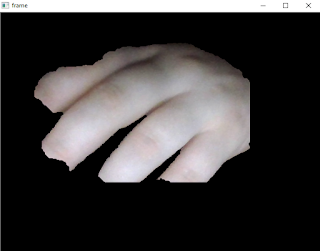OpenGL.error.NullFunctionError: Attempt to call an undefined function glutInit,
check for bool(glutInit) before callingScripts>pip3.6.exe install PyOpenGL
Collecting PyOpenGL
Downloading https://files.pythonhosted.org/packages/9c/1d/4544708aaa89f26c97cc
09450bb333a23724a320923e74d73e028b3560f9/PyOpenGL-3.1.0.tar.gz (1.2MB)
100% |████████████████████████████████| 1.2MB 1.2MB/s
Building wheels for collected packages: PyOpenGL
Running setup.py bdist_wheel for PyOpenGL ... done
Stored in directory: C:\Users\catafest\AppData\Local\pip\Cache\wheels\6c\00\7f
\1dd736f380848720ad79a1a1de5272e0d3f79c15a42968fb58
Successfully built PyOpenGL
Installing collected packages: PyOpenGL
Successfully installed PyOpenGL-3.1.0c:\Python364\Scripts>cd ..
c:\Python364>python.exe opengl_001.py
Traceback (most recent call last):
File "opengl_001.py", line 182, in
StereoDepth().main()
File "opengl_001.py", line 173, in main
glutInit()
File "c:\Python364\lib\site-packages\OpenGL\GLUT\special.py", line 333, in glu
tInit
_base_glutInit( ctypes.byref(count), holder )
File "c:\Python364\lib\site-packages\OpenGL\platform\baseplatform.py", line 40
7, in __call__
self.__name__, self.__name__,
OpenGL.error.NullFunctionError: Attempt to call an undefined function glutInit,
check for bool(glutInit) before calling c:\Python364>cd Scripts
c:\Python364\Scripts>pip3.6.exe install PyOpenGL-3.1.2-cp36-cp36m-win_amd64.whl
Processing c:\python364\scripts\pyopengl-3.1.2-cp36-cp36m-win_amd64.whl
Installing collected packages: PyOpenGL
Found existing installation: PyOpenGL 3.1.0
Uninstalling PyOpenGL-3.1.0:
Successfully uninstalled PyOpenGL-3.1.0
Successfully installed PyOpenGL-3.1.2
c:\Python364\Scripts>pip3.6.exe install PyOpenGL_accelerate-3.1.2-cp36-cp36m-win
_amd64.whl
Processing c:\python364\scripts\pyopengl_accelerate-3.1.2-cp36-cp36m-win_amd64.w
hl
Installing collected packages: PyOpenGL-accelerate
Successfully installed PyOpenGL-accelerate-3.1.2This is result of shader stereo depth image: