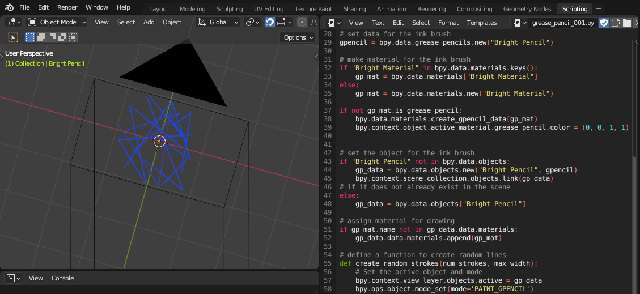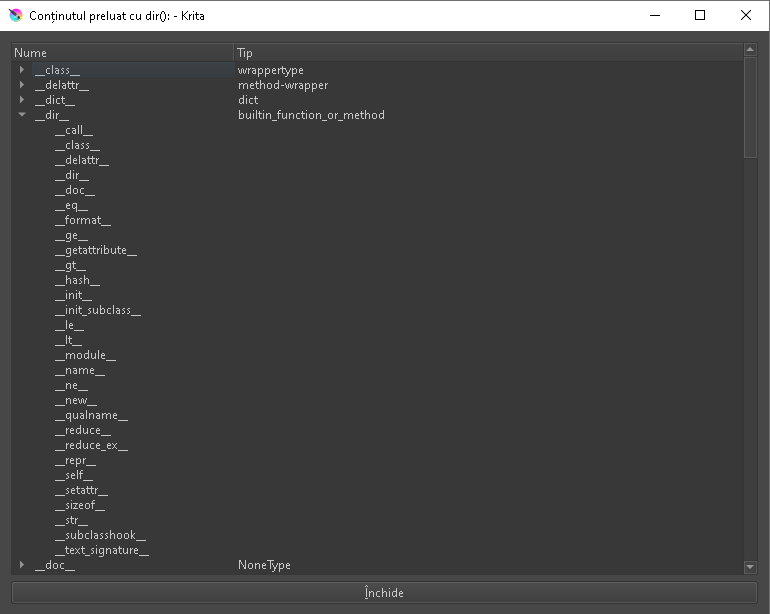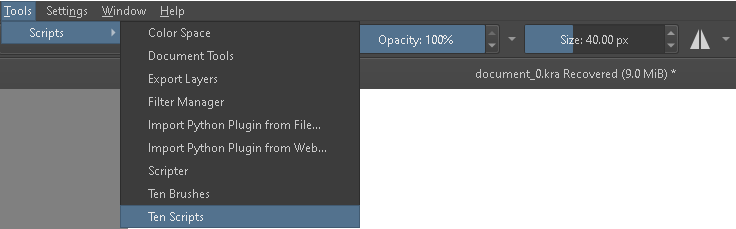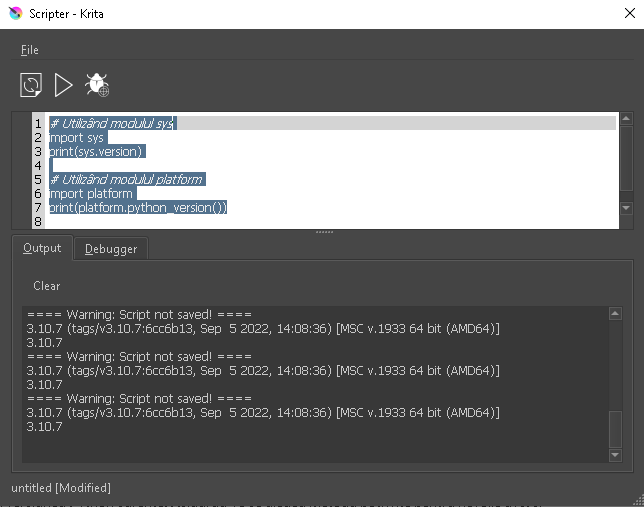Simple example about how to check proxies in network ...
import socket
# Get IP
hostname = socket.gethostname()
workstation_ip = socket.gethostbyname(hostname)
#print("workstation_ip : ", workstation_ip )
# Put your IP's proxies from network
proxy_ips = ["192.168.1.1", "192.168.1.2", "192.168.1.3"]
# check IP proxy
if workstation_ip in proxy_ips:
print("Is a proxy on network")
else:
print("Not network proxy")
pip install sockschain
Collecting sockschain
Downloading sockschain-1.0.0-py3-none-any.whl.metadata (10 kB)
...
Installing collected packages: sockschain
Successfully installed sockschain-1.0.0
import socket
import sockschain as socks
# Enable debugging
def DEBUG(msg):
print (msg)
socks.DEBUG = DEBUG
# This would have set proxies using the standard environment variables:
socks.usesystemdefaults()
# Configure a default chain
chain = [
'tor://localhost:9050/', # First hop is Tor,
'tor://localhost:8080/', # 8080 port,
'ssl://proxy.example.com:8443/', # SSL to proxy.example.com
'http://user:pass@proxy.example.com/' # ... try auth to an HTTP proxy
]
socks.setdefaultproxy() # Clear the default chain
for hop in chain:
socks.adddefaultproxy(*socks.parseproxy(hop))
# Configure alternate routes (no proxy for localhost)
socks.setproxy('localhost', socks.PROXY_TYPE_NONE)
socks.setproxy('127.0.0.1', socks.PROXY_TYPE_NONE)
... the result is:
python socket_web.py
Routes are: {'localhost': [(0, None, None, True, None, None, None)]}
Routes are: {'localhost': [(0, None, None, True, None, None, None)], 'localhost.localdomain': [(0, None, None, True, None, None, None)]}
Routes are: {'localhost': [(0, None, None, True, None, None, None)], 'localhost.localdomain': [(0, None, None, True, None, None, None)], '127.0.0.1': [(0, None, None, True, None, None, None)]}
Routes are: {'localhost': [(0, None, None, True, None, None, None)], 'localhost.localdomain': [(0, None, None, True, None, None, None)], '127.0.0.1': [(0, None, None, True, None, None, None)], '': [(0, None, None, True, None, None, None)]}
Routes are: {'localhost': [(0, None, None, True, None, None, None)], 'localhost.localdomain': [(0, None, None, True, None, None, None)], '127.0.0.1': [(0, None, None, True, None, None, None)], '': [(0, None, None, True, None, None, None)], '*': [(7, 'localhost', 9050, True, None, None, None)]}
Routes are: {'localhost': [(0, None, None, True, None, None, None)], 'localhost.localdomain': [(0, None, None, True, None, None, None)], '127.0.0.1': [(0, None, None, True, None, None, None)], '': [(0, None, None, True, None, None, None)], '*': [(7, 'localhost', 9050, True, None, None, None), (7, 'localhost', 8080, True, None, None, None)]}
Routes are: {'localhost': [(0, None, None, True, None, None, None)], 'localhost.localdomain': [(0, None, None, True, None, None, None)], '127.0.0.1': [(0, None, None, True, None, None, None)], '': [(0, None, None, True, None, None, None)], '*': [(7, 'localhost', 9050, True, None, None, None), (7, 'localhost', 8080, True, None, None, None), (4, 'proxy.example.com', 8443, True, None, None, ['proxy.example.com'])]}
Routes are: {'localhost': [(0, None, None, True, None, None, None)], 'localhost.localdomain': [(0, None, None, True, None, None, None)], '127.0.0.1': [(0, None, None, True, None, None, None)], '': [(0, None, None, True, None, None, None)], '*': [(7, 'localhost', 9050, True, None, None, None), (7, 'localhost', 8080, True, None, None, None), (4, 'proxy.example.com', 8443, True, None, None, ['proxy.example.com']), (3, 'proxy.example.com', 8080, False, 'user', 'pass', None)]}
Routes are: {'localhost': [(0, None, None, True, None, None, None)], 'localhost.localdomain': [(0, None, None, True, None, None, None)], '127.0.0.1': [(0, None, None, True, None, None, None)], '': [(0, None, None, True, None, None, None)], '*': [(7, 'localhost', 9050, True, None, None, None), (7, 'localhost', 8080, True, None, None, None), (4, 'proxy.example.com', 8443, True, None, None, ['proxy.example.com']), (3, 'proxy.example.com', 8080, False, 'user', 'pass', None)]}
Routes are: {'localhost': [(0, None, None, True, None, None, None)], 'localhost.localdomain': [(0, None, None, True, None, None, None)], '127.0.0.1': [(0, None, None, True, None, None, None)], '': [(0, None, None, True, None, None, None)], '*': [(7, 'localhost', 9050, True, None, None, None), (7, 'localhost', 8080, True, None, None, None), (4, 'proxy.example.com', 8443, True, None, None, ['proxy.example.com']), (3, 'proxy.example.com', 8080, False, 'user', 'pass', None)]}