Is a blog about python programming language. You can see my work with python programming language, tutorials and news.
Sunday, December 29, 2024
News : My GAME ENGINE is FINALLY DONE! (9 Years in the Making) - build with python.
Wednesday, March 29, 2023
Python : Open3D cannot be used on Windows 10 and Fedora Linux Distro .
C:\PythonProjects\Open3D001>git clone https://github.com/isl-org/Open3D.git
Cloning into 'Open3D'...
remote: Enumerating objects: 67435, done.
remote: Counting objects: 100% (2280/2280), done.
remote: Compressing objects: 100% (1894/1894), done.
remote: Total 67435 (delta 886), reused 599 (delta 385), pack-reused 65155
Receiving objects: 100% (67435/67435), 237.23 MiB | 17.11 MiB/s, done.
Resolving deltas: 100% (50682/50682), done.
Updating files: 100% (2315/2315), done.
C:\PythonProjects\Open3D001>cd Open3D
C:\PythonProjects\Open3D001\Open3D>mkdir build
C:\PythonProjects\Open3D001\Open3D>cd build
C:\PythonProjects\Open3D001\Open3D\build>cmake -DBUILD_SHARED_LIBS=ON -DCMAKE_INSTALL_PREFIX=C:\open3d_install ..
-- Building for: Visual Studio 17 2022
-- Setting build type to Release as none was specified.
-- CMAKE_BUILD_TYPE is set to Release.
-- Downloading third-party dependencies to C:/PythonProjects/Open3D001/Open3D/3rdparty_downloads
CMake Deprecation Warning at CMakeLists.txt:189 (cmake_policy):
The OLD behavior for policy CMP0072 will be removed from a future version
of CMake.
The cmake-policies(7) manual explains that the OLD behaviors of all
policies are deprecated and that a policy should be set to OLD only under
specific short-term circumstances. Projects should be ported to the NEW
behavior and not rely on setting a policy to OLD.
...
C:\PythonProjects\Open3D001>C:\Python310\python.exe -m pip install --user open3d --no-warn-script-location
C:\PythonProjects\Open3D001>C:\Python310\python.exe -c "import open3d as o3d; print(o3d)"
Traceback (most recent call last):
...
from open3d.cpu.pybind import (core, camera, data, geometry, io, pipelines,
ImportError: DLL load failed while importing pybind: A dynamic link library (DLL) initialization routine failed.
...
pip install pybind --user
Collecting pybind
Using cached pybind-0.1.35.tar.gz (15.5 MB)
ERROR: Could not install packages due to an OSError: [WinError 206] The filename or extension is too long: 'C:\\Users\\catafest\\AppData\\Local\\Temp\\pip-install-7ccpzu3z\\pybind_
...Sunday, March 26, 2023
Python 3.11.0 : Image generation with OpenAI.
#create_image.py
import os
import openai
from PyQt6.QtCore import Qt, QSize
from PyQt6.QtGui import QImage, QPixmap
from PyQt6.QtWidgets import QApplication, QWidget, QLabel, QLineEdit, QVBoxLayout, QHBoxLayout, QPushButton
import requests
class MainWindow(QWidget):
def __init__(self):
super().__init__()
self.resize(500, 500)
self.setWindowTitle("AI Data Input")
# create widgets
self.image_label = QLabel(self)
self.image_label.setFixedSize(QSize(300, 300))
self.url_edit = QLineEdit(self)
self.api_key = QLineEdit(self)
self.send_button = QPushButton("Send data to AI", self)
self.send_button.clicked.connect(self.on_send_button_clicked)
# create layout
layout = QVBoxLayout()
url_layout = QHBoxLayout()
url_layout.addWidget(QLabel("Text request AI: "))
url_layout.addWidget(self.url_edit)
api_layout = QHBoxLayout()
api_layout.addWidget(QLabel("OpenAI API Key: "))
api_layout.addWidget(self.api_key)
layout.addLayout(url_layout)
layout.addLayout(api_layout)
layout.addWidget(self.image_label, alignment=Qt.AlignmentFlag.AlignCenter)
layout.addWidget(self.send_button, alignment=Qt.AlignmentFlag.AlignCenter)
self.setLayout(layout)
def on_send_button_clicked(self):
#openai.api_key = "your api key generated by OpenAI API"
openai.api_key = self.api_key.text()
PROMPT = self.url_edit.text()
url = openai.Image.create(
prompt=PROMPT,
n=1,
size="256x256",
)
# extract the url value
url_value = url['data'][0]['url']
if url_value :
response = requests.get(url_value)
if response.status_code == 200:
image = QImage.fromData(response.content)
pixmap = QPixmap.fromImage(image)
self.image_label.setPixmap(pixmap)
self.image_label.setScaledContents(True)
if __name__ == "__main__":
app = QApplication([])
window = MainWindow()
window.show()
app.exec()
Wednesday, March 22, 2023
Python 3.11.0 : clean from frequent folder and the list of recent files.
import os
import shutil
# Quick Access folder path on Windows
quick_access_path = os.path.join(os.environ['USERPROFILE'], 'AppData', 'Roaming', 'Microsoft', 'Windows', 'Recent', 'AutomaticDestinations')
# List all files in the Quick Access folder
files = os.listdir(quick_access_path)
print(files)
# Loop through all files in the Quick Access folder
for file in files:
# Check if the file name contains "tmp" or "temp"
if 'tmp' in file.lower() or 'temp' in file.lower():
# Construct the full file path
file_path = os.path.join(quick_access_path, file)
# Delete the file
os.remove(file_path)
# Print a message to the console
print(f"{file_path} deleted successfully.")
# Clear Frequent folder
frequent_folder = os.path.join(os.environ['APPDATA'], 'Microsoft', 'Windows', 'Recent', 'AutomaticDestinations')
os.system('del /f /q "{}\*"'.format(frequent_folder))
# Clear Recent files list
recent_folder = os.path.join(os.environ['APPDATA'], 'Microsoft', 'Windows', 'Recent')
os.system('del /f /q "{}\*"'.format(recent_folder))Sunday, August 14, 2022
Python : Install python with winget.
winget install --id Python.Python.3 -e --source winget
Found Python 3 [Python.Python.3] Version 3.10.6
This application is licensed to you by its owner.
Microsoft is not responsible for, nor does it grant any licenses to, third-party packages.
Downloading https://www.python.org/ftp/python/3.10.6/python-3.10.6-amd64.exe
██████████████████████████████ 27.5 MB / 27.5 MB
Successfully verified installer hash
Starting package install...
Successfully installedMonday, July 26, 2021
Simple install of python in Windows O.S.
Saturday, July 17, 2021
Python Qt6 : Install and use python with Visual Studio.
import sys
from PyQt6.QtWidgets import QApplication, QWidget
def main():
app = QApplication(sys.argv)
w = QWidget()
w.resize(250, 200)
w.move(300, 300)
w.setWindowTitle('Simple')
w.show()
sys.exit(app.exec())
if __name__ == '__main__':
main()
Saturday, December 22, 2018
Using pytorch - the final of story.
The child saw the gift and his first thought was the desire to know.
The basic forming unit of a neural network is a perceptron.
He saw that he was not too big and his eyes lit up.
To compute the output will multiply input with respective weights and compare with a threshold value.
Each perceptron also has a bias which can be thought of as how much flexible the perceptron is.
This process is of evolving a perceptron to what a now called an artificial neuron.
The next step is the artificial network and is all artificial neuron and edges between.
He touched him in the corners and put his hand on his surface.
The activation function is mostly used to make a non-linear transformation which allows us to fit nonlinear hypotheses or to estimate the complex functions.
He began to understand that he had a special and complex form.
This artificial network is built from start to end from:
- Input Layer an X as an input matrix;
- Hidden Layers a matrix dot product of input and weights assigned to edges between the input and hidden layer, then add biases of the hidden layer neurons to respective inputs and use this to update all weights at the output and hidden layer to use update biases at the output and hidden layer.
- Output Layer an y as an output matrix;
This weight and bias of the updating process are known as back propagation.
To computed the output and this process is known as forward propagation.
Several moves were enough to complete the opening of the gift.
He looked and understood that the size of the gift is smaller, but the gift was thankful to him.
This forward and back propagation iteration is known as one training iteration named epoch.
The next example I created from an old example I saw on the internet and is the most simple way to show you the steps from this last part of the story:
##use an neural network in pytorch
import torch
#an input array
X = torch.Tensor([[1,0,1],[0,1,1],[0,1,0]])
#the output
y = torch.Tensor([[1],[1],[0]])
#the Sigmoid Function
def sigmoid (x):
return 1/(1 + torch.exp(-x))
#the derivative of Sigmoid Function
def derivatives_sigmoid(x):
return x * (1 - x)
#set the variable initialization
epoch=1000 #training iterations is epoch
lr=0.1 #learning rate value
inputlayer_neurons = X.shape[1] #number of features in data set
hiddenlayer_neurons = 3 #number of hidden layers neurons
output_neurons = 1 #number of neurons at output layer
#weight and bias initialization
wh=torch.randn(inputlayer_neurons, hiddenlayer_neurons).type(torch.FloatTensor)
print("weigt = ", wh)
bh=torch.randn(1, hiddenlayer_neurons).type(torch.FloatTensor)
print("bias = ", bh)
wout=torch.randn(hiddenlayer_neurons, output_neurons)
print("wout = ", wout)
bout=torch.randn(1, output_neurons)
print("bout = ", bout)
for i in range(epoch):
#Forward Propogation
hidden_layer_input1 = torch.mm(X, wh)
hidden_layer_input = hidden_layer_input1 + bh
hidden_layer_activations = sigmoid(hidden_layer_input)
output_layer_input1 = torch.mm(hidden_layer_activations, wout)
output_layer_input = output_layer_input1 + bout
output = sigmoid(output_layer_input1)
#Backpropagation
E = y-output
slope_output_layer = derivatives_sigmoid(output)
slope_hidden_layer = derivatives_sigmoid(hidden_layer_activations)
d_output = E * slope_output_layer
Error_at_hidden_layer = torch.mm(d_output, wout.t())
d_hiddenlayer = Error_at_hidden_layer * slope_hidden_layer
wout += torch.mm(hidden_layer_activations.t(), d_output) *lr
bout += d_output.sum() *lr
wh += torch.mm(X.t(), d_hiddenlayer) *lr
bh += d_output.sum() *lr
print('actual :\n', y, '\n')
print('predicted :\n', output)See also the weight and bias initialization of the artificial network is created random by torch.randn.
If I added this in my story it would sound like this:
The child's thoughts began to flinch in wanting to finish faster and find the gift.
C:\Python364>python.exe pytorch_test_002.py
weigt = tensor([[-0.9364, 0.4214, 0.2473],
[-1.0382, 2.0838, -1.2670],
[ 1.2821, -0.7776, -1.8969]])
bias = tensor([[-0.3604, -0.8943, 0.3786]])
wout = tensor([[-0.5408],
[ 1.3174],
[-0.7556]])
bout = tensor([[-0.4228]])
actual :
tensor([[1.],
[1.],
[0.]])
predicted :
tensor([[0.5903],
[0.6910],
[0.6168]])
C:\Python364>python.exe pytorch_test_002.py
weigt = tensor([[ 1.2993, 1.5142, -1.6325],
[ 0.0621, -0.5370, 0.1480],
[ 1.5673, -0.2273, -0.3698]])
bias = tensor([[-2.0730, -1.2494, 0.2484]])
wout = tensor([[ 0.6642],
[ 1.6692],
[-0.4087]])
bout = tensor([[0.3340]])
actual :
tensor([[1.],
[1.],
[0.]])
predicted :
tensor([[0.9417],
[0.8510],
[0.2364]])Monday, December 17, 2018
Using pytorch - another way.
Let's continue this series with another step: torchvision.
If you take a closer look at that gift, you will see that it comes with a special label that can really help us.
This label is a named torchvision.
The torchvision python module is a package consists of popular datasets, model architectures, and common image transformations for computer vision.
Most operations pass through filters and date already recognized.
- torchvision.datasets: (MNIST,Fashion-MNIST,EMNIST,COCO,LSUN,ImageFolder,DatasetFolder,Imagenet-12,CIFAR,STL10,SVHN,PhotoTour,SBU,Flickr,VOC)
- torchvision.models: (Alexnet,VGG,ResNet,SqueezeNet,DenseNet,Inception v3)
- torchvision.transforms: (Transforms on PIL Image,Transforms on torch.*Tensor,Conversion Transforms,Generic Transforms,Functional Transforms)
- torchvision.utils
Using this special label, we will be able to use the gift-breaking information.
Let's see the example:
C:\Python364>python.exe
Python 3.6.4 (v3.6.4:d48eceb, Dec 19 2017, 06:54:40) [MSC v.1900 64 bit (AMD64)]
on win32
Type "help", "copyright", "credits" or "license" for more information.
>>> import torchvision
>>> import torchvision.transforms as transforms
>>> transform = transforms.Compose(
... [transforms.ToTensor(),
... transforms.Normalize((0.5, 0.5, 0.5), (0.5, 0.5, 0.5))])
>>> trainset = torchvision.datasets.CIFAR10(root='./data', train=True,download=T
rue, transform=transform)
Downloading https://www.cs.toronto.edu/~kriz/cifar-10-python.tar.gz to ./data\ci
far-10-python.tar.gzIn this way:
>>> import torch
>>> trainloader = torch.utils.data.DataLoader(trainset, batch_size=4,shuffle=Tru
e, num_workers=2)>>> print(trainset)
Dataset CIFAR10
Number of datapoints: 50000
Split: train
Root Location: ./data
Transforms (if any): Compose(
ToTensor()
Normalize(mean=(0.5, 0.5, 0.5), std=(0.5, 0.5, 0.5)
)
)
Target Transforms (if any): None
>>> print(dir(trainset))
['__add__', '__class__', '__delattr__', '__dict__', '__dir__', '__doc__', '__eq_
_', '__format__', '__ge__', '__getattribute__', '__getitem__', '__gt__', '__hash
__', '__init__', '__init_subclass__', '__le__', '__len__', '__lt__', '__module__
', '__ne__', '__new__', '__reduce__', '__reduce_ex__', '__repr__', '__setattr__'
, '__sizeof__', '__str__', '__subclasshook__', '__weakref__', '_check_integrity'
, 'base_folder', 'download', 'filename', 'root', 'target_transform', 'test_list'
, 'tgz_md5', 'train', 'train_data', 'train_labels', 'train_list', 'transform', '
url']>>> print(trainloader)
>>> print(dir(trainloader))
['_DataLoader__initialized', '__class__', '__delattr__', '__dict__', '__dir__',
'__doc__', '__eq__', '__format__', '__ge__', '__getattribute__', '__gt__', '__ha
sh__', '__init__', '__init_subclass__', '__iter__', '__le__', '__len__', '__lt__
', '__module__', '__ne__', '__new__', '__reduce__', '__reduce_ex__', '__repr__',
'__setattr__', '__sizeof__', '__str__', '__subclasshook__', '__weakref__', 'bat
ch_sampler', 'batch_size', 'collate_fn', 'dataset', 'drop_last', 'num_workers',
'pin_memory', 'sampler', 'timeout', 'worker_init_fn']
About the CIFAR-10 dataset, that consists of 60,000 32x32 color images in 10 classes, with 6,000 images per class.
There are 50,000 training images (5,000 per class) and 10,000 test images.
Thursday, December 13, 2018
Using pytorch - a simpler perspective.
A simpler perspective of how to work with PyTorch can be explained by a simple example.
It's like a Christmas baby (PyTorch) that opens a multi-packed gift until it gets the final product - the desired gift.
The opening operations of the package involve smart moves called: forward and backward passes.
The child's feedback can be called: loss and backpropagate.
In this case, the child will try to remove from his package until he is satisfied and will not be lost (loss and backpropagate functions).
To compute the backward pass for a gradient and every time we backpropagate the gradient from a variable, the gradient is accumulative instead of being reset and replaced (most of networks designs call backward multiple times).
PyTorch comes with many loss functions.
Most of examples code create a mean square error loss function and later backpropagate the gradients based on the loss.
Will you ask me if the gift is shaped? I can tell you that the gift can contain from Verge à Saint-Nicolas (unidimensional) to complex (multidimensional) structures - the most simplistic and worn out is the square one (two-dimensional matrix).
This gift is packed with magic in mathematical functions which allows the child to understand what is in the gift.
But the child is more special. He recognizes forms (matrices, shapes, simple formulas) and this allows him to open parts of the gift.
El poate roti acesta parti din cadou (mm).
The mm is a matrix multiplication.
He can see the corners he can get from the gift.
ReLU stands for "rectified linear unit" and is a type of activation function.
Mathematically, it is defined as y = max(0, x).
He can see which parts of the gift are bigger or smaller so he can understand the gift.
This clamp function clamps all elements in input into the returns[ min, max ] and returns a resulting tensor:
The clamp should only affect gradients for values outside the min and max range.
The pow function power with the exponent.
The clone returns a copy of the self tensor. The copy has the same size and data type as self.
A common example is: clamp(min=0) is exactly ReLU().
PyTorch provides ReLU and its variants through the torch.nn module.
If you run the program to look at the output, you will understand that the child has only five operations left and is already pleased with the way the gift result.
The source code is based on one example from here:
import torch
dtype = torch.float
device = torch.device("cpu")
batch,input,hidden,output = 2,10,2,5
x = torch.randn(batch,input,device=device,dtype=dtype)
y = torch.randn(hidden,output,device=device,dtype=dtype)
w1 = torch.randn(input,hidden,device=device,dtype=dtype)
w2 = torch.randn(hidden,output,device=device,dtype=dtype)
l_r = 1e-6
for t in range(5):
h = x.mm(w1)
h_r = h.clamp(min=0)
y_p = h_r.mm(w2)
loss = (y_p - y).pow(2).sum().item()
print("t=",t,"loss=",loss,"\n")
g_y_p = 2.0 * (y_p -y)
g_w2 = h_r.t().mm(g_y_p)
g_h_r = g_y_p.mm(w2.t())
g_h = g_h_r.clone()
g_h[h<0 -="l_r" 0="" g_w1="" g_w2="" n="" print="" w1=",w1," w2=",w2,"> ...
t= 4 loss= 25.40263557434082
w1= tensor([[ 1.5933, 0.3818],
[-1.0043, -1.3362],
[ 0.5841, -1.9811],
[ 2.3483, 0.5748],
[ 0.5904, -0.2521],
[-0.6612, 2.7945],
[ 0.4841, -0.5894],
[-1.4434, -0.1421],
[-1.2712, -1.4269],
[ 0.7929, 0.2040]]) w2= tensor([[ 1.7389, 0.4337, 0.4557, 1.3704, 0
.3819],
[ 0.2937, 0.0212, -0.4604, -1.0564, -1.5403]])Wednesday, December 12, 2018
Using pytorch - install it on Windows OS.
I will try to make a series of pytorch tutorials with Linux and Windows OS on my blogs.
If you want to install it on Fedora 29 you need to follow my Fedora blog post.
For installation on Windows OS, you can read the official webpage.
Because I don't have a new CUDA GPU, the only one video card is an NVIDIA video card 740M on my laptop and my Linux is an Intel onboard video card, I''m not able to solve issues with CUDA and pytorch.
Anyway, this will be a good start to see how to use pytorch.
Let's start the install into default way on Scripts folder from my python version 3.6.4 folder installation.
C:\Python364\Scripts>pip3 install https://download.pytorch.org/whl/cpu/torch-1.0
.0-cp36-cp36m-win_amd64.whl
Collecting torch==1.0.0 from https://download.pytorch.org/whl/cpu/torch-1.0.0-cp
36-cp36m-win_amd64.whl
Downloading https://download.pytorch.org/whl/cpu/torch-1.0.0-cp36-cp36m-win_am
d64.whl (71.0MB)
100% |████████████████████████████████| 71.0MB 100kB/s
Installing collected packages: torch
Found existing installation: torch 0.4.1
Uninstalling torch-0.4.1:
Successfully uninstalled torch-0.4.1
Successfully installed torch-1.0.0
C:\Python364\Scripts>pip3 install torchvisionFirst, as I expected the CUDA feature:
>>> import torch
>>> torch.cuda.is_available()
False>>> x = torch.rand(76, 79)
>>> x.size()
torch.Size([76, 79])
>>> print(x)
tensor([[0.1981, 0.3841, 0.9276, ..., 0.3753, 0.7137, 0.7702],
[0.8202, 0.9564, 0.5590, ..., 0.0914, 0.4983, 0.7163],
[0.0864, 0.4588, 0.0669, ..., 0.3939, 0.0318, 0.8650],
...,
[0.9028, 0.8431, 0.8592, ..., 0.3825, 0.2537, 0.7901],
[0.2055, 0.3003, 0.8085, ..., 0.0724, 0.9226, 0.9559],
[0.3671, 0.1178, 0.3837, ..., 0.7181, 0.5704, 0.9268]])
>>> torch.tensor([[1., -1.], [1., -1.]])
tensor([[ 1., -1.],
[ 1., -1.]])
>>> torch.zeros([1, 4], dtype=torch.int32)
tensor([[0, 0, 0, 0]], dtype=torch.int32)
>>> torch.zeros([2, 4], dtype=torch.int32)
tensor([[0, 0, 0, 0],
[0, 0, 0, 0]], dtype=torch.int32)
>>> torch.zeros([3, 4], dtype=torch.int32)
tensor([[0, 0, 0, 0],
[0, 0, 0, 0],
[0, 0, 0, 0]], dtype=torch.int32)This is a screenshot with all features show by dir with pytorch and torchvision:

Sunday, December 18, 2016
NVIDIA python module Theano.
First I install this python module.
C:\WINDOWS\system32>cd C:\Python27
C:\Python27>cd Scripts
C:\Python27\Scripts>pip install Theano
Collecting Theano
Using cached Theano-0.8.2.tar.gz
Requirement already satisfied: numpy>=1.7.1 in c:\python27\lib\site-packages (from Theano)
Requirement already satisfied: scipy>=0.11 in c:\python27\lib\site-packages (from Theano)
Requirement already satisfied: six>=1.9.0 in c:\python27\lib\site-packages (from Theano)
Installing collected packages: Theano
Running setup.py install for Theano ... done
Successfully installed Theano-0.8.2
When I try to used I got this error:
import theano
WARNING (theano.configdefaults): g++ not detected ! Theano will be unable to execute optimized C-implementations (for both CPU and GPU) and will default to Python implementations. Performance will be severely degraded. To remove this warning, set Theano flags cxx to an empty string.I try to fix that error, but I don't find any solution.
This python module work. I tested with examples from NVIDIA, see:
Tuesday, June 21, 2016
Scrapy python module - part 001.
Use this command:
C:\Python27\python.exe get-pip.py
...
C:\Python27\Scripts>pip2.7.exe install urllib3
C:\Python27\Scripts>pip2.7 install requests
C:\Python27\Scripts>pip install Scrapy
Some of python modules are installed:
Successfully built PyDispatcher pycparser
Installing collected packages: cssselect, queuelib, six, enum34, ipaddress, idna, pycparser, cffi, pyasn1, cryptography, pyOpenSSL, w3lib, lxml, parsel, PyDispatcher, zope.interface, Twisted, attrs, pyasn1-modules, service-identity, Scrapy
Successfully installed PyDispatcher-2.0.5 Scrapy-1.1.0 Twisted-16.2.0 attrs-16.0.0 cffi-1.7.0 cryptography-1.4 cssselect-0.9.2 enum34-1.1.6 idna-2.1 ipaddress-1.0.16 lxml-3.6.0 parsel-1.0.2 pyOpenSSL-16.0.0 pyasn1-0.1.9 pyasn1-modules-0.0.8 pycparser-2.14 queuelib-1.4.2 service-identity-16.0.0 six-1.10.0 w3lib-1.14.2 zope.interface-4.2.0
>>> print scrapy.version_info
(1, 1, 0)>>> help(scrapy)
PACKAGE CONTENTS
_monkeypatches
cmdline
command
commands (package)
conf
contracts (package)
contrib (package)
contrib_exp (package)
core (package)
crawler
downloadermiddlewares (package)
dupefilter
dupefilters
exceptions
exporters
extension
extensions (package)
http (package)
interfaces
item
link
linkextractor
linkextractors (package)
loader (package)
log
logformatter
mail
middleware
pipelines (package)
project
resolver
responsetypes
selector (package)
settings (package)
shell
signalmanager
signals
spider
spiderloader
spidermanager
spidermiddlewares (package)
spiders (package)
squeue
squeues
stats
statscol
statscollectors
telnet
utils (package)
xlib (package)
...C:\Python27\c:\Python27\Scripts\scrapy.exe startproject test_scrapy
New Scrapy project 'test_scrapy', using template directory 'c:\\python27\\lib\\site-packages\\scrapy\\templates\\project', created in:
C:\Python27\test_scrapy
You can start your first spider with:
cd test_scrapy
scrapy genspider example example.com
C:\Python27\cd test_scrapy
C:\Python27\test_scrapy>tree
Folder PATH listing
Volume serial number is 9A67-3A80
C:.
└───test_scrapy
└───spidersNow you need to install win32api with this python module:
pip install pypiwin32
...
Downloading pypiwin32-219-cp27-none-win_amd64.whl (7.3MB)
100% |################################| 7.3MB 61kB/s
Installing collected packages: pypiwin32
Successfully installed pypiwin32-219... and test scrapy bench:
C:\Python27\Scripts\scrapy.exe bench
2016-06-21 22:45:20 [scrapy] INFO: Scrapy 1.1.0 started (bot: scrapybot)
2016-06-21 22:45:20 [scrapy] INFO: Overridden settings: {'CLOSESPIDER_TIMEOUT': 10, 'LOG_LEVEL': 'INFO', 'LOGSTATS_INTERVAL': 1}
2016-06-21 22:45:39 [scrapy] INFO: Enabled extensions:
['scrapy.extensions.closespider.CloseSpider',
'scrapy.extensions.logstats.LogStats',
'scrapy.extensions.telnet.TelnetConsole',
'scrapy.extensions.corestats.CoreStats']
2016-06-21 22:45:46 [scrapy] INFO: Enabled downloader middlewares:
['scrapy.downloadermiddlewares.httpauth.HttpAuthMiddleware',
'scrapy.downloadermiddlewares.downloadtimeout.DownloadTimeoutMiddleware',
'scrapy.downloadermiddlewares.useragent.UserAgentMiddleware',
'scrapy.downloadermiddlewares.retry.RetryMiddleware',
'scrapy.downloadermiddlewares.defaultheaders.DefaultHeadersMiddleware',
'scrapy.downloadermiddlewares.redirect.MetaRefreshMiddleware',
'scrapy.downloadermiddlewares.httpcompression.HttpCompressionMiddleware',
'scrapy.downloadermiddlewares.redirect.RedirectMiddleware',
'scrapy.downloadermiddlewares.cookies.CookiesMiddleware',
'scrapy.downloadermiddlewares.chunked.ChunkedTransferMiddleware',
'scrapy.downloadermiddlewares.stats.DownloaderStats']
2016-06-21 22:45:46 [scrapy] INFO: Enabled spider middlewares:
['scrapy.spidermiddlewares.httperror.HttpErrorMiddleware',
'scrapy.spidermiddlewares.offsite.OffsiteMiddleware',
'scrapy.spidermiddlewares.referer.RefererMiddleware',
'scrapy.spidermiddlewares.urllength.UrlLengthMiddleware',
'scrapy.spidermiddlewares.depth.DepthMiddleware']
2016-06-21 22:45:46 [scrapy] INFO: Enabled item pipelines:
[]
2016-06-21 22:45:46 [scrapy] INFO: Spider opened
2016-06-21 22:45:46 [scrapy] INFO: Crawled 0 pages (at 0 pages/min), scraped 0 items (at 0 items/min)
2016-06-21 22:45:48 [scrapy] INFO: Crawled 27 pages (at 1620 pages/min), scraped 0 items (at 0 items/min)
2016-06-21 22:45:49 [scrapy] INFO: Crawled 59 pages (at 1920 pages/min), scraped 0 items (at 0 items/min)
2016-06-21 22:45:50 [scrapy] INFO: Crawled 85 pages (at 1560 pages/min), scraped 0 items (at 0 items/min)
2016-06-21 22:45:51 [scrapy] INFO: Crawled 123 pages (at 2280 pages/min), scraped 0 items (at 0 items/min)
2016-06-21 22:45:52 [scrapy] INFO: Crawled 149 pages (at 1560 pages/min), scraped 0 items (at 0 items/min)
2016-06-21 22:45:53 [scrapy] INFO: Crawled 181 pages (at 1920 pages/min), scraped 0 items (at 0 items/min)
2016-06-21 22:45:54 [scrapy] INFO: Crawled 211 pages (at 1800 pages/min), scraped 0 items (at 0 items/min)
2016-06-21 22:45:55 [scrapy] INFO: Crawled 237 pages (at 1560 pages/min), scraped 0 items (at 0 items/min)
2016-06-21 22:45:56 [scrapy] INFO: Crawled 269 pages (at 1920 pages/min), scraped 0 items (at 0 items/min)
2016-06-21 22:45:57 [scrapy] INFO: Closing spider (closespider_timeout)
2016-06-21 22:45:57 [scrapy] INFO: Crawled 307 pages (at 2280 pages/min), scraped 0 items (at 0 items/min)
2016-06-21 22:45:57 [scrapy] INFO: Dumping Scrapy stats:
{'downloader/request_bytes': 97844,
'downloader/request_count': 317,
'downloader/request_method_count/GET': 317,
'downloader/response_bytes': 469955,
'downloader/response_count': 317,
'downloader/response_status_count/200': 317,
'dupefilter/filtered': 204,
'finish_reason': 'closespider_timeout',
'finish_time': datetime.datetime(2016, 6, 21, 19, 45, 57, 835000),
'log_count/INFO': 17,
'request_depth_max': 14,
'response_received_count': 317,
'scheduler/dequeued': 317,
'scheduler/dequeued/memory': 317,
'scheduler/enqueued': 6136,
'scheduler/enqueued/memory': 6136,
'start_time': datetime.datetime(2016, 6, 21, 19, 45, 46, 986000)}
2016-06-21 22:45:57 [scrapy] INFO: Spider closed (closespider_timeout)Into the next tutorial I will try to use scrapy.
If you have some ideas about how to do the next step just send me one comment.
Sunday, November 8, 2015
WinPython - news and old stuff.
This will be 3.4.3.7 version of WinPython and this will be great for most of users.
I love this portable python because first is easy to use and can easy test my python scripts.
One goal of this portable python it's the demos. I found some great demos with PyQt4 and networkx.
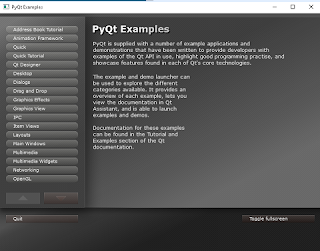
Also you can use Spyder to make your python scripts.
It's a free open-source development environment for the Python programming language.
This visual interface similar to MATLAB where you can run commands, edit and debug programs, check the values of variables and the definitions of functions, etc.
If you just getting started with Python then just take a look at google.com/edu/python.
The WinPython Control Panel allows to register your WinPython distribution to Windows with Advanced - Register distribution ...:
...and this allow you to:
- associate file extensions .py, .pyc and .pyo to Python interpreter
- register Python icons in Windows explorer
- add context menu entries Edit with IDLE and Edit with Spyder for .py files
- register WinPython as a standard Python distribution in the registry (the same way as the standard Python Windows installers will do)
This allow you to:
The Jupyter Notebook is a web application that allows you to create and share documents that contain live code, equations, visualizations and explanatory text. Uses include: data cleaning and transformation, numerical simulation, statistical modeling, machine learning and much more.
Saturday, February 7, 2015
Install PyOpenGL with pip with wheel and WHL file .
Now I will show you how to deal with WHL files and pip wheel.
First you need to install pip under your python folder.
I used in this case Python 2.7 version.
The WHL file and wheel is a ZIP-format archive with a specially formatted filename and the .whl extension.
You can use this :
C:\Python27\Scripts>pip2.7 install wheel
Collecting wheel
Downloading wheel-0.24.0-py2.py3-none-any.whl (63kB)
100% |################################| 65kB 682kB/s ta 0:00:011
Installing collected packages: wheel
Successfully installed wheel-0.24.0
C:\Python27\Scripts>pip2.7 install --upgrade pip
Collecting pip from https://pypi.python.org/packages/py2.py3/p/pip/pip-6.0.8-py2
.py3-none-any.whl#md5=41e73fae2c86ba2270ff51c1d86f7e09
Downloading pip-6.0.8-py2.py3-none-any.whl (1.3MB)
100% |################################| 1.3MB 952kB/s ta 0:00:01 For example, just use next command to install OpenGL python module.
C:\Python27\Scripts>pip2.7 install PyOpenGL
Collecting PyOpenGL
Downloading PyOpenGL-3.1.0.tar.gz (1.2MB)
100% |################################| 1.2MB 2.2MB/s ta 0:00:01
Installing collected packages: PyOpenGL
Running setup.py install for PyOpenGL
Successfully installed PyOpenGL-3.1.0 I download it from pygame website, from here. Download your version of WHL file ( amd64 is for CPU 64 bits) and your python version (cpxx). Now use this command:
Sunday, October 14, 2012
About new release - Python 3.3.0
The new Python 3.3.0 was released on September 29th, 2012.
It's been two weeks since it was launched last version of python and I don't have found complaints about this release.
We can read more about updates and changes made by developers here.
What I think it's more significantly to this version:
- The new "faulthandler" module that helps diagnosing crashes
- The new "unittest.mock" module
- The new "ipaddress" module
- The "sys.implementation" attribute
- A policy framework for the email package, with a provisional (see PEP 411) policy that adds much improved unicode support for email header parsing
- A "collections.ChainMap" class for linking mappings to a single unit
- Wrappers for many more POSIX functions in the "os" and "signal" modules, as well as other useful functions such as "sendfile()"
- Hash randomization, introduced in earlier bugfix releases, is now switched on by default
- A C implementation of the "decimal" module, with up to 120x speedup for decimal-heavy applications
- The import system (__import__) is based on importlib by default
- The new "lzma" module with LZMA/XZ support
- PEP 397, a Python launcher for Windows
- PEP 405, virtual environment support in core
Let's see how to working the new Python 3.3.0
First download it , unzip and install it. See next:
/Python-3.3.0 $ ./configure
checking build system type... i686-pc-linux-gnu
checking host system type... i686-pc-linux-gnu
checking for --enable-universalsdk... no
checking for --with-universal-archs... 32-bit
checking MACHDEP... linux
checking for --without-gcc... The next step is ...
$ make all And finally ...
# su
# ./python setup.py build
running build
running build_ext
INFO: Can't locate Tcl/Tk libs and/or headers
Python build finished, but the necessary bits to build these modules were not found:
_bz2 _dbm _gdbm
_lzma _sqlite3 _ssl
_tkinter readline
To find the necessary bits, look in setup.py in detect_modules() for the module's name. I will use it without this modules, until I find a way to fix it.
$ ./python
Python 3.3.0 (default, Oct 14 2012, 21:42:00)
[GCC 4.4.1] on linux
Type "help", "copyright", "credits" or "license" for more information.
>>>
>>> import ipaddress Friday, August 5, 2011
Installing and using pygame module in Windows XP.
You must have one of these versions of python installed:
2.6 , 2.7 , 3.1 or 3.2
... 32 bits or 64 bits.
Take the version you need from here.
Just run the executable and it will automatically install the python.
You can check if it runs:
python
Python 2.7 (r27:82525, Jul 4 2010, 09:01:59) [MSC v.1500 32 bit (Intel)] on win
32
Type "help", "copyright", "credits" or "license" for more information.
>>> import pygame
>>> from pygame import *On the same site you can find other modules required. You can try them.