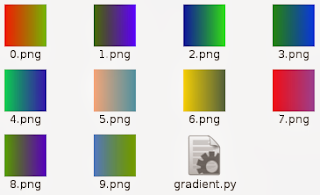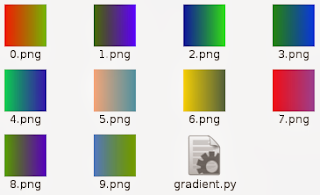The Image and ImageDraw provide simple 2D graphics to create new images, annotate or retouch existing images, and to generate graphics.
Also this can help you to make on the fly images for you.
Let's see one example ...
First you need to import this modules and random python module
import Image,ImageDraw
from random import randint as rint
The next step : make one image , get some random numbers...
You need two colors : first is one random color and second is make from first color, see next source code:
img = Image.new("RGB", (500,500), "#FFFFFF")
draw = ImageDraw.Draw(img)
r,g,b = rint(0,255), rint(0,255), rint(0,255)
dr = (rint(0,255) - r)/500.
dg = (rint(0,255) - g)/500.
db = (rint(0,255) - b)/500.
Now you need to draw lines with this gradient of two colors.
for i in range(500):
r,g,b = r+dr, g+dg, b+db
draw.line((i,0,i,500), fill=(int(r),int(g),int(b)))
... and the python script source code:
import Image,ImageDraw
from random import randint as rint
def random_gradient(name):
img = Image.new("RGB", (500,500), "#FFFFFF")
draw = ImageDraw.Draw(img)
r,g,b = rint(0,255), rint(0,255), rint(0,255)
dr = (rint(0,255) - r)/500.
dg = (rint(0,255) - g)/500.
db = (rint(0,255) - b)/500.
for i in range(500):
r,g,b = r+dr, g+dg, b+db
draw.line((i,0,i,500), fill=(int(r),int(g),int(b)))
img.save(name+".png", "PNG")
if __name__ == "__main__":
for name in range(10):
random_gradient(str(name))
The result of this script will make images :