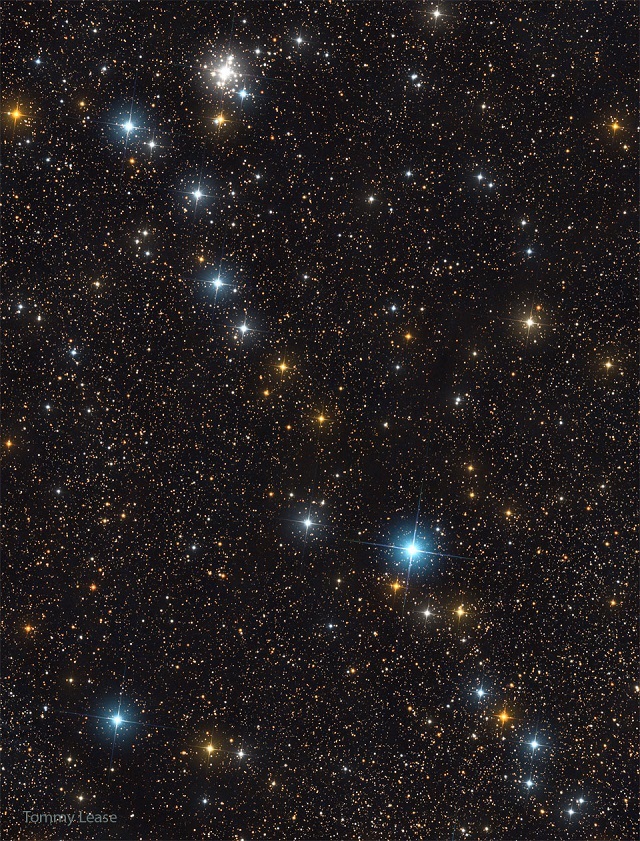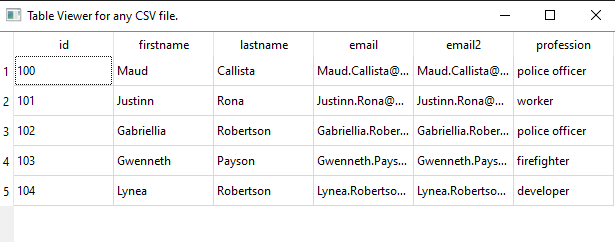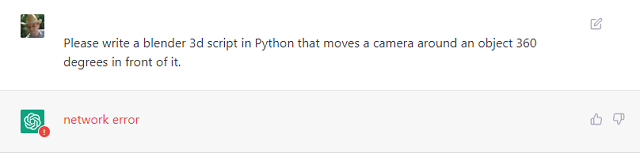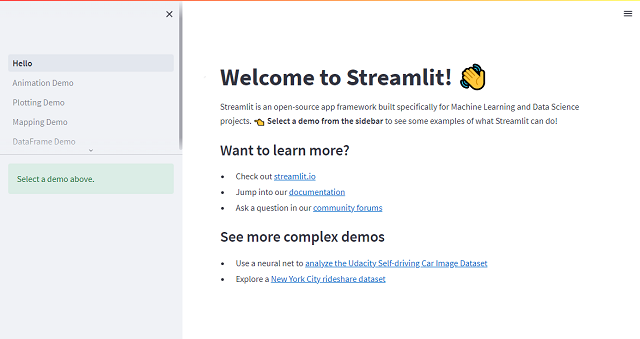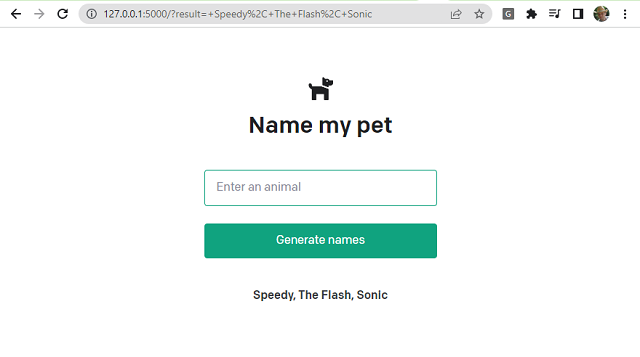ChemSpiPy provides a way to interact with ChemSpider in Python. It allows chemical searches, chemical file downloads, depiction and retrieval of chemical properties...
You can read more about this python package on the official website and the documentation for this python package.
You have to create an account and fill in the data to get an A.P.I key...
This is the source code for this python package , I use PyQt6 to show image formula with:QPixmap.fromImage.
import chemspipy
# set the API key from https://developer.rsc.org/my-apps/
api_key = "... your A.P.I. key ..."
# import the ChemSpider class
from chemspipy import ChemSpider
# instance of the ChemSpider class
cs_inst = ChemSpider(api_key)
compound_name = "Glucose"
# search for compound: "Glucose"
compounds = cs_inst.search(compound_name)
# get the first compound in the list
compound = compounds[0]
# print the list of the attributes and methods of 'compound' object
print(dir(compound))
# Print the compound's properties
print("... some compound's properties !")
print(f"Name: {compound.common_name}")
print(f"Average_mass: {compound.average_mass}")
print(f"ChemSpider ID - csid: {compound.csid}")
#print(f" external_references: {compound.external_references}")
#print(f" image: {compound.image}")
#print(f" mol_2d: {compound.mol_2d}")
#print(f" mol_3d: {compound.mol_3d}")
print(f" molecular_formula: {compound.molecular_formula}")
print(f" molecular_weight: {compound.molecular_weight}")
print(f" monoisotopic_mass: {compound.monoisotopic_mass}")
print(f" nominal_mass: {compound.nominal_mass}")
import sys
from PyQt6.QtCore import Qt
from PyQt6.QtGui import QPixmap, QImage, QColor
from PyQt6.QtWidgets import QApplication, QMainWindow, QLabel
# Create the application
app = QApplication(sys.argv)
# Create the main window
window = QMainWindow()
window.setWindowTitle(compound_name)
# Load the image with fromData
image = QImage.fromData(compound.image)
# Create a label to display the image
label = QLabel()
label.setPixmap(QPixmap.fromImage(image))
# Set the label as the central widget of the window
window.setCentralWidget(label)
# Show the window
window.show()
# Run the application
app.exec()
This is the result of running the source code: