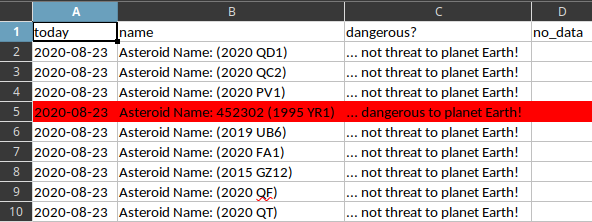Twisted is an event-driven network programming framework written in Python and licensed under the MIT License. Twisted projects variously support TCP, UDP, SSL/TLS, IP multicast, Unix domain sockets, many protocols (including HTTP, XMPP, NNTP, IMAP, SSH, IRC, FTP, and others), and much more. Twisted is based on the event-driven programming paradigm, which means that users of Twisted write short callbacks which are called by the framework., see wikipedia webpage.
In this tutorial I will show you only some of these tests and how you can work with these python modules.
About twisted you can read more at the official webpage. In Fedora distro version 33 you can use the dnf tool to search for and install these python packages.
[root@desk mythcat]# dnf search twisted
...
python3-twisted.x86_64 : Twisted is a networking engine written in Python
python3-twisted+tls.x86_64 : Metapackage for python3-twisted: tls extras[mythcat@desk ~]$ cd PythonProjects/
[mythcat@desk PythonProjects]$ pip3 install twisted
...
[mythcat@desk PythonProjects]$ pip3 install twisted[tls]
...[mythcat@desk PythonProjects]$ python3.9
Python 3.9.0 (default, Oct 6 2020, 00:00:00)
[GCC 10.2.1 20200826 (Red Hat 10.2.1-3)] on linux
Type "help", "copyright", "credits" or "license" for more information.
>>> from twisted.protocols import basicfrom twisted.internet import reactor, protocol
class ClientEcho(protocol.Protocol):
def connectionMade(self):
self.transport.write("Hello, world!".encode('utf-8'))
def dataReceived(self, data):
print ("Server: ", data)
self.transport.loseConnection()
class FactoryEcho(protocol.ClientFactory):
def buildProtocol(self, addr):
return ClientEcho()
def clientConnectionFailed(self, connector, reason):
print ("Connection failed")
reactor.stop()
def clientConnectionLost(self, connector, reason):
print ("Connection lost")
reactor.stop()
reactor.connectTCP("localhost", 8080, FactoryEcho())
reactor.run()The default factory class twisted.internet.protocol.Factory just instantiates each Protocol and lets every Protocol access, and possibly modify, the persistent configuration.
This protocol responds to the initial connection with a well known quote, and then terminates the connection.
The protocol never waits for an event because handles data in an asynchronous manner.
The reactor interface lets many different loops handle the networking code.
The source code have two classes each is used to show a simple echo client on port 8080 - you can use any port.
This source code is the most simple example to understand the relation between factory , protocol and reactor.
The result is this:
[mythcat@desk PythonProjects]$ python3.9 echo_client_001.py
Server: b'Hello, world!'
Connection lost