Today I will present a website that I find very useful in learning and developing with the Python programming language.
This very short tutorial it is very useful for newcomers to get rid of all sorts of common questions about certain errors.
I encounter these types of errors when using stackoverflow account and can be a time consuming for most people who use it.
Try to read all about these errors on the python errors encyclopedia.
Is a blog about python programming language. You can see my work with python programming language, tutorials and news.
Saturday, March 23, 2019
Fix errors with the python errors encyclopedia.
Posted by
Cătălin George Feștilă
Labels:
2019,
modules,
online tool,
python,
python 3,
python modules,
tutorial,
tutorials,
web
Wednesday, March 20, 2019
Using multiprocessing - a simple introduction.
The multiprocessing module was added to Python in version 2.6 and can be used with new python versions.
It was originally defined in PEP 371 by Jesse Noller and Richard Oudkerk.
The multiprocessing package also includes some APIs that are not in the threading module at all.
Python introduced the multiprocessing module to let us write parallel code.
You can use three basic classes: Process, Queue, and Lock, which will help you build a parallel program.
For more details, you can check the documentation of this python module.
Today, I will present in this tutorial two examples that highlight how to work with this python module.
The most basic approach is probably to use the Process class.
The Process class is very similar to the threading module’s Thread class.
It is also necessary to use the Manager because is responsible for coordinating shared information.
The source code is simple to understand and is commented on to see the intermediate steps.
Let's start with the first example that uses a function of adding two numbers in two processes.
Three processes are created for each: robots and engineer.
All these processes are completed in the same dictionary resource using the Manager.
For each task performed by the robot (start/join processes), the robot finds a random execution rate (function random.random) that is then added to the result (result) with the robot name and execution speed.
Let's see the source code and the result:
It was originally defined in PEP 371 by Jesse Noller and Richard Oudkerk.
The multiprocessing package also includes some APIs that are not in the threading module at all.
Python introduced the multiprocessing module to let us write parallel code.
You can use three basic classes: Process, Queue, and Lock, which will help you build a parallel program.
For more details, you can check the documentation of this python module.
Today, I will present in this tutorial two examples that highlight how to work with this python module.
The most basic approach is probably to use the Process class.
The Process class is very similar to the threading module’s Thread class.
It is also necessary to use the Manager because is responsible for coordinating shared information.
The source code is simple to understand and is commented on to see the intermediate steps.
Let's start with the first example that uses a function of adding two numbers in two processes.
import multiprocessing
def sum(a,b):
t=a+b
print ("sum is:",t)
if __name__ == '__main__':
# create process processing_001 with target function and args of the target function
processing_001 = multiprocessing.Process(target=sum, args=(7,6))
processing_002 = multiprocessing.Process(target=sum, args=(1,1))
# starting processing_001
processing_001.start()
# starting processing_002
processing_002.start()
#processes are started
# stop processing_001 until is complete with join
processing_001.join()
# stop processing_002 until is complete with join
processing_001.join()
# result is C:\Python364>python.exe multiprocessing_001.py
#sum is: 13
#sum is: 2Three processes are created for each: robots and engineer.
All these processes are completed in the same dictionary resource using the Manager.
For each task performed by the robot (start/join processes), the robot finds a random execution rate (function random.random) that is then added to the result (result) with the robot name and execution speed.
Let's see the source code and the result:
import multiprocessing
from multiprocessing import Process, Manager
import os
import random
def robot1(result):
print("robot1 has ID process: {}".format(os.getpid()))
speed_robot1=random.random()
result["robot1"] = speed_robot1
print ("worker speed tasks:",speed_robot1)
#print (result)
def robot2(result):
print("robot2 has ID process: {}".format(os.getpid()))
speed_robot2=random.random()
result["robot2"] = speed_robot2
print ("worker speed tasks:",speed_robot2)
#print (result)
def engineer(result):
print("engineer has ID process: {}".format(os.getpid()))
for key, value in result.items():
print("Result: {}".format((key, value)))
# you can add code to sort the values and print
# for key, value in sorted(result.items()):
# print("Result: {}".format((key, value)))
if __name__ == '__main__':
# show the main process
print("the main ID process: {}". format(os.getpid()))
# create a share dictionary resouce
manager = multiprocessing.Manager()
result = manager.dict()
# the process starts for robot1
ro1 = multiprocessing.Process(target=robot1, args=(result,))
ro1.start()
# the process starts for robot2
ro2 = multiprocessing.Process(target=robot2, args=(result,))
ro2.start()
# stops the robot1 process
ro1.join()
# stops the robot2 process
ro2.join()
# create the engineer process
en = multiprocessing.Process(target=engineer, args=(result,))
# start the process for the engineer
en.start()
# stops the engineer's process
en.join()C:\Python364>python.exe multiprocessing_002.py
the main ID process: 7816
robot1 has ID process: 6476
worker speed tasks: 0.48279764083908094
robot2 has ID process: 7560
worker speed tasks: 0.44408591959008503
engineer has ID process: 7000
Result: ('robot1', 0.48279764083908094)
Result: ('robot2', 0.44408591959008503)
Posted by
Cătălin George Feștilă
Labels:
2019,
module,
modules,
multiprocessing,
python,
python 3,
python modules,
tutorial,
tutorials
Sunday, March 17, 2019
Get bookmarks from your Firefox browser database.
This simple example tutorial is about reading the bookmarks from firefox database.
The database is an SQLite database.
You need to create a python file named: firefox_bookmarks.py.
Change your windows account on the bookmarks_path.
The script is simple to understand and comes with two functions: execute_query and get_bookmarks.
Follow the commented source code to understand how it's working the python script:
The database is an SQLite database.
You need to create a python file named: firefox_bookmarks.py.
Change your windows account on the bookmarks_path.
The script is simple to understand and comes with two functions: execute_query and get_bookmarks.
Follow the commented source code to understand how it's working the python script:
import os
import sqlite3
# execute a query on sqlite cursor
def execute_query(cursor, query):
try:
cursor.execute(query)
except Exception as error:
print(str(error) + "\n " + query)
# get bookmarks from firefox sqlite database file and print all
def get_bookmarks(cursor):
bookmarks_query = """select url, moz_places.title, rev_host, frecency,
last_visit_date from moz_places join \
moz_bookmarks on moz_bookmarks.fk=moz_places.id where visit_count>0
and moz_places.url like 'http%'
order by dateAdded desc;"""
execute_query(cursor, bookmarks_query)
for row in cursor:
link = row[0]
title = row[1]
print(link,title)
# set the path of firefox folder with databases
bookmarks_path = "C:/Users/YOUR_WINDOWS_ACCOUNT/AppData/Roaming/Mozilla/Firefox/Profiles/"
# get firefox profile
profiles = [i for i in os.listdir(bookmarks_path) if i.endswith('.default')]
# get sqlite database of firefox bookmarks
sqlite_path = bookmarks_path+ profiles[0]+'/places.sqlite'
#
if os.path.exists(sqlite_path):
firefox_connection = sqlite3.connect(sqlite_path)
cursor = firefox_connection.cursor()
get_bookmarks(cursor)
cursor.close()C:\Python364>python.exe firefox_bookmarks.py
https://twitter.com/ Twitter. It's what's happening.
Posted by
Cătălin George Feștilă
Labels:
2019,
module,
modules,
python,
python 3,
python modules,
sqlite,
tutorial,
tutorials
Friday, March 15, 2019
Using Tornado - first steps...
About Tornado you can read at GitHub.
The basic info about this framework is this intro :
Tornado is a Python web framework and asynchronous networking library, originally developed at FriendFeed. By using non-blocking network I/O, Tornado can scale to tens of thousands of open connections, making it ideal for long polling, WebSockets, and other applications that require a long-lived connection to each user.
You can change port and address on this source code row with your IP address:
The tornado comes with many demos for you, see all of this:
The basic info about this framework is this intro :
Tornado is a Python web framework and asynchronous networking library, originally developed at FriendFeed. By using non-blocking network I/O, Tornado can scale to tens of thousands of open connections, making it ideal for long polling, WebSockets, and other applications that require a long-lived connection to each user.
C:\Python364>git clone https://github.com/facebook/tornado.git
Cloning into 'tornado'...
remote: Enumerating objects: 51, done.
remote: Counting objects: 100% (51/51), done.
remote: Compressing objects: 100% (34/34), done.
remote: Total 22803 (delta 17), reused 51 (delta 17), pack-reused 22752
Receiving objects: 100% (22803/22803), 8.41 MiB | 2.18 MiB/s, done.
Resolving deltas: 100% (16735/16735), done.
Checking out files: 100% (302/302), done.
C:\Python364>cd tornado
C:\Python364\tornado>C:\Python364\python.exe setup.py install
running install
...
Processing dependencies for tornado==6.1.dev1
Finished processing dependencies for tornado==6.1.dev1C:\Python364\tornado\demos\chat>C:\Python364\python.exe chatdemo.py
[I 190315 20:26:25 web:2162] 200 GET / (::1) 47.22msYou can change port and address on this source code row with your IP address:
app.listen(options.port, '92.76.67.102')The tornado comes with many demos for you, see all of this:
- blog
- chat
- file_upload
- helloworld
- s3server
- tcpecho
- websocket
- webspider
Posted by
Cătălin George Feștilă
Labels:
2019,
python,
python 3,
python modules,
tornado,
tutorial,
tutorials
Friday, February 15, 2019
Install , test and fix error of the jupyter-book into python 3.
Jupyter Books lets you build an online book using a collection of Jupyter Notebooks and Markdown files. Its output is similar to the excellent Bookdown tool, and adds extra functionality for people running a Jupyter stack.
Read more about this on the official webpage.
Today I start to test this python module named jupyter-book.
I find some errors and I fixed to running well a demo jupyter-book instance.
c:\python364\lib\site-packages\jupyter_book\build.py with this:
Read more about this on the official webpage.
Today I start to test this python module named jupyter-book.
I find some errors and I fixed to running well a demo jupyter-book instance.
C:\Python364\Scripts>pip install jupyter-book
Collecting jupyter-book
...
Installing collected packages: ruamel.yaml, jupyter-book
Successfully installed jupyter-book-0.4.1 ruamel.yaml-0.15.88C:\Python364>jupyter-book create catafest --demo
Traceback (most recent call last):
...
from nbclean import NotebookCleaner
ModuleNotFoundError: No module named 'nbclean'C:\Python364\Scripts>pip3.6.exe install nbclean
Collecting nbclean
...
Collecting nbgrader (from nbclean)
...
Collecting sqlalchemy (from nbgrader->nbclean)
...
Collecting alembic (from nbgrader->nbclean)
...
Collecting ipython<=6.2.1 (from nbgrader->nbclean)
...
Collecting jupyter-console<=5.2.0 (from nbgrader->nbclean)
...
Collecting Mako (from alembic->nbgrader->nbclean)
...
Collecting prompt-toolkit<2 .0.0="">=1.0.4 (from ipython<=6.2.1->nbgrader->nbclean)
...
Collecting prompt-toolkit<2 .0.0="">=1.0.4 (from ipython<=6.2.1->nbgrader->nbclean)
...
Building wheels for collected packages: nbgrader, sqlalchemy, alembic, Mako
...
Successfully built nbgrader sqlalchemy alembic Mako
Installing collected packages: sqlalchemy, Mako, python-editor, alembic, prompt-toolkit, ipython,
jupyter-console, nbgrader, nbclean
...
Successfully installed Mako-1.0.7 alembic-1.0.7 ipython-6.2.1 jupyter-console-5.2.0 nbclean-0.3.2
nbgrader-0.5.5 prompt-toolkit-1.0.15 python-editor-1.0.4 sqlalchemy-1.2.17 C:\Python364>jupyter-book create catafest--demo
Copying new book to: .\catafest
Copying over demo repository contentC:\Python364>jupyter-book build catafest
Convert and copy notebook/md files...
0%| | 0/35 [00:00
File "c:\python364\lib\site-packages\jupyter_book\main.py", line 31, in main
commands[args.command]()
File "c:\python364\lib\site-packages\jupyter_book\build.py", line 266, in build_book
lines = ff.readlines()
File "c:\python364\lib\encodings\cp1252.py", line 23, in decode
return codecs.charmap_decode(input,self.errors,decoding_table)[0]
UnicodeDecodeError: 'charmap' codec can't decode byte 0x9d in position 183: character maps to c:\python364\lib\site-packages\jupyter_book\build.py with this:
with open(path_new_file, 'r',encoding='utf-8') as ff:C:\Python364>jupyter-book build catafest
Convert and copy notebook/md files...
... https://github.com/newC:\Python364\catafest>cd ..
C:\Python364>git clone https://github.com/catafest/catafest_jupyter-book
Cloning into 'catafest_jupyter-book'...
warning: You appear to have cloned an empty repository.C:\Python364>cd catafest_jupyter-book
C:\Python364\catafest_jupyter-book>git add ./*
C:\Python364\catafest_jupyter-book>git commit -m "adding my first jupyter book!"
C:\Python364\catafest_jupyter-book>git push
Username for 'https://github.com': catafest
Password for 'https://catafest@github.com':
Enumerating objects: 347, done.
Counting objects: 100% (347/347), done.
Delta compression using up to 2 threads.
Compressing objects: 100% (304/304), done.
Writing objects: 100% (347/347), 1.40 MiB | 541.00 KiB/s, done.
Total 347 (delta 74), reused 0 (delta 0)
remote: Resolving deltas: 100% (74/74), done.
To https://github.com/catafest/catafest_jupyter-book
* [new branch] master -> master
Posted by
Cătălin George Feștilă
Labels:
2019,
error,
jupyter-book,
module,
modules,
nbclean,
python,
python 3,
python modules
Thursday, February 14, 2019
Using python with documents files.
Today I tested with python version 3.6.4 two python modules: python-docx and openpyxl.
This python modules let us to deal with document files like: docx, xlsx, xlsm, xltx, xltm.
First python module named python-docx is a Python library for creating and updating Microsoft Word (.docx) files.
The documentation of this python module can be found here.
Let's start with a simple example.
This python module let you to read/write Excel 2010 xlsx/xlsm/xltx/xltm files.
This python modules let us to deal with document files like: docx, xlsx, xlsm, xltx, xltm.
First python module named python-docx is a Python library for creating and updating Microsoft Word (.docx) files.
The documentation of this python module can be found here.
Let's start with a simple example.
C:\Python364>cd Scripts
C:\Python364\Scripts>pip3.6.exe install python-docx
Collecting python-docx
...
Successfully installed python-docx-0.8.10C:\Python364>python.exe
Python 3.6.4 (v3.6.4:d48eceb, Dec 19 2017, 06:54:40) [MSC v.1900 64 bit (AMD64)] on win32
Type "help", "copyright", "credits" or "license" for more information.
>>> import docx
>>> dir(docx)
['Document', 'ImagePart', 'RT', '__builtins__', '__cached__', '__doc__', '__file__', '__loader__', '
__name__', '__package__', '__path__', '__spec__', '__version__', 'api', 'blkcntnr', 'compat', 'dml',
'document', 'enum', 'exceptions', 'image', 'opc', 'oxml', 'package', 'parts', 'section', 'settings'
, 'shape', 'shared', 'styles', 'text']C:\Python364>python.exe
Python 3.6.4 (v3.6.4:d48eceb, Dec 19 2017, 06:54:40) [MSC v.1900 64 bit (AMD64)] on win32
Type "help", "copyright", "credits" or "license" for more information.
>>> import docx
>>> mydoc = docx.Document()
>>> mydoc.add_paragraph('This is a text')
>>> mydoc.add_picture('icon.png',width=docx.shared.Inches(1),height=docx.shared.Inches(1))
>>> mydoc.save('test.docx')This python module let you to read/write Excel 2010 xlsx/xlsm/xltx/xltm files.
C:\Python364\Scripts>pip3.6.exe install openpyxl
Collecting openpyxl
...
Successfully installed et-xmlfile-1.0.1 jdcal-1.4 openpyxl-2.6.0C:\Python364>python.exe
Python 3.6.4 (v3.6.4:d48eceb, Dec 19 2017, 06:54:40) [MSC v.1900 64 bit (AMD64)] on win32
Type "help", "copyright", "credits" or "license" for more information.
>>> from openpyxl import load_workbook
>>> w = load_workbook(filename='test.xlsx',read_only=True)
>>> print(w.sheetnames)
['Sheet1', 'TestSheet2']
>>> s=w['Sheet1']
>>> for row in s.rows:
... for c in row:
... print(c.value)
...
A1
None
ABC
None
None
NOP
Posted by
Cătălin George Feștilă
Labels:
2019,
module,
modules,
openpyxl,
python,
python 3,
python modules,
python-docx,
tutorial,
tutorials
Sunday, February 10, 2019
Using the asciimatics and pyfiglet python modules
This is a simple example how to use the asciimatics and pyfiglet python modules with python version 3.6.4.
First you need to install with the pip tool.
The source code is simple and start with the import it.
The Fire, Print and Screen is used to show the fire effect and print text with Figlet and FigletText.
Because the fire and text use the console application I used the default Screen Buffer Size set to 80.
The Screen.wrapper(my_work_web) show all effects from the my_work_web.
In this area is created variables for font type: banner_font and web_font.
The main reason I named the web_font was to show my web page but the size of the over the screensize.
I tested most of the fonts from pyfiglet python module but I cannot find one to show a web page link.
This is the source code I tested:
First you need to install with the pip tool.
The source code is simple and start with the import it.
The Fire, Print and Screen is used to show the fire effect and print text with Figlet and FigletText.
Because the fire and text use the console application I used the default Screen Buffer Size set to 80.
The Screen.wrapper(my_work_web) show all effects from the my_work_web.
In this area is created variables for font type: banner_font and web_font.
The main reason I named the web_font was to show my web page but the size of the over the screensize.
I tested most of the fonts from pyfiglet python module but I cannot find one to show a web page link.
This is the source code I tested:
# -*- coding: utf-8 -*-
"""
@author: catafest
"""
from asciimatics.renderers import FigletText, Fire
from asciimatics.scene import Scene
from asciimatics.screen import Screen
from asciimatics.effects import Print
from asciimatics.exceptions import ResizeScreenError
from pyfiglet import Figlet
import sys
def my_work_web(screen):
banner_font = "banner3"
web_font = "block"
scenes = []
effects = [
Print(screen,
Fire(screen.height, 80, "*" * 70, 0.8, 60, screen.colours,
bg=screen.colours >= 256),
0,
speed=1,
transparent=False),
Print(screen,
FigletText("Follow ", banner_font),
(screen.height - 4) // 2,
colour=Screen.COLOUR_BLUE,
speed=1,
stop_frame=30),
Print(screen,
FigletText("me", banner_font),
(screen.height - 4) // 2,
colour=Screen.COLOUR_BLUE,
speed=1,
start_frame=30,
stop_frame=50),
Print(screen,
FigletText("on web", banner_font),
(screen.height - 4) // 2,
colour=Screen.COLOUR_BLUE,
speed=1,
start_frame=50,
stop_frame=70),
Print(screen,
FigletText("catafest", banner_font),
(screen.height - 4) // 2,
colour=Screen.COLOUR_BLUE,
speed=1,
start_frame=70),
]
scenes.append(Scene(effects, 100))
text = Figlet(font=web_font, width=300).renderText("bye!")
width = max([len(x) for x in text.split("\n")])
effects = [
Print(screen,
Fire(screen.height, 80, "*" * 70, 0.8, 60, screen.colours),
0,
speed=1,
transparent=False),
Print(screen,
FigletText("bye!", web_font),
(screen.height - 2) // 2,
colour=Screen.COLOUR_WHITE,
bg=Screen.COLOUR_BLUE,
speed=1)
]
scenes.append(Scene(effects, -1))
screen.play(scenes, stop_on_resize=True)
if __name__ == "__main__":
while True:
try:
Screen.wrapper(my_work_web)
sys.exit(0)
except ResizeScreenError:
pass
Posted by
Cătălin George Feștilă
Labels:
2019,
asciimatics,
pyfiglet,
python,
python 3,
python modules,
tutorial,
tutorials
Monday, January 28, 2019
Testing imageio python module.
This python module comes with this intro from pypi website:
Imageio is a Python library that provides an easy interface to read and write a wide range of image data, including animated images, volumetric data, and scientific formats. It is cross-platform, runs on Python 2.7 and 3.4+, and is easy to install.
Let's install this python module:
The Digital Imaging and Communications in Medicine (DICOM) standard start with the basic idea is that patient and machine-readable information is embedded within a file (usually an image) as it’s created or converted.
This is a simple example without security.
Without encrypted connections between applications, anyone on the network could intercept the DICOM files and extract the patient information.
The Imageio provides a range of example images:
The examples from the official webpage work well.
Only the example with the DICOM file cannot be tested.
The main reason: I try to find a DICOM file but I don't find one.
Imageio is a Python library that provides an easy interface to read and write a wide range of image data, including animated images, volumetric data, and scientific formats. It is cross-platform, runs on Python 2.7 and 3.4+, and is easy to install.
Let's install this python module:
C:\>cd C:\Python364
C:\Python364>cd Scripts
C:\Python364\Scripts>pip3.6.exe install imageio
Collecting imageio
...
Successfully built imageio
Installing collected packages: imageio
Successfully installed imageio-2.4.1
You are using pip version 18.0, however version 18.1 is available.
You should consider upgrading via the 'python -m pip install --upgrade pip' comm
and.The Digital Imaging and Communications in Medicine (DICOM) standard start with the basic idea is that patient and machine-readable information is embedded within a file (usually an image) as it’s created or converted.
This is a simple example without security.
Without encrypted connections between applications, anyone on the network could intercept the DICOM files and extract the patient information.
The Imageio provides a range of example images:
- Read an image;
- Iterate over frames in a movie;
- Grab screenshot or image from the clipboard;
- Convert a movie;
- Writing videos with FFMPEG and vaapi;
The examples from the official webpage work well.
Only the example with the DICOM file cannot be tested.
The main reason: I try to find a DICOM file but I don't find one.
Posted by
Cătălin George Feștilă
Labels:
2018,
imageio,
python,
python 3,
python modules,
tutorial,
tutorials
Saturday, January 26, 2019
Testing the webpy python module.
Today I wrote about another python module named web.py.
The reasons I start this tutorial come from google page of SDK for App Engine.
The Google come with these options of the following frameworks can be used with Python programming language:
First, about this python module I can tell you is a simple web framework and comes with a web.py slogan:
Think about the ideal way to write a web app. Write the code to make it happen.

The reasons I start this tutorial come from google page of SDK for App Engine.
The Google come with these options of the following frameworks can be used with Python programming language:
- Flask;
- Django;
- Pyramid;
- Bottle;
- web.py
- Tornado
First, about this python module I can tell you is a simple web framework and comes with a web.py slogan:
Think about the ideal way to write a web app. Write the code to make it happen.
C:\Python364\Scripts>pip install web.py==0.40-dev1
Collecting web.py==0.40-dev1
Downloading https://files.pythonhosted.org/packages/db/a5/8dfacc190908f9876632
69a92efa682175c377e3f7eab84ed0a89c963b47/web.py-0.40.dev1.tar.gz (117kB)
100% |████████████████████████████████| 122kB 936kB/s
Building wheels for collected packages: web.py
Building wheel for web.py (setup.py) ... done
Stored in directory: C:\Users\catafest\AppData\Local\pip\Cache\wheels\1b\15\12
\4fd91f5ed7e3c8aae085050cce83f72b7ca4f463bf3e67d2b7
Successfully built web.py
Installing collected packages: web.py
Successfully installed web.py-0.40.dev1C:\Python364>python.exe
Python 3.6.4 (v3.6.4:d48eceb, Dec 19 2017, 06:54:40) [MSC v.1900 64 bit (AMD64)]
on win32
Type "help", "copyright", "credits" or "license" for more information.
>>> import web
>>>
... urls = (
... '/(.*)', 'hello'
... )
>>> app = web.application(urls, globals())
>>>
>>> class hello:
... def GET(self, name):
... if not name:
... name = 'World'
... return 'Hello, ' + name + '!'
...
>>> if __name__ == "__main__":
... app.run()
...
http://0.0.0.0:8080/
127.0.0.1:50542 - - [27/Jan/2019 07:30:28] "HTTP/1.1 GET /" - 200 OK
127.0.0.1:50542 - - [27/Jan/2019 07:30:28] "HTTP/1.1 GET /favicon.ico" - 200 OK
Tuesday, January 1, 2019
Detect nudity with nudepy python module.
Today I tested another python module named nudepy.
You can find it here.
This python module is a port of nude.js to Python.
Let's start the tutorial with the installation:
This image is the result of all images of the test.
This image files are named:
You can find it here.
This python module is a port of nude.js to Python.
Let's start the tutorial with the installation:
C:\Python364\Scripts>cd ..
C:\Python364>cd Scripts
C:\Python364\Scripts>pip install nudepy
Requirement already satisfied: nudepy in c:\python364\lib\site-packages (0.4)
Requirement already satisfied: pillow in c:\python364\lib\site-packages (from nu
depy) (5.3.0)This image is the result of all images of the test.
This image files are named:
- test_nude_001.jpg
- test_nude_002.jpg
- test_nude_003.jpg
- test_nude_004.jpg
# for select jpeg files
import os, fnmatch
# import nude python module
import nude
from nude import Nude
#
nude_jpegs=fnmatch.filter(os.listdir('.'), '*nude*.jpg')
print(nude_jpegs)
for found_file in nude_jpegs:
print (found_file)
print("Nude file: ",nude.is_nude(str(found_file)))
n = Nude(str(found_file))
n.parse()
print("and test result: ", n.result, n.inspect())
print("====================")C:\Python364>python.exe test_nude.py
['test_nude_001.jpg', 'test_nude_002.jpg', 'test_nude_003.jpg', 'test_nude_004.j
pg']
test_nude_001.jpg
Nude file: False
and test result: False #
====================
test_nude_002.jpg
Nude file: False
and test result: False #
====================
test_nude_003.jpg
Nude file: False
and test result: False #
====================
test_nude_004.jpg
Nude file: True
and test result: True #
====================
Posted by
Cătălin George Feștilă
Labels:
2019,
module,
modules,
nudepy,
python,
python 3,
python modules,
tutorial,
tutorials
Thursday, December 27, 2018
Using LibROSA python module.
This python module named LibROSA is a python package for music and audio analysis and provides the building blocks necessary to create music information retrieval systems.
The waveform (for sound) the term describes a depiction of the pattern of sound pressure variation (or amplitude) in the time domain.
A spectrogram (known also like sonographs, voiceprints, or voicegrams) is a visual representation of the spectrum of frequencies of sound or other signals as they vary with time.
I used a free WAV file sound from here.
The result of the waveform and spectrogram for that audio file is shown into next screenshots:


My example show first the waveform and you need to close the it to see the spectrogram.
Let's see the source code of this example:
C:\Python364>cd Scripts
C:\Python364\Scripts>pip install librosa
Collecting librosa
...
Successfully installed audioread-2.1.6 joblib-0.13.0 librosa-0.6.2 llvmlite-0.26.0 numba-0.41.0 resampy-0.2.1
scikit-learn-0.20.2The waveform (for sound) the term describes a depiction of the pattern of sound pressure variation (or amplitude) in the time domain.
A spectrogram (known also like sonographs, voiceprints, or voicegrams) is a visual representation of the spectrum of frequencies of sound or other signals as they vary with time.
I used a free WAV file sound from here.
The result of the waveform and spectrogram for that audio file is shown into next screenshots:


My example show first the waveform and you need to close the it to see the spectrogram.
Let's see the source code of this example:
import librosa
import librosa.display
import matplotlib.pyplot as plt
plt.figure(figsize=(14, 5))
path = "merry_christmas.wav"
out,samples = librosa.load(path)
print(out.shape, samples)
librosa.display.waveplot(out, sr=samples)
plt.show()
stft_array = librosa.stft(out)
stft_array_db = librosa.amplitude_to_db(abs(stft_array))
librosa.display.specshow(stft_array_db,sr=samples,x_axis='time', y_axis='hz')
plt.colorbar()
plt.show()
Posted by
Cătălin George Feștilă
Labels:
2018,
LibROSA,
python,
python 3,
python modules,
tutorial,
tutorials
Tuesday, December 25, 2018
Using python modules: mayavi and moviepy - part 001.
This is a simple example with two modules named: mayavi and moviepy.
Let's see the introduction of these python modules:
Mayavi2 is a general purpose, cross-platform tool for 3-D scientific data visualization. Its features include:
The installation with pip3.6 tool:
First example:
In signal processing, a sinc filter is an idealized filter that removes all frequency components above a given cutoff frequency, without affecting lower frequencies, and has linear phase response. The filter's impulse response is a sinc function in the time domain, and its frequency response is a rectangular function.
I create the example to show you a sinc function by time.
This is my output (is not the result of the frequency response of the Fourier transform of the rectangular function).
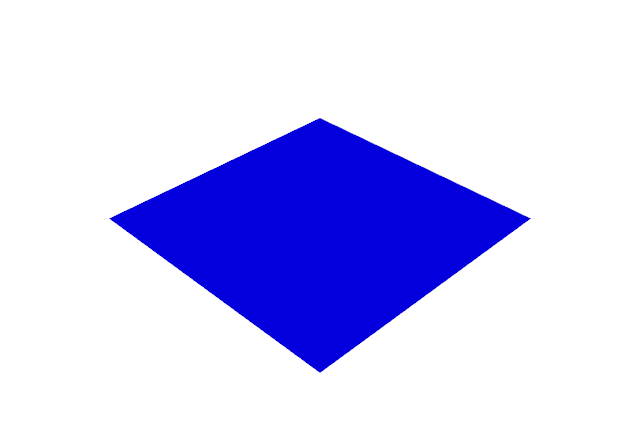
Let's see the source code:
Let's see the introduction of these python modules:
Mayavi2 is a general purpose, cross-platform tool for 3-D scientific data visualization. Its features include:
- Visualization of scalar, vector and tensor data in 2 and 3 dimensions.
- Easy scriptability using Python.
- Easy extendibility via custom sources, modules, and data filters.
- Reading several file formats: VTK (legacy and XML), PLOT3D, etc.
- Saving of visualizations.
- Saving rendered visualization in a variety of image formats.
- Convenient functionality for rapid scientific plotting via mlab
The installation with pip3.6 tool:
C:\Python364\Scripts>pip3.6.exe install mayavi
Requirement already satisfied: mayavi in c:\python364\lib\site-packages (4.6.2)
...
C:\Python364\Scripts>pip3.6.exe install moviepy
Collecting moviepy
...
Installing collected packages: tqdm, moviepy
Successfully installed moviepy-0.2.3.5 tqdm-4.28.1First example:
C:\Python364>python.exe
Python 3.6.4 (v3.6.4:d48eceb, Dec 19 2017, 06:54:40) [MSC v.1900 64 bit (AMD64)]
on win32
Type "help", "copyright", "credits" or "license" for more information.
>>> import mayavi.mlab as mlab
>>> f = mlab.gcf()
>>> f.scene._lift()
>>>In signal processing, a sinc filter is an idealized filter that removes all frequency components above a given cutoff frequency, without affecting lower frequencies, and has linear phase response. The filter's impulse response is a sinc function in the time domain, and its frequency response is a rectangular function.
I create the example to show you a sinc function by time.
This is my output (is not the result of the frequency response of the Fourier transform of the rectangular function).
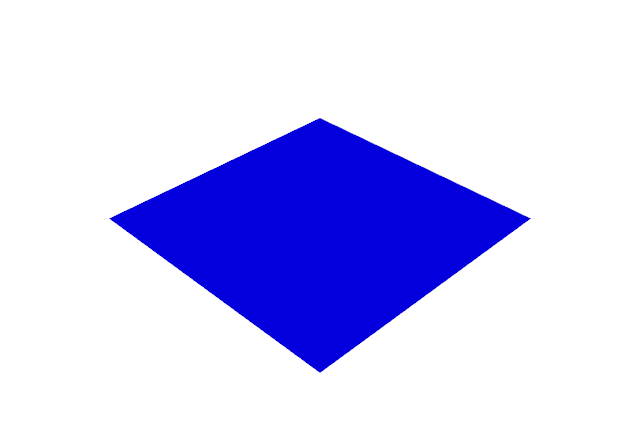
Let's see the source code:
# import python modules
import numpy as np
import mayavi.mlab as mlab
import moviepy.editor as mpy
# duration of the animation in seconds
duration= 2
# create the grid of points for x and y
x, y = np.mgrid[-30:30:100j, -30:30:100j]
# create the size figure
fig = mlab.figure(size=(640,480), bgcolor=(1,1,1))
# create the plane surface
r = np.sqrt(x**2 + y**2)
# this fix issue https://github.com/enthought/mayavi/issues/702
fig = mlab.gcf()
fig.scene._lift()
# create all frames
def make_frame(t):
# clear the area
mlab.clf()
#blend surface by z over time t step is 0.05
z = np.sin(r*t)/r
# create surface
mlab.surf(z, warp_scale='auto')
return mlab.screenshot(antialiased=True)
# create animation movie clip
animation = mpy.VideoClip(make_frame,duration=duration)
# write file like a GIF
animation.write_gif("sinc.gif", fps=20)Monday, December 24, 2018
Python Qt5 : the most simple QTreeWidget - part 001.
The QTreeWidget is more complex in order to accomplish a simple development issue.
Today, I will show you how is the first step to start it.
This simple example will follow these goals:

Today, I will show you how is the first step to start it.
This simple example will follow these goals:
- create a simple QTreeWidget;
- use the most simple way to do that;
- do not use the class object;
- show files and folders;
- filter, sort and drag and drop;

Subscribe to:
Comments (Atom)