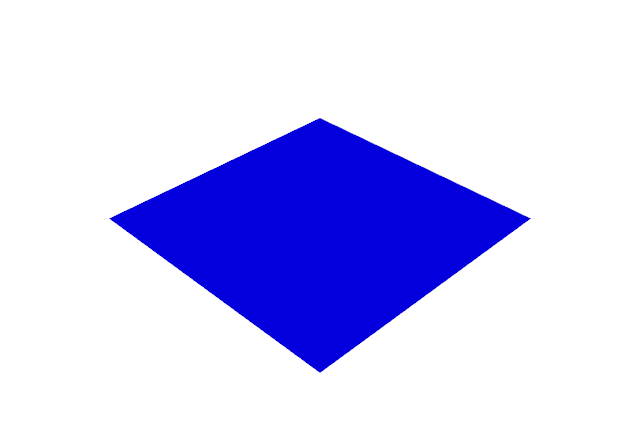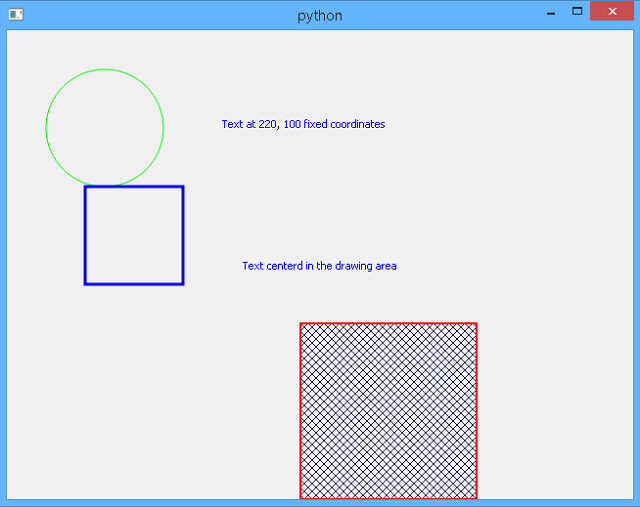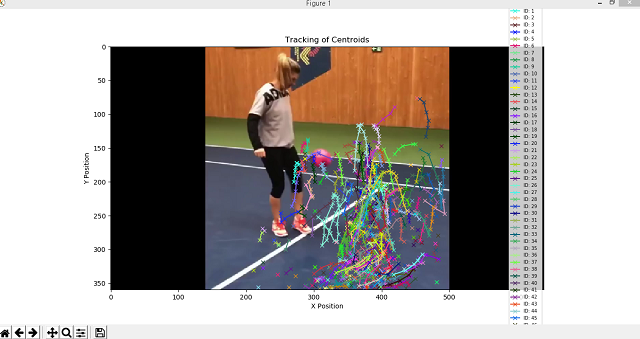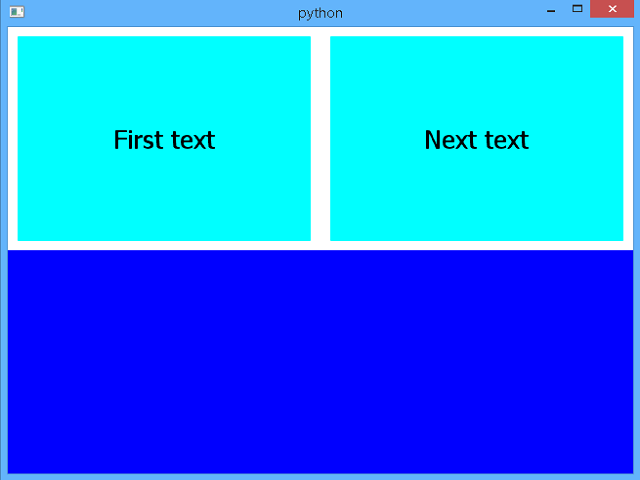The reasons I start this tutorial come from google page of SDK for App Engine.
The Google come with these options of the following frameworks can be used with Python programming language:
- Flask;
- Django;
- Pyramid;
- Bottle;
- web.py
- Tornado
First, about this python module I can tell you is a simple web framework and comes with a web.py slogan:
Think about the ideal way to write a web app. Write the code to make it happen.
C:\Python364\Scripts>pip install web.py==0.40-dev1
Collecting web.py==0.40-dev1
Downloading https://files.pythonhosted.org/packages/db/a5/8dfacc190908f9876632
69a92efa682175c377e3f7eab84ed0a89c963b47/web.py-0.40.dev1.tar.gz (117kB)
100% |████████████████████████████████| 122kB 936kB/s
Building wheels for collected packages: web.py
Building wheel for web.py (setup.py) ... done
Stored in directory: C:\Users\catafest\AppData\Local\pip\Cache\wheels\1b\15\12
\4fd91f5ed7e3c8aae085050cce83f72b7ca4f463bf3e67d2b7
Successfully built web.py
Installing collected packages: web.py
Successfully installed web.py-0.40.dev1C:\Python364>python.exe
Python 3.6.4 (v3.6.4:d48eceb, Dec 19 2017, 06:54:40) [MSC v.1900 64 bit (AMD64)]
on win32
Type "help", "copyright", "credits" or "license" for more information.
>>> import web
>>>
... urls = (
... '/(.*)', 'hello'
... )
>>> app = web.application(urls, globals())
>>>
>>> class hello:
... def GET(self, name):
... if not name:
... name = 'World'
... return 'Hello, ' + name + '!'
...
>>> if __name__ == "__main__":
... app.run()
...
http://0.0.0.0:8080/
127.0.0.1:50542 - - [27/Jan/2019 07:30:28] "HTTP/1.1 GET /" - 200 OK
127.0.0.1:50542 - - [27/Jan/2019 07:30:28] "HTTP/1.1 GET /favicon.ico" - 200 OK