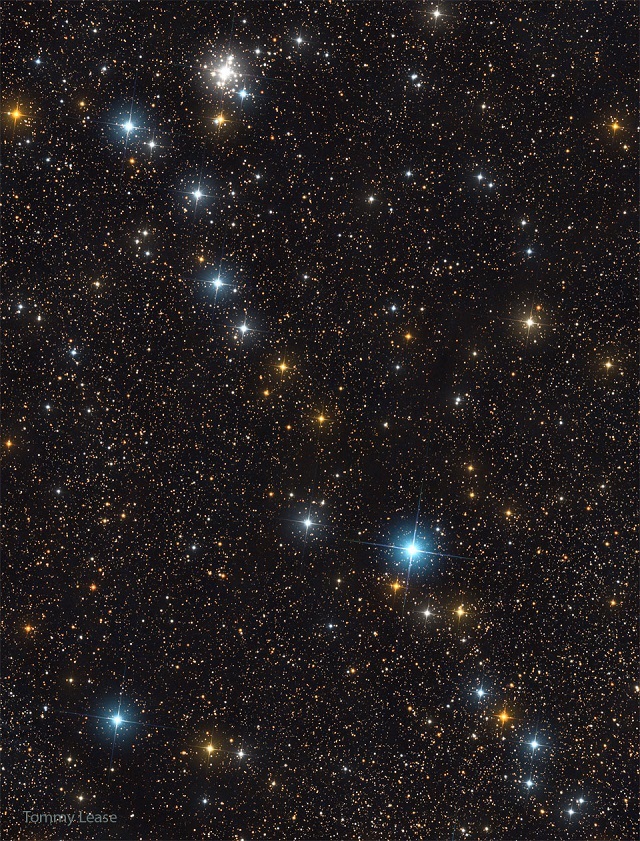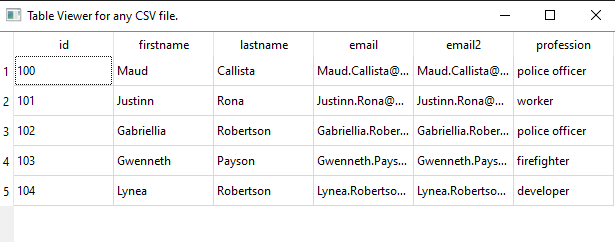In the past, I have written several small tutorials related to this Python package. Now I have some news related to the sunpy python package:
- HelioviewerClient is deprecated;
- The Helioviewer Project now maintains a Python Wrapper called hvpy.
- sunpy users are encouraged to upgrade parfive python package;
- the sunpy.database deprecation; the sample data files provided through sunpy.data.sample are now downloaded individually on demand;
- SunPy is tested against Python 2.7, 3.5, and 3.6.;
- SunPy no longer supports Python 3.4.;
- easy to extract data values from a GenericMap along a curve specified by a set of coordinates using the new sunpy.map.extract_along_coord function;
- has a new make_heliographic_header() function that simplifies creating map headers that span the whole solar surface in Carrington or Stonyhurst coordinates;
- aiaprep is now deprecated;
- ... and more on the official website.
I install this python package on the Windows OS with the pip tool:
pip install "sunpy[all] -U"You can install extra available options: [asdf], [dask], [database], [image], [jpeg2000], [map], [net], [timeseries], [visualization].
You can see the version of this python package with this source code:
import sunpy
print(sunpy.__version__)
3.1.8I tested this package with this simple source code:
from matplotlib import pyplot as plt
import sunpy.map
import sunpy.data.sample
sunpyAIA = sunpy.map.Map(sunpy.data.sample.AIA_171_IMAGE)
sunpyAIA.plot()
plt.colorbar()
plt.show()The instrument is AIA and the measurement is 171, see more on this online tool named helioviewer.
After I run I got this image: