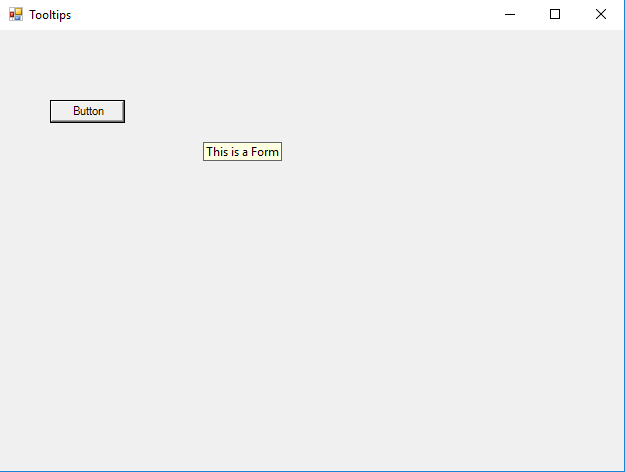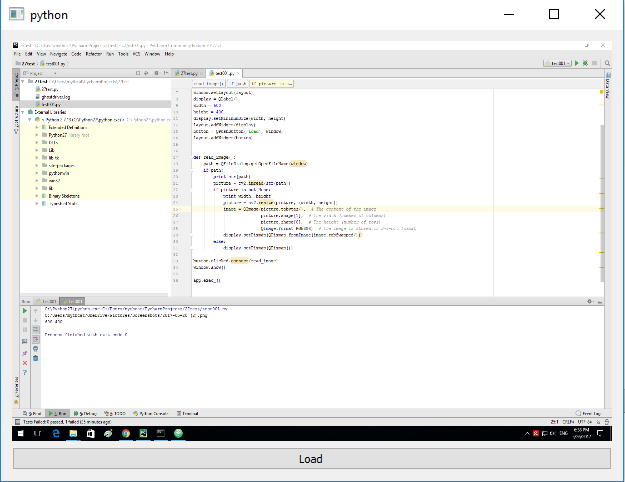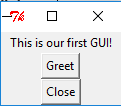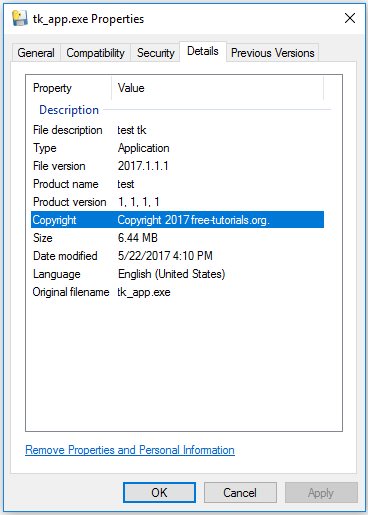According to the development team, this python module called pdb has the following objectives:
The module pdb defines an interactive source code debugger for Python programs. It supports setting (conditional) breakpoints and single stepping at the source line level, inspection of stack frames, source code listing, and evaluation of arbitrary Python code in the context of any stack frame. It also supports post-mortem debugging and can be called under program control.
Let's start it with some example:
C:\Python27>python
Python 2.7.13 (v2.7.13:a06454b1afa1, Dec 17 2016, 20:42:59) [MSC v.1500 32 bit (Intel)] on win32
Type "help", "copyright", "credits" or "license" for more information.
>>> import pdb
>>> pdb.pm()
Traceback (most recent call last):
File "", line 1, in
File "C:\Python27\lib\pdb.py", line 1270, in pm
post_mortem(sys.last_traceback)
AttributeError: 'module' object has no attribute 'last_traceback'
>>> import os
>>> pdb.pm()
> c:\python27\lib\pdb.py(1270)pm()
-> post_mortem(sys.last_traceback)
(Pdb) ?
Documented commands (type help ):
========================================
EOF bt cont enable jump pp run unt
a c continue exit l q s until
alias cl d h list quit step up
args clear debug help n r tbreak w
b commands disable ignore next restart u whatis
break condition down j p return unalias where
Miscellaneous help topics:
==========================
exec pdb
Undocumented commands:
======================
retval rv With the argument? we can see the commands that we can execute.
Let's see the list command ( l ):
(Pdb) l
1265 p = Pdb()
1266 p.reset()
1267 p.interaction(None, t)
1268
1269 def pm():
1270 -> post_mortem(sys.last_traceback)
1271
1272
1273 # Main program for testing
1274
1275 TESTCMD = 'import x; x.main()'Post-mortem debugging is a method that requires an environment that provides dynamic execution of code.
One of the greatest benefits of post-mortem debugging is that you can use it directly after something has gone wrong.
You can move between frames within the current call stack using up and down.
This moves towards older frames on the stack.
The debugger prints the current location with where, see example:
(Pdb) where
(1)()
> c:\python27\lib\pdb.py(1270)pm()
-> post_mortem(sys.last_traceback) The until command can be used to step past the end of a loop.
Use break command used for setting breakpoints, example: (Pdb) break 4.
Turning off a breakpoint with disabling tells the debugger not to stop when that line is reached, example: (Pdb) disable 1.
Also, we can have the other breakpoints like conditional breakpoints and temporary breakpoint.
Use clear to delete a breakpoint entirely.
Changing execution flow with the jump command lets you alter the flow of your program.
The jump can be ahead and back and moves the point of execution past the location without evaluating any of the statements in between.
We can also have illegal jumps in and out of certain flow control statements prevented by the debugger.
When the debugger reaches the end of your program, it automatically starts it over.
With run command, the program can be restarted.
We can avoid typing complex commands repeatedly by using alias and unalias to define the shortcuts.
The pdb python module lets you save configuration using text files read and interpreted on startup.
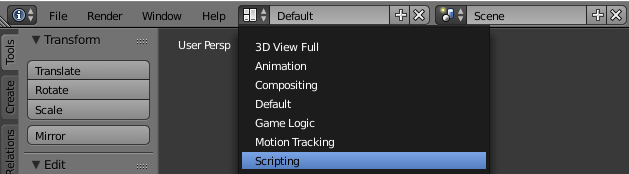
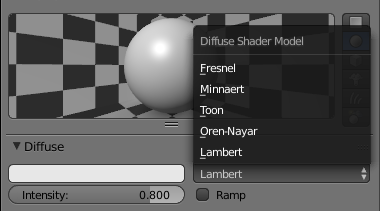
 .
.