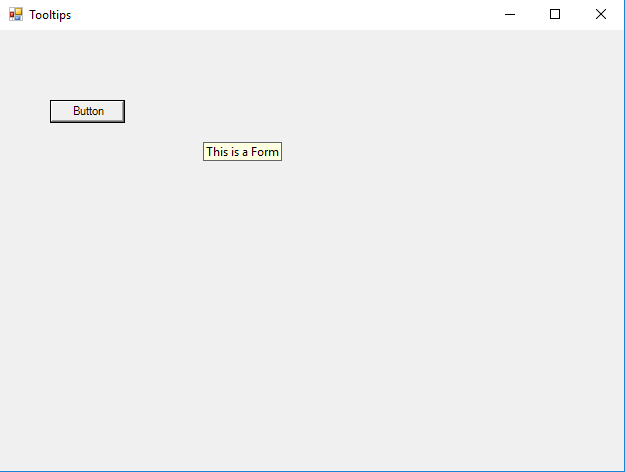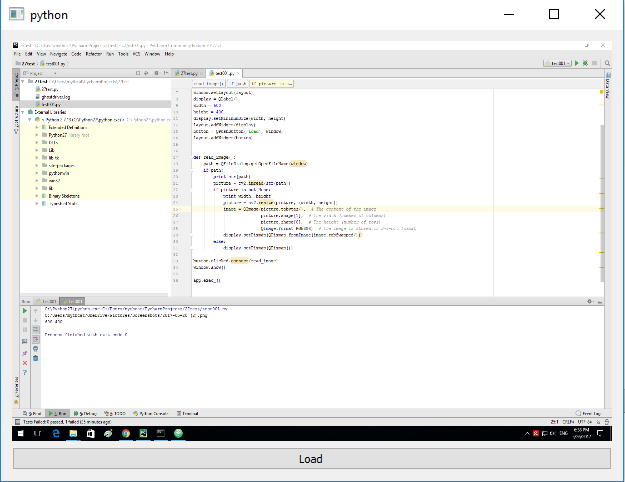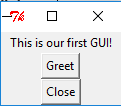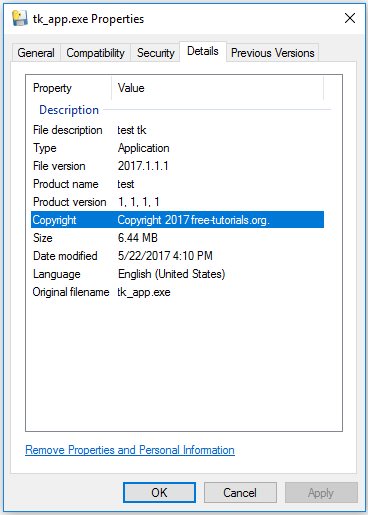C:\Python27\Scripts>pip install --upgrade google-api-python-client
Collecting google-api-python-client
Downloading google_api_python_client-1.6.2-py2.py3-none-any.whl (52kB)
100% |################################| 61kB 426kB/s
...
Successfully installed google-api-python-client-1.6.2 ...from oauth2client.client import flow_from_clientsecrets
import httplib2
import apiclient
from apiclient.discovery import build
from oauth2client.file import Storage
import webbrowser
def get_credentials():
scope = 'https://www.googleapis.com/auth/blogger'
flow = flow_from_clientsecrets(
'client_id.json', scope,
redirect_uri='urn:ietf:wg:oauth:2.0:oob')
storage = Storage('credentials.dat')
credentials = storage.get()
if not credentials or credentials.invalid:
auth_uri = flow.step1_get_authorize_url()
webbrowser.open(auth_uri)
auth_code = raw_input('Enter the auth code: ')
credentials = flow.step2_exchange(auth_code)
storage.put(credentials)
return credentials
def get_service():
"""Returns an authorised blogger api service."""
credentials = get_credentials()
http = httplib2.Http()
http = credentials.authorize(http)
service = apiclient.discovery.build('blogger', 'v3', http=http)
return service
if __name__ == '__main__':
served = get_service()
print dir(served.blogs)
users = served.users()
# Retrieve this user's profile information
thisuser = users.get(userId='self').execute()
print('This user\'s display name is: %s' % thisuser['displayName'].encode('utf-8'))
blogs = served.blogs()
# Retrieve the list of Blogs this user has write privileges on
thisusersblogs = blogs.listByUser(userId='self').execute()
for blog in thisusersblogs['items']:
print('The blog named \'%s\' is at: %s' % (blog['name'], blog['url']))
C:\Python27>python.exe google_001.py
['__call__', '__class__', '__cmp__', '__delattr__', '__doc__', '__format__', '__func__', '__get__', '__getattribute__', '__hash__', '__init__', '__is_resource__', '__new__', '__reduce__', '__reduce_ex__', '__repr__', '__self__', '__setattr__', '__sizeof__', '__str__', '__subclasshook__', 'im_class', 'im_func', 'im_self']
This user's display name is: Cătălin George Feștilă
The blog named 'python-catalin' is at: http://python-catalin.blogspot.com/
The blog named 'graphics' is at: http://graphic-3d.blogspot.com/
The blog named 'About me and my life ...' is at: http://catalin-festila.blogspot.com/
The blog named 'pygame-catalin' is at: http://pygame-catalin.blogspot.com/The first step for accessing the Google Developer’s Console.
Then navigate to the Developer Console’s projects page and create a new project for our application by clicking the Create project button and then enable blogger API.
Enter your projects name and hit create.
Click the Go to Credentials button with these settings like in the next image:

Download this credential information in JSON format, in this case, is the client_id.json file.
When you run for the first time this script you will see an open HTML page with your auth code.
The script example named google_001.py will come with this message:
C:\Python27>python.exe google_001.py
C:\Python27\lib\site-packages\oauth2client\_helpers.py:255: UserWarning: Cannot access credentials.dat: No such file or directory
warnings.warn(_MISSING_FILE_MESSAGE.format(filename))
Enter the auth code:Now you can run the example.