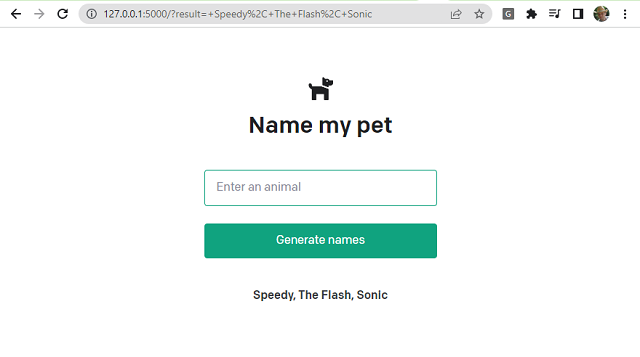In today's tutorial, I will give you a brief introduction to the streamlit packet.
Streamlit turns data scripts into shareable web apps in minutes.
All in pure Python. No front‑end experience required.
Let's install with the pip tool:
pip install streamlitAfter installation, I tested their example with the following command:
python -m streamlit helloThe result in the browser will be this:
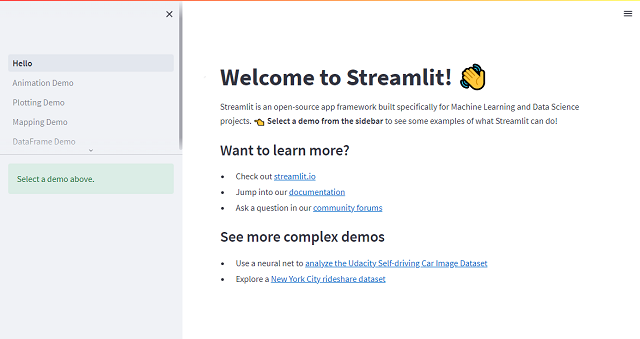
You can create a working folder to add a python file called myapp001.py with the following continue:
import streamlit as st
st.write("""
#testing streamlit
""")To run this python file with streamlit use the following command:
python -m streamlit run myapp001.py
Welcome to Streamlit!
If you’d like to receive helpful onboarding emails, news, offers, promotions,
and the occasional swag, please enter your email address below. Otherwise,
leave this field blank.
Email: catafest@yahoo.com
You can find our privacy policy at https://streamlit.io/privacy-policy
Summary:
- This open source library collects usage statistics.
- We cannot see and do not store information contained inside Streamlit apps,
such as text, charts, images, etc.
- Telemetry data is stored in servers in the United States.
- If you'd like to opt out, add the following to %userprofile%/.streamlit/config.toml,
creating that file if necessary:
[browser]
gatherUsageStats = false
You can now view your Streamlit app in your browser.
...