- install the Google Cloud SDK on the computer;
- make settings online for your Google project to use Google Cloud SDK;
- run the online project of Google Cloud SDK;
- make setting into your computer to run the local project ;
First, you need to download the Google Cloud SDK and run it.
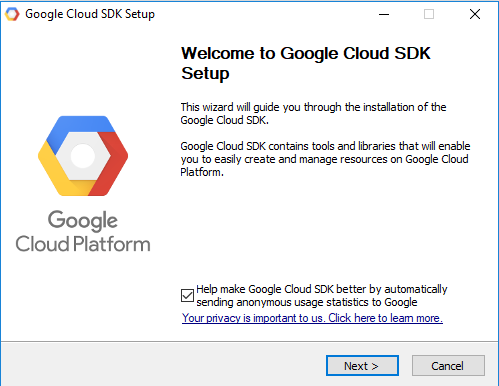
After GUI install a window command will ask you to set the default project for your work.
Welcome to the Google Cloud SDK! Run "gcloud -h" to get the list of available commands.
---
Welcome! This command will take you through the configuration of gcloud.
Your current configuration has been set to: [default]
You can skip diagnostics next time by using the following flag:
gcloud init --skip-diagnostics
Network diagnostic detects and fixes local network connection issues.
Checking network connection...done.
Reachability Check passed.
Network diagnostic (1/1 checks) passed.
You must log in to continue. Would you like to log in (Y/n)? Y
...
This will start an online tutorial into the right area of the screen with all commands and steps for your Google Cloud SDK online project.
Follow this steps and in the end will see how the online Google Cloud SDK project will show: Hello, World! into your browser.
The next step is to make a local project and run it.
You can use the python docs sample from GoogleCloudPlatform but is not the same with the online example.
To download the GoogleCloudPlatform sample use git command:
C:\Python27>git clone https://github.com/GoogleCloudPlatform/python-docs-samples
Cloning into 'python-docs-samples'...
remote: Counting objects: 12126, done.
remote: Compressing objects: 100% (16/16), done.
remote: Total 12126 (delta 1), reused 10 (delta 1), pack-reused 12106
Receiving objects: 100% (12126/12126), 3.37 MiB | 359.00 KiB/s, done.
Resolving deltas: 100% (6408/6408), done.
C:\Python27>cd python-docs-samples/appengine/standard/hello_worldC:\Python27\python-docs-samples\appengine\standard\hello_world>gcloud app deploy app.yaml --project encoded-metrics-147522
Services to deploy:
descriptor: [C:\Python27\python-docs-samples\appengine\standard\hello_world\app.yaml]
source: [C:\Python27\python-docs-samples\appengine\standard\hello_world]
target project: [encoded-metrics-147522]
target service: [default]
target version: [20170817t234925]
target url: [https://encoded-metrics-147522.appspot.com]
Do you want to continue (Y/n)? Y
Beginning deployment of service [default]...
#============================================================#
#= Uploading 5 files to Google Cloud Storage =#
#============================================================#
File upload done.
Updating service [default]...done.
Waiting for operation [apps/encoded-metrics-147522/operations/XXXXXX] to complete...done.
Updating service [default]...done.
Deployed service [default] to [https://XXXXXX.appspot.com]
You can stream logs from the command line by running:
$ gcloud app logs tail -s default
To view your application in the web browser run:
$ gcloud app browse
C:\Python27\python-docs-samples\appengine\standard\hello_world>gcloud app browse
Opening [https://XXXXXX.appspot.com] in a new tab in your default browser.
C:\Python27\python-docs-samples\appengine\standard\hello_world>