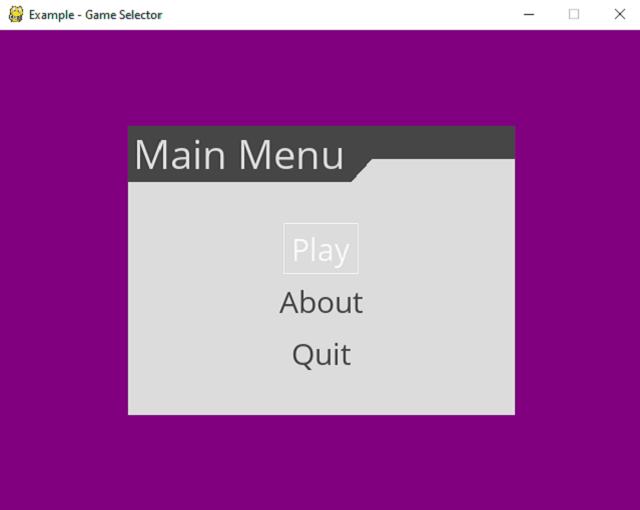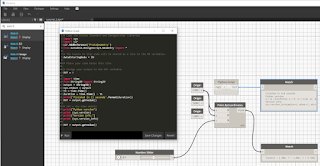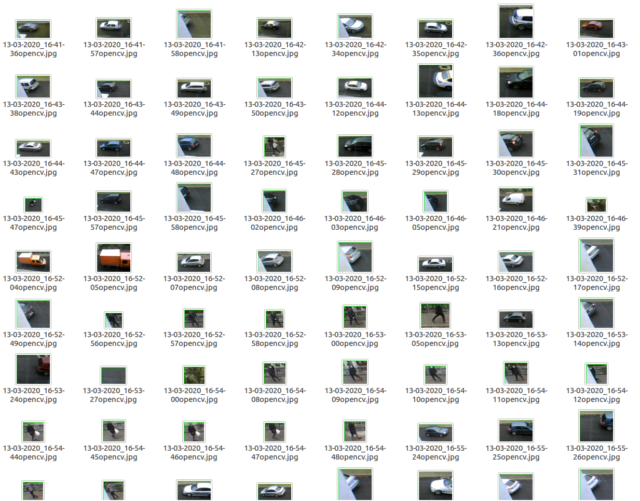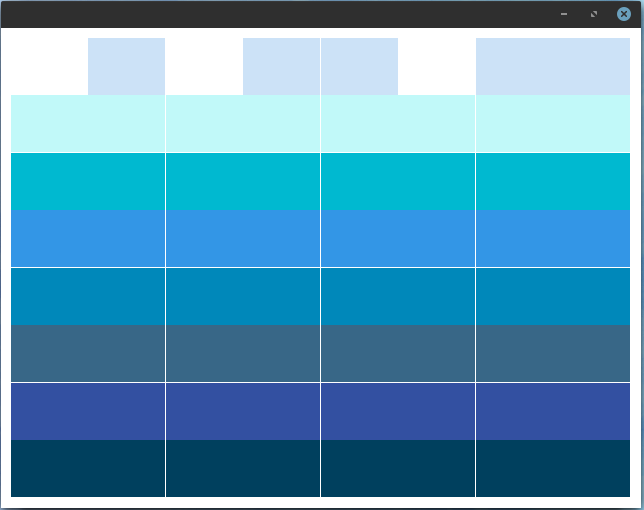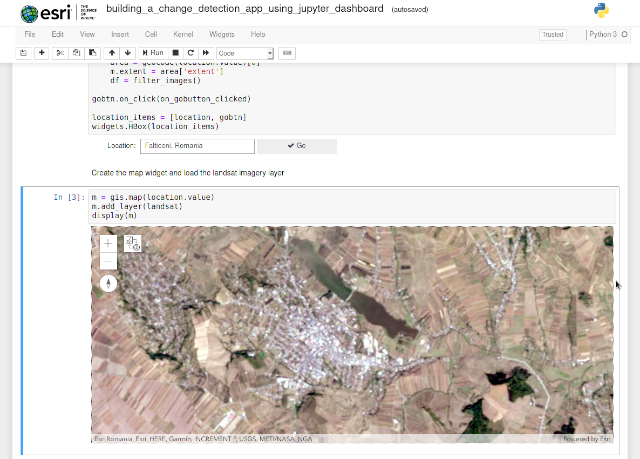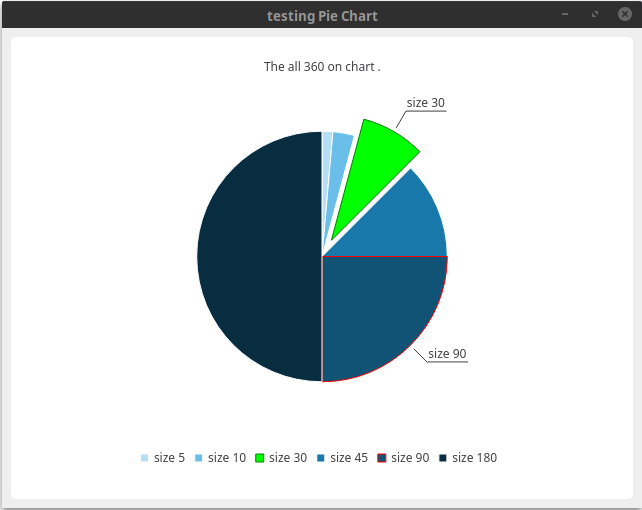This tutorial show you how can use pipenv tool and set the Django project in order to create a calendar with Django project.
First, install the pipenv tool using the pip tool:
python -m pip install pipenv
Collecting pipenv
...
Successfully installed pipenv-2020.6.2 virtualenv-clone-0.5.4
You can see all options and features with this command:
pipenv
Usage: pipenv [OPTIONS] COMMAND [ARGS]...
Options:
--where Output project home information.
--venv Output virtualenv information.
--py Output Python interpreter information.
--envs Output Environment Variable options.
--rm Remove the virtualenv.
--bare Minimal output.
--completion Output completion (to be executed by the
shell).
--man Display manpage.
--support Output diagnostic information for use in
GitHub issues.
--site-packages / --no-site-packages
Enable site-packages for the virtualenv.
[env var: PIPENV_SITE_PACKAGES]
--python TEXT Specify which version of Python virtualenv
should use.
--three / --two Use Python 3/2 when creating virtualenv.
--clear Clears caches (pipenv, pip, and pip-tools).
[env var: PIPENV_CLEAR]
-v, --verbose Verbose mode.
--pypi-mirror TEXT Specify a PyPI mirror.
--version Show the version and exit.
-h, --help Show this message and exit.
Usage Examples:
Create a new project using Python 3.7, specifically:
$ pipenv --python 3.7
Remove project virtualenv (inferred from current directory):
$ pipenv --rm
Install all dependencies for a project (including dev):
$ pipenv install --dev
Create a lockfile containing pre-releases:
$ pipenv lock --pre
Show a graph of your installed dependencies:
$ pipenv graph
Check your installed dependencies for security vulnerabilities:
$ pipenv check
Install a local setup.py into your virtual environment/Pipfile:
$ pipenv install -e .
Use a lower-level pip command:
$ pipenv run pip freeze
Commands:
check Checks for PyUp Safety security vulnerabilities and against PEP
508 markers provided in Pipfile.
clean Uninstalls all packages not specified in Pipfile.lock.
graph Displays currently-installed dependency graph information.
install Installs provided packages and adds them to Pipfile, or (if no
packages are given), installs all packages from Pipfile.
lock Generates Pipfile.lock.
open View a given module in your editor.
run Spawns a command installed into the virtualenv.
shell Spawns a shell within the virtualenv.
sync Installs all packages specified in Pipfile.lock.
uninstall Uninstalls a provided package and removes it from Pipfile.
update Runs lock, then sync.
Create a folder for your project, I used this folder named
django_test_002:
mkdir django_test_002
Create a virtualenv using the pipenv shell
django_test_002>pipenv shell
Creating a virtualenv for this project…
Pipfile: D:\Projects\Python\django_test_002\Pipfile
Using D:/Python38/python.exe (3.8.2) to create virtualenv…
...
Install Django python package:
(django_test_002-bp-hUvnN) D:\Projects\Python\django_test_002> pipenv install Django
Installing Django…
Adding Django to Pipfile's [packages]…
Installation Succeeded
Pipfile.lock not found, creating…
Locking [dev-packages] dependencies…
Locking [packages] dependencies…
Locking...Building requirements...
Resolving dependencies...
Success!
Updated Pipfile.lock (a6086c)!
Installing dependencies from Pipfile.lock (a6086c)…
================================ 0/0 - 00:00:00
Let's test the
pipenv shell tool with a simple example for
activate,
deactivate and
exit:
D:\Projects\Python\django_test_002>pipenv shell
Launching subshell in virtual environment…
Microsoft Windows [Version 10.0.18363.900]
(c) 2019 Microsoft Corporation. All rights reserved.
(django_test_002-bp-hUvnN) D:\Projects\Python\django_test_002>activate
(django_test_002) (django_test_002-bp-hUvnN) D:\Projects\Python\django_test_002>deactivate
(django_test_002-bp-hUvnN) D:\Projects\Python\django_test_002>exit
Stores all the python packages you installed into a
requirements.txt file
D:\Projects\Python\django_test_002>pipenv shell
Launching subshell in virtual environment…
Microsoft Windows [Version 10.0.18363.900]
(c) 2019 Microsoft Corporation. All rights reserved.
(django_test_002-bp-hUvnN) D:\Projects\Python\django_test_002>pip3 freeze > requirements.txt
Create django project named
test_calendar:
(django_test_002-bp-hUvnN) D:\Projects\Python\django_test_002>django-admin startproject test_calendar
Start server to check that our project is running at
localhost:8000.
(django_test_002-bp-hUvnN) D:\Projects\Python\django_test_002>cd test_calendar
(django_test_002-bp-hUvnN) D:\Projects\Python\django_test_002\test_calendar>python manage.py runserver
Watching for file changes with StatReloader
Performing system checks...
System check identified no issues (0 silenced).
You have 17 unapplied migration(s). Your project may not work properly until you apply the migrations
for app(s): admin, auth, contenttypes, sessions.
Run 'python manage.py migrate' to apply them.
June 13, 2020 - 20:52:00
Django version 3.0.7, using settings 'test_calendar.settings'
Starting development server at http://127.0.0.1:8000/
Quit the server with CTRL-BREAK.
Now, you can open with your browser the default link http://127.0.0.1:8000/ and you will see the start page of Django framework.
Use Ctrl+C keys to stop it, and create an application.
I used the next command to create first_calendar application.
D:\Projects\Python\django_test_002\test_calendar>python manage.py startapp first_calendar
Into the folder application first_calendar make these changes to views.py from to create a index view:
from django.shortcuts import render
from django.http import HttpResponse
# Create your views here.
def index(request):
return HttpResponse('hello')
Create a new file named
urls.py in the folder
first_calendar and add this source code:
from django.conf.urls import url
from . import views
app_name = 'first_calendar'
urlpatterns = [
#url(r'^index/$', views.index, name='index'),
url('', views.index, name='index'),
]
Return to the project base folder and add the view to
urls.py from the project
test_calendar folder:
from django.contrib import admin
from django.urls import path, include
urlpatterns = [
path('admin/', admin.site.urls),
path('', include('first_calendar.urls')),
]
Into the project folder
test_calendar add the application to the file
settings.py.
INSTALLED_APPS = [
'django.contrib.admin',
'django.contrib.auth',
'django.contrib.contenttypes',
'django.contrib.sessions',
'django.contrib.messages',
'django.contrib.staticfiles',
'first_calendar',
]
Use
migrate option to migrate the project:
(django_test_002-bp-hUvnN) D:\Projects\Python\django_test_002\test_calendar>python manage.py migrate
Operations to perform:
Apply all migrations: admin, auth, contenttypes, sessions
Running migrations:
Applying contenttypes.0001_initial... OK
Applying auth.0001_initial... OK
Applying admin.0001_initial... OK
Applying admin.0002_logentry_remove_auto_add... OK
Applying admin.0003_logentry_add_action_flag_choices... OK
Applying contenttypes.0002_remove_content_type_name... OK
Applying auth.0002_alter_permission_name_max_length... OK
Applying auth.0003_alter_user_email_max_length... OK
Applying auth.0004_alter_user_username_opts... OK
Applying auth.0005_alter_user_last_login_null... OK
Applying auth.0006_require_contenttypes_0002... OK
Applying auth.0007_alter_validators_add_error_messages... OK
Applying auth.0008_alter_user_username_max_length... OK
Applying auth.0009_alter_user_last_name_max_length... OK
Applying auth.0010_alter_group_name_max_length... OK
Applying auth.0011_update_proxy_permissions... OK
Applying sessions.0001_initial... OK
Go back to default project folder. Now you can test using this command:
(django_test_002-bp-hUvnN) D:\Projects\Python\django_test_002\test_calendar>python manage.py runserver
Watching for file changes with StatReloader
Performing system checks...
System check identified no issues (0 silenced).
June 13, 2020 - 21:52:42
Django version 3.0.7, using settings 'test_calendar.settings'
Starting development server at http://127.0.0.1:8000/
Quit the server with CTRL-BREAK.
You will see a simple word: hello. Let's fix the admin login by adding user:
python manage.py createsuperuser
Username (leave blank to use 'catal'): catafest
Email address: catafest@yahoo.com
Password:
I set user
catafest and password
admin76 and then use the next command to see the result on
http://127.0.0.1:8000/admin:
python manage.py runserver
The next step is to create a
Event class into
models.py file from
first_calendar:
from django.db import models
class Event(models.Model):
title = models.CharField(max_length=200)
description = models.TextField()
start_time = models.DateTimeField()
end_time = models.DateTimeField()
Then add this class into
admin.py file:
from django.contrib import admin
from first_calendar.models import Event
admin.site.register(Event)
This tutorial set the one default Django project with the Django framework version 3.0.7 .