The Google team tell us:
What is BigQuery?
Storing and querying massive datasets can be time consuming and expensive without the right hardware and infrastructure. Google BigQuery is an enterprise data warehouse that solves this problem by enabling super-fast SQL queries using the processing power of Google's infrastructure. Simply move your data into BigQuery and let us handle the hard work. You can control access to both the project and your data based on your business needs, such as giving others the ability to view or query your data.
This tutorial it follows more precisely the steps from here.
First of all, you must create an authentication file by using the Create service account from your Google project.
Go to Google Console, navigate to the Create service account key page.
From the Service account drop-down, select the New service account.
Input a name into the form field.
From the Role drop-down, select Project and Owner.
The result is a JSON file type (this is for authenticating with google) download it renames and put into your project folder.
Like into the next image:
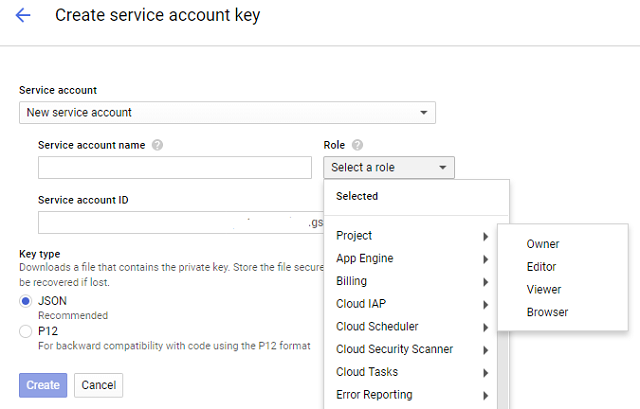
Now, select from the left area the Library does add the BigQuery API, try this link.
Search for BigQuery API and then use the button ENABLE to use it.
The next step is to install these python modules: pyopenssl and google-cloud-bigquery.
C:\Python27\Scripts>pip install -U pyopenssl
C:\Python27\Scripts>pip install --upgrade google-cloud-bigqueryset GOOGLE_APPLICATION_CREDENTIALS=C:\test\python_doc.jsonLet's see the script:
import google
from google.cloud import bigquery
def query_shakespeare():
client = bigquery.Client()
client = client.from_service_account_json('python_doc.json')
query_job = client.query("""
#standardSQL
SELECT corpus AS title, COUNT(*) AS unique_words
FROM `bigquery-public-data.samples.shakespeare`
GROUP BY title
ORDER BY unique_words DESC
LIMIT 10""")
results = query_job.result() # Waits for job to complete.
for row in results:
print("{}: {}".format(row.title, row.unique_words))
if __name__ == '__main__':
query_shakespeare()C:\Python27>python.exe goo_test_bquerry.py
hamlet: 5318
kinghenryv: 5104
cymbeline: 4875
troilusandcressida: 4795
kinglear: 4784
kingrichardiii: 4713
2kinghenryvi: 4683
coriolanus: 4653
2kinghenryiv: 4605
antonyandcleopatra: 4582






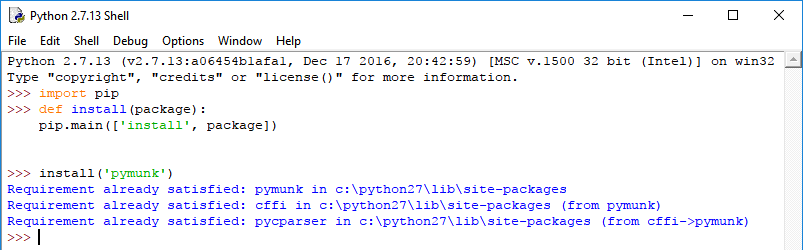
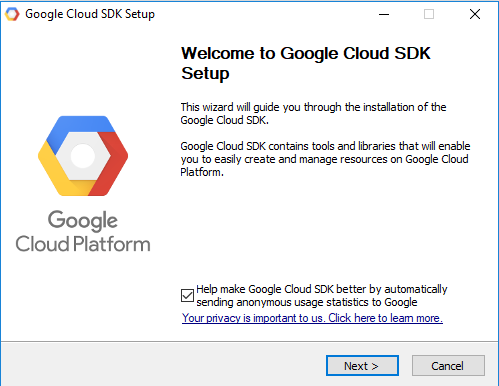


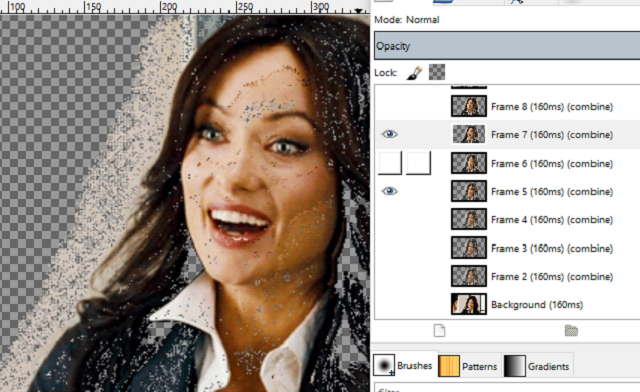
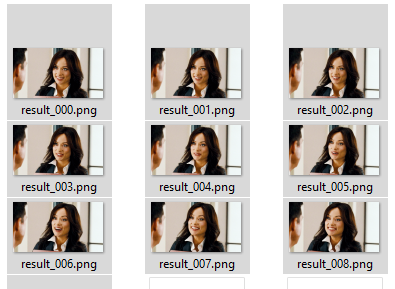



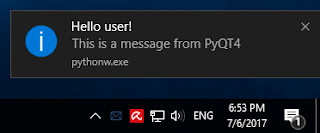
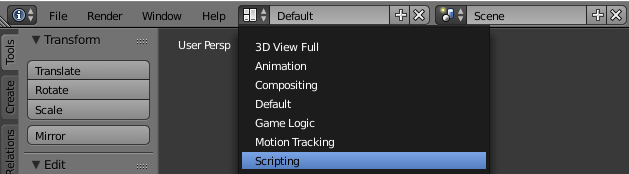
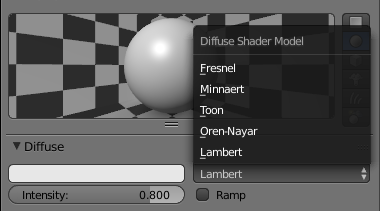
 .
.