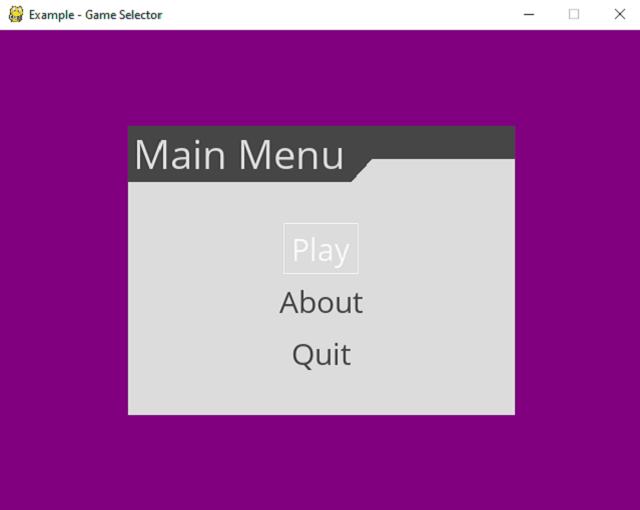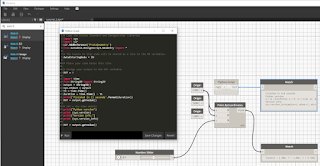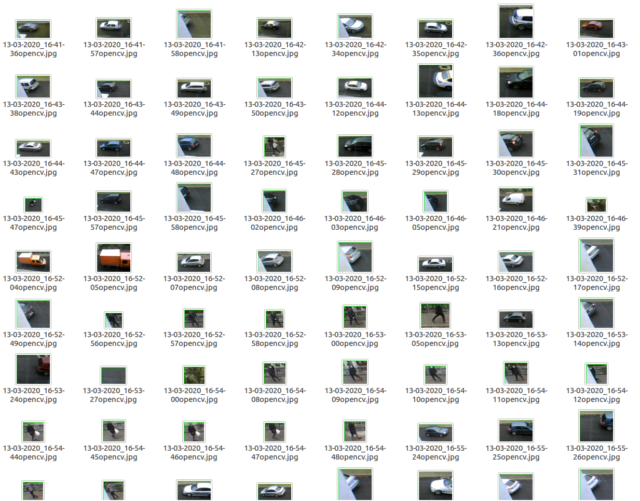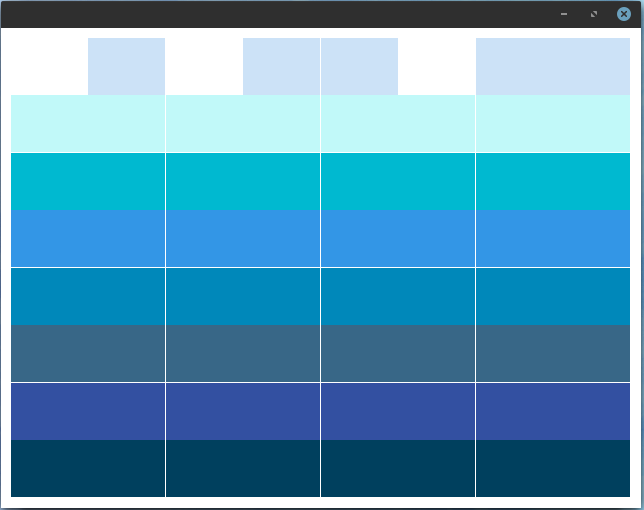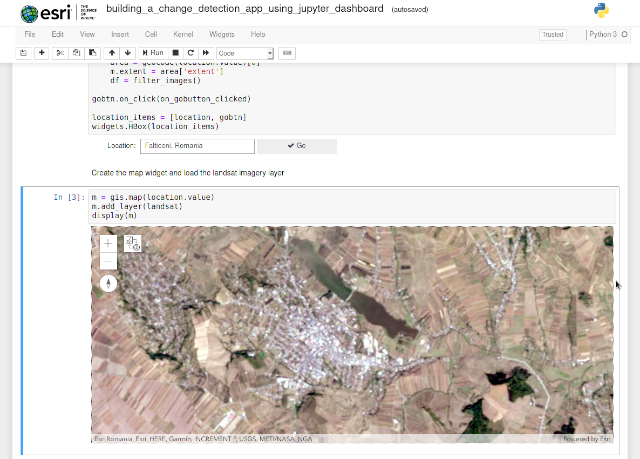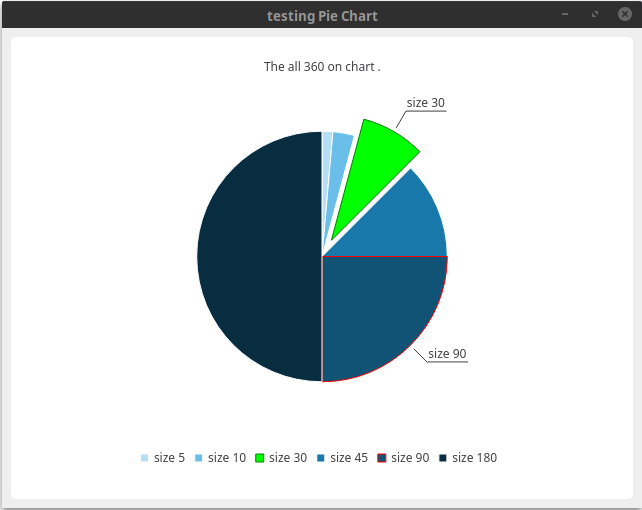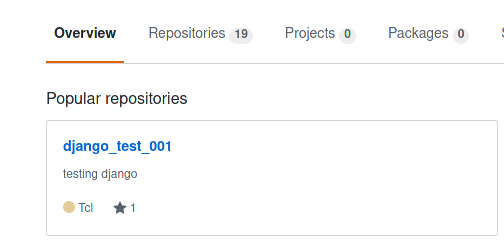Django like any website development and framework implementation requires security settings and configurations.
Today I will present some aspects of this topic and then I will come back with other information.
1. First, check your security vulnerabilities by the following command:
[mythcat@desk django]$ source env/bin/activate
(env) [mythcat@desk django]$ cd mysite
(env) [mythcat@desk mysite]$ python3 manage.py check --deploy
...
File "/home/mythcat/projects/django/mysite/mysite/settings.py", line 14
<<<<<<< HEAD
This shows us the bad changes in source code, is added by GitHub features.
Let's run it again:
(env) [mythcat@desk mysite]$ python3 manage.py check --deploy
System check identified some issues:
WARNINGS:
?: (security.W004) You have not set a value for the SECURE_HSTS_SECONDS setting.
If your entire site is served only over SSL, you may want to consider setting a value and
enabling HTTP Strict Transport Security. Be sure to read the documentation first; enabling
HSTS carelessly can cause serious, irreversible problems.
?: (security.W008) Your SECURE_SSL_REDIRECT setting is not set to True. Unless your site
should be available over both SSL and non-SSL connections, you may want to either set this
setting True or configure a load balancer or reverse-proxy server to redirect all connections to HTTPS.
?: (security.W012) SESSION_COOKIE_SECURE is not set to True. Using a secure-only session cookie makes
it more difficult for network traffic sniffers to hijack user sessions.
?: (security.W016) You have 'django.middleware.csrf.CsrfViewMiddleware' in your MIDDLEWARE, but you have
not set CSRF_COOKIE_SECURE to True. Using a secure-only CSRF cookie makes it more difficult for network
traffic sniffers to steal the CSRF token.
?: (security.W018) You should not have DEBUG set to True in deployment.
?: (security.W020) ALLOWED_HOSTS must not be empty in deployment.
?: (security.W022) You have not set the SECURE_REFERRER_POLICY setting. Without this, your site
will not send a Referrer-Policy header. You should consider enabling this header to protect user privacy.
System check identified 7 issues (0 silenced).
This output show us the security warnning problems.
2. Use the
Observatory by Mozilla site to scan the security status of your Django website.
3. Django has built-in security against most forms of CSRF threats, but The CSRF protection cannot protect against man-in-the-middle attacks.
Use HTTPS with HTTP Strict Transport Security by add these lines in your
settings.py file.
CSRF_COOKIE_SECURE = True #to avoid transmitting the CSRF cookie over HTTP accidentally.
SESSION_COOKIE_SECURE = True #to avoid transmitting the session cookie over HTTP accidentally.
4. A Cross-site Scripting (XSS) allows an attacker to inject a script into the content of a website or application.
In your
settings.py use this:
django.middleware.security.SecurityMiddleware
...
SECURE_BROWSER_XSS_FILTER = True
SECURE_CONTENT_TYPE_NOSNIFF = True
5. You can create fake admin login page using
django-admin-honeypot to attempt unauthorized access.
6. Use SSL Redirect on your
settings.py file.
SECURE_SSL_REDIRECT = True
7. Add Content Security Policy (CSP) to your Django website with the installed
django-csp, add following lines to your
settings.py file:
# Content Security Policy
CSP_DEFAULT_SRC = ("'none'", )
CSP_STYLE_SRC = ("'self'", )
CSP_SCRIPT_SRC = ("'self'", )
CSP_IMG_SRC = ("'self'", )
CSP_FONT_SRC = ("'self'", )
# Google Tag Manager or Google Analytics should be allowed in your CSP policy.
CSP_DEFAULT_SRC = ("'none'", )
CSP_STYLE_SRC = ("'self'", "fonts.googleapis.com", "'sha256-/3kWSXHts8LrwfemLzY9W0tOv5I4eLIhrf0pT8cU0WI='")
CSP_SCRIPT_SRC = ("'self'", "ajax.googleapis.com", "www.googletagmanager.com", "www.google-analytics.com")
CSP_IMG_SRC = ("'self'", "data:", "www.googletagmanager.com", "www.google-analytics.com")
CSP_FONT_SRC = ("'self'", "fonts.gstatic.com")
CSP_CONNECT_SRC = ("'self'", )
CSP_OBJECT_SRC = ("'none'", )
CSP_BASE_URI = ("'none'", )
CSP_FRAME_ANCESTORS = ("'none'", )
CSP_FORM_ACTION = ("'self'", )
CSP_INCLUDE_NONCE_IN = ('script-src',)
The HTTP Strict Transport Security can be set into your
settings.py file:
SECURE_HSTS_SECONDS = 86400 # 1 day
SECURE_HSTS_INCLUDE_SUBDOMAINS = True
SECURE_HSTS_PRELOAD = True
8. Use records login attempts to your Django powered site and prevents attackers from brute forcing using the
django-axes.
This tutorial solves most of the security issues of any website built with Django and not just related to this framework.