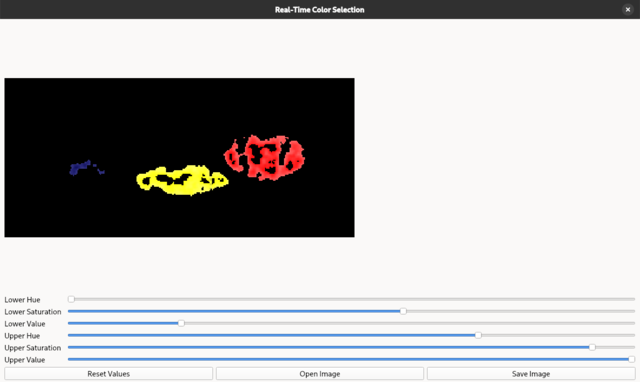Today I tested the TinyDB python package on Fedora 41 Linux distro:
TinyDB is a lightweight document oriented database optimized for your happiness :) It’s written in pure Python and has no external dependencies. The target are small apps that would be blown away by a SQL-DB or an external database server.
The install on Fedora 14 distro can be done with pip tool:
This is the source code I tested:
from tinydb import TinyDB, Query
import datetime
# Create a TinyDB instance
db = TinyDB('my_database.json')
# Define a schema for our documents
UserSchema = {
'name': str,
'email': str,
'age': int,
'created_at': datetime.datetime
}# Insert some sample data
users = [
{'name': 'John Doe', 'email': 'john@example.com', 'age': 30},
{'name': 'Jane Smith', 'email': 'jane@example.com', 'age': 25},
{'name': 'Bob Johnson', 'email': 'bob@example.com', 'age': 35}
]
for user in users:
db.insert(user)
# Querying all users
print("\nQuerying all users:")
all_users = db.all()
for user in all_users:
print(f"Name: {user['name']}, Email: {user['email']}, Age: {user['age']}")
# Filtering data
print("\nFidig users older than 28:")
older_than_28 = db.search(Query().age > 28)
for user in older_than_28:
print(f"Name: {user['name']}, Email: {user['email']}, Age: {user['age']}")
# Updating data
print("\nUpdatig John Doe's age:")
db.update({'age': 31}, Query().name == 'John Doe')
# Deleting data
print("\nDeletig Jane Smith:")
doc_ids = [doc.doc_id for doc in db.search(Query().email == 'jane@example.com')]
if doc_ids:
db.remove(doc_ids=doc_ids)
else:
print("No document found with email 'jane@example.com'")
# Adding a new field
print("\nAddig a 'city' field to all users:")
for user in db.all():
user['city'] = 'New York'
db.update(user, doc_ids=[doc.doc_id for doc in db.search(Query().name == user['name'])])
# Sorting data
print("\nSorting users by age:")
sorted_users = sorted(db.all(), key=lambda x: x['age'])
for user in sorted_users:
print(f"Name: {user['name']}, Email: {user['email']}, Age: {user['age']}")
# Getting document count
print("\nTotal number of users:", len(db.all()))
# Closing the database connection
db.close()
This is the result:
$ python test_001.py
Querying all users:
Name: John Doe, Email: john@example.com, Age: 31
Name: Bob Johnson, Email: bob@example.com, Age: 35
Name: John Doe, Email: john@example.com, Age: 31
Name: Bob Johnson, Email: bob@example.com, Age: 35
Name: John Doe, Email: john@example.com, Age: 31
Name: Bob Johnson, Email: bob@example.com, Age: 35
Name: John Doe, Email: john@example.com, Age: 31
Name: Bob Johnson, Email: bob@example.com, Age: 35
Name: John Doe, Email: john@example.com, Age: 31
Name: Bob Johnson, Email: bob@example.com, Age: 35
Name: John Doe, Email: john@example.com, Age: 31
Name: Bob Johnson, Email: bob@example.com, Age: 35
Name: John Doe, Email: john@example.com, Age: 31
Name: Bob Johnson, Email: bob@example.com, Age: 35
Name: John Doe, Email: john@example.com, Age: 31
Name: Bob Johnson, Email: bob@example.com, Age: 35
Name: John Doe, Email: john@example.com, Age: 31
Name: Bob Johnson, Email: bob@example.com, Age: 35
Name: John Doe, Email: john@example.com, Age: 31
Name: Bob Johnson, Email: bob@example.com, Age: 35
Name: John Doe, Email: john@example.com, Age: 30
Name: Jane Smith, Email: jane@example.com, Age: 25
Name: Bob Johnson, Email: bob@example.com, Age: 35
Fidig users older than 28:
Name: John Doe, Email: john@example.com, Age: 31
Name: Bob Johnson, Email: bob@example.com, Age: 35
Name: John Doe, Email: john@example.com, Age: 31
Name: Bob Johnson, Email: bob@example.com, Age: 35
Name: John Doe, Email: john@example.com, Age: 31
Name: Bob Johnson, Email: bob@example.com, Age: 35
Name: John Doe, Email: john@example.com, Age: 31
Name: Bob Johnson, Email: bob@example.com, Age: 35
Name: John Doe, Email: john@example.com, Age: 31
Name: Bob Johnson, Email: bob@example.com, Age: 35
Name: John Doe, Email: john@example.com, Age: 31
Name: Bob Johnson, Email: bob@example.com, Age: 35
Name: John Doe, Email: john@example.com, Age: 31
Name: Bob Johnson, Email: bob@example.com, Age: 35
Name: John Doe, Email: john@example.com, Age: 31
Name: Bob Johnson, Email: bob@example.com, Age: 35
Name: John Doe, Email: john@example.com, Age: 31
Name: Bob Johnson, Email: bob@example.com, Age: 35
Name: John Doe, Email: john@example.com, Age: 31
Name: Bob Johnson, Email: bob@example.com, Age: 35
Name: John Doe, Email: john@example.com, Age: 30
Name: Bob Johnson, Email: bob@example.com, Age: 35
Updatig John Doe's age:
Deletig Jane Smith:
Addig a 'city' field to all users:
Sorting users by age:
Name: John Doe, Email: john@example.com, Age: 31
Name: John Doe, Email: john@example.com, Age: 31
Name: John Doe, Email: john@example.com, Age: 31
Name: John Doe, Email: john@example.com, Age: 31
Name: John Doe, Email: john@example.com, Age: 31
Name: John Doe, Email: john@example.com, Age: 31
Name: John Doe, Email: john@example.com, Age: 31
Name: John Doe, Email: john@example.com, Age: 31
Name: John Doe, Email: john@example.com, Age: 31
Name: John Doe, Email: john@example.com, Age: 31
Name: John Doe, Email: john@example.com, Age: 31
Name: Bob Johnson, Email: bob@example.com, Age: 35
Name: Bob Johnson, Email: bob@example.com, Age: 35
Name: Bob Johnson, Email: bob@example.com, Age: 35
Name: Bob Johnson, Email: bob@example.com, Age: 35
Name: Bob Johnson, Email: bob@example.com, Age: 35
Name: Bob Johnson, Email: bob@example.com, Age: 35
Name: Bob Johnson, Email: bob@example.com, Age: 35
Name: Bob Johnson, Email: bob@example.com, Age: 35
Name: Bob Johnson, Email: bob@example.com, Age: 35
Name: Bob Johnson, Email: bob@example.com, Age: 35
Name: Bob Johnson, Email: bob@example.com, Age: 35
Total number of users: 22