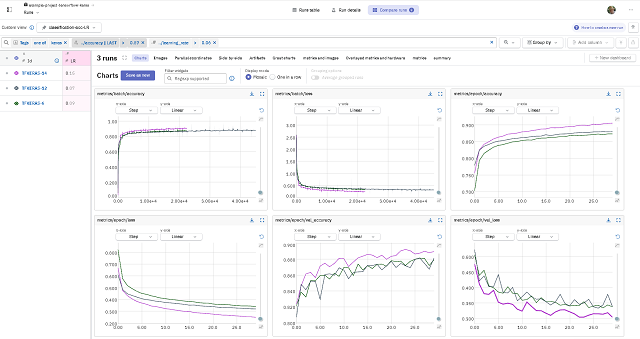The pip is a general-purpose package installer for both libraries and apps with no environment isolation. pipx is made specifically for application installation, as it adds isolation yet still makes the apps available in your shell: pipx creates an isolated environment for each application and its associated packages.
Install the pipx tool :
python -m pip install --user pipx
Collecting pipx
Downloading pipx-1.4.3-py3-none-any.whl.metadata (17 kB)
...Upgrade the pipx tool:
python -m pip install --user --upgrade pipxUsing pipx to install an application by running :
python -m pipx install pyos
⡿ installing pyos installed package pyos 0.8.0, installed using Python 3.12.1
These apps are now globally available
- psh.exe
- pyos.exe
done! ✨ 🌟 ✨Show the Python packages on the environment:
python -m pipx list
venvs are in C:\Users\catafest\AppData\Local\pipx\pipx\venvs
apps are exposed on your $PATH at C:\Users\catafest\.local\bin
manual pages are exposed at C:\Users\catafest\.local\share\man
package pyos 0.8.0, installed using Python 3.12.1
- psh.exe
- pyos.exeIf an application installed by pipx requires additional packages, you can add them with pipx inject, and this can be seen with the list argument.
python -m pipx inject pyos matplotlib
injected package matplotlib into venv pyos
done! ✨ 🌟 ✨
...
python -m pipx list
venvs are in C:\Users\catafest\AppData\Local\pipx\pipx\venvs
apps are exposed on your $PATH at C:\Users\catafest\.local\bin
manual pages are exposed at C:\Users\catafest\.local\share\man
package pyos 0.8.0, installed using Python 3.12.1
- psh.exe
- pyos.exe
...
python -m pipx list --include-injected
venvs are in C:\Users\catafest\AppData\Local\pipx\pipx\venvs
apps are exposed on your $PATH at C:\Users\catafest\.local\bin
manual pages are exposed at C:\Users\catafest\.local\share\man
package pyos 0.8.0, installed using Python 3.12.1
- psh.exe
- pyos.exe
Injected Packages:
- matplotlib 3.8.3
- test-py 0.3This adds the matplotlib package to pyosenvironment.
If I try to inject into another environment name, then I will get an error:
python -m pipx inject catafest matplotlib
Can't inject 'matplotlib' into nonexistent Virtual Environment 'catafest'. Be sure to install the package first
with 'pipx install catafest' before injecting into it.Create a Python file named test.py with this source code:
# test.py
# Requirements:
# requests
#
# The list of requirements is terminated by a blank line or an empty comment line.
import sys
import requests
project = sys.argv[1]
pipx_data = requests.get(f"https://pypi.org/pypi/{project}/json").json()
print(pipx_data["info"]["version"])You can run it with:
python -m pipx run test.py pipx
1.4.3I don't know how advanced the environment is built and I tested some simple scenarios but I found some inconsistencies in the scripts created by the user that can be run other than with a simple run and on several environments in the same folder. Theoretically, there should be such functionality.