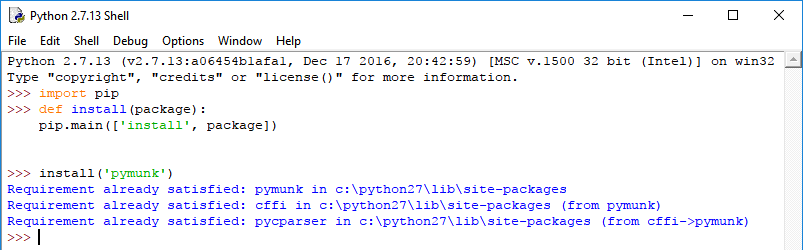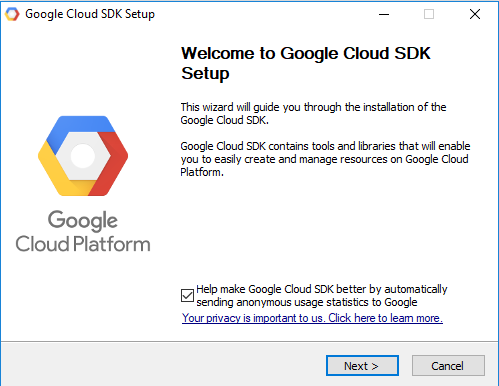As you know :
Conda is an open source package management system and environmental management system that runs on Windows, macOS and Linux.
Also, Conda quickly installs, runs and updates packages dependency and environment management for any language—Python, R, Ruby, Lua, Scala, Java, JavaScript, C/ C++, FORTRAN.
This error is from PyCharm install python modules using error check from PyCharm (Alt+Enter keys):

The result of this install come with this error from conda :

Close your PyCharm and use this command into your shell-like administrator:
C:\WINDOWS\system32>conda config --show
C:\WINDOWS\system32>conda config --set force True
C:\WINDOWS\system32>conda update conda
C:\WINDOWS\system32>conda install conda anaconda
Fetching package metadata .............
Solving package specifications: .
# All requested packages already installed.
# packages in environment at C:\Users\catafest\Miniconda3:
#
anaconda 5.0.1 py36h8316230_2
conda 4.3.30 py36h7e176b0_0
C:\WINDOWS\system32>conda update --prefix C:\Users\catafest\Miniconda3 anaconda
Fetching package metadata .............
Solving package specifications: .
Package plan for installation in environment C:\Users\catafest\Miniconda3:
The following packages will be UPDATED:
conda-env: 2.6.0-0 --> 2.6.0-h36134e3_1
Proceed ([y]/n)? y
conda-env-2.6. 100% |###############################| Time: 0:00:00 163.59 kB/sStart the I.D.E. PyCharm and after indexing all you can try to fix the python install module (Alt+Enter keys).
If the python modules are not into conda repo from PyCharm then you can use this command:
C:\WINDOWS\system32>conda install -c conda-forge opencv
Fetching package metadata ...............
Solving package specifications: .
# All requested packages already installed.
# packages in environment at C:\Users\catafest\Miniconda3:
#
opencv 3.3.0 py36_202 conda-forge