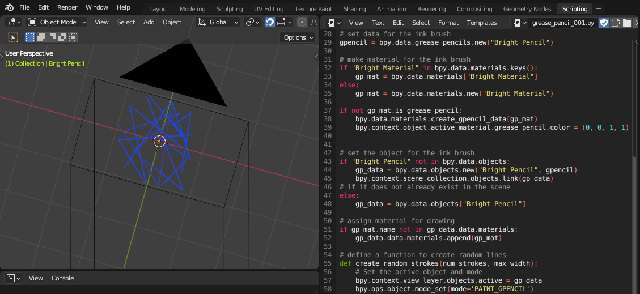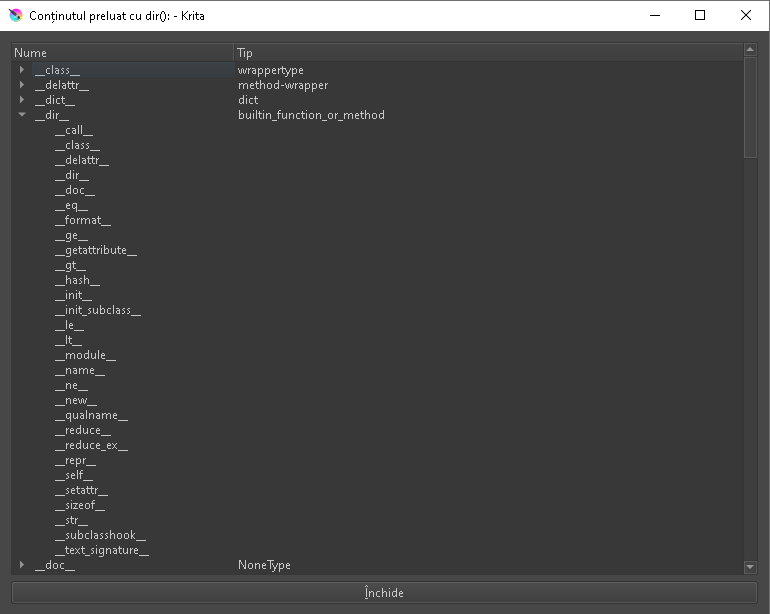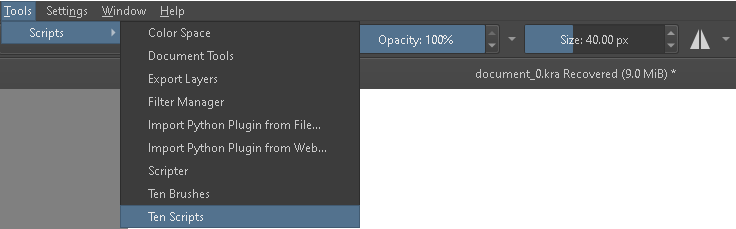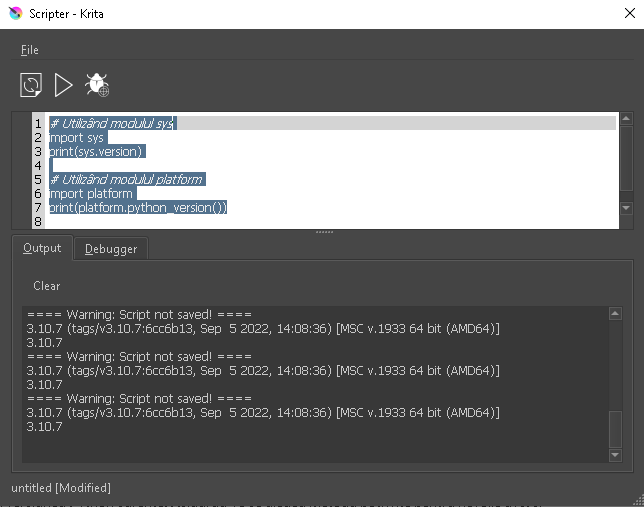This python surce script can be used to start a web server with an SQLite server.
For example, you can use this to test with javascript on sql server, see next image:

This is the source code:
from flask import Flask, request, jsonify, render_template_string
import sqlite3
from datetime import datetime
app = Flask(__name__)
# Clasa pentru serverul SQL
class SQLServer:
def __init__(self, db_name):
self.db_name = db_name
self.init_db()
def init_db(self):
conn = sqlite3.connect(self.db_name)
c = conn.cursor()
c.execute('''
CREATE TABLE IF NOT EXISTS users (
id INTEGER PRIMARY KEY,
first_name TEXT,
last_name TEXT,
occupation TEXT,
hobby TEXT,
year_of_birth INTEGER,
age INTEGER
)
''')
conn.commit()
conn.close()
def calculate_age(self, year_of_birth):
# Adjust year_of_birth if only two digits are provided
if len(str(year_of_birth)) == 2:
if year_of_birth > int(str(datetime.now().year)[-2:]):
year_of_birth += 1900
else:
year_of_birth += 2000
current_year = datetime.now().year
return current_year - year_of_birth
def add_user(self, first_name, last_name, occupation, hobby, year_of_birth):
age = self.calculate_age(year_of_birth)
conn = sqlite3.connect(self.db_name)
c = conn.cursor()
c.execute('''
INSERT INTO users (first_name, last_name, occupation, hobby, year_of_birth, age)
VALUES (?, ?, ?, ?, ?, ?)
''', (first_name, last_name, occupation, hobby, year_of_birth, age))
conn.commit()
conn.close()
def get_users(self):
conn = sqlite3.connect(self.db_name)
c = conn.cursor()
c.execute("SELECT * FROM users")
users = c.fetchall()
conn.close()
return users
# Clasa pentru serverul web
class WebServer:
def __init__(self, sql_server):
self.sql_server = sql_server
def run(self):
app.run(debug=True)
@app.route('/')
def index():
users = sql_server.get_users()
return render_template_string('''
<h1>Users</h1>
<ul>
{% for user in users %}
<li>{{ user[1] }} {{ user[2] }} - {{ user[3] }} - {{ user[4] }} - {{ user[5] }} ({{ user[6] }} years old)</li>
{% endfor %}
</ul>
<h2>Add User</h2>
<form action="/add_user" method="post">
First Name: <input type="text" name="first_name"><br>
Last Name: <input type="text" name="last_name"><br>
Occupation: <input type="text" name="occupation"><br>
Hobby: <input type="text" name="hobby"><br>
Year of Birth: <input type="text" name="year_of_birth"><br>
<input type="submit" value="Add User">
</form>
''', users=users)
@app.route('/add_user', methods=['POST'])
def add_user():
first_name = request.form['first_name']
last_name = request.form['last_name']
occupation = request.form['occupation']
hobby = request.form['hobby']
year_of_birth = int(request.form['year_of_birth'])
sql_server.add_user(first_name, last_name, occupation, hobby, year_of_birth)
return 'User added successfully! <a href="/">Go back</a>'
# Instanțierea serverului SQL și a serverului web
sql_server = SQLServer('example.db')
web_server = WebServer(sql_server)
if __name__ == '__main__':
web_server.run()