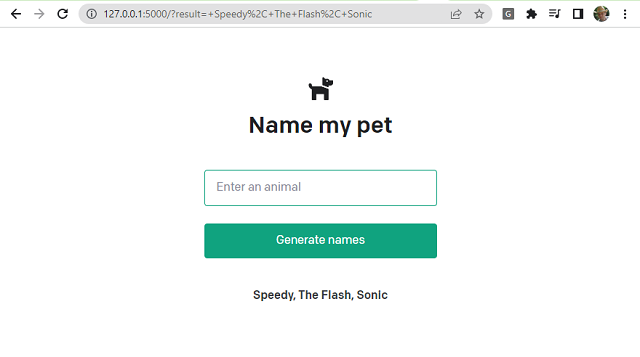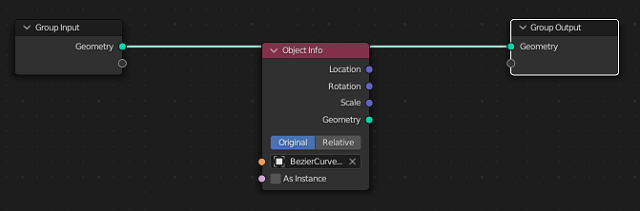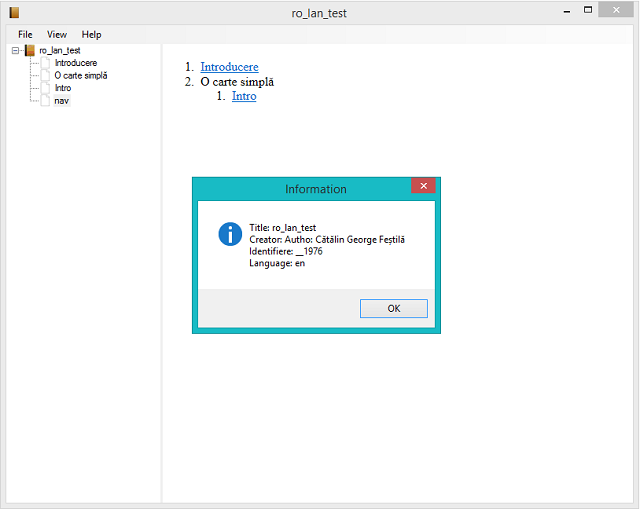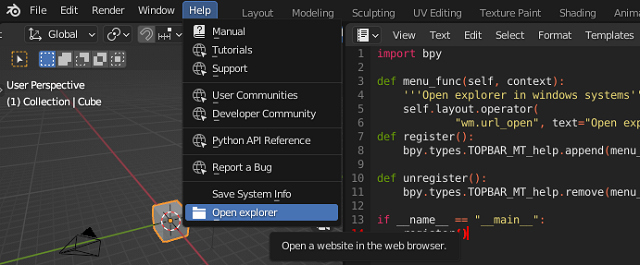Since it's Christmas time, here's a short introduction to OpenAI and python. An example is from the official page.
OpenAI has trained cutting-edge language models that are very good at understanding and generating text. Our API provides access to these models and can be used to solve virtually any task that involves processing language.
In this quickstart tutorial, you’ll build a simple sample application. Along the way, you’ll learn key concepts and techniques that are fundamental to using the API for any task, including:
Content generation
Summarization
Classification, categorization, and sentiment analysis
Data extraction
Translation
Many more!
Because I run this example in Windows 10 operating system, you need to step over some commands from the official webpage. For example, this is a Linux command:
. venv/bin/activateCreate a token into an OpenAI account to use it, then use these commands:
git clone https://github.com/openai/openai-quickstart-python.git
cd openai-quickstart-python
pip install Flask
pip install -r requirements.txt --userChange the app.py source code with your token, like this:
openai.api_key = "your_token"Run the application with this command:
python -m flask runThe result in the command prompt area is this:
* Restarting with stat
* Debugger is active!
* Debugger PIN: 102-938-829
* Running on http://127.0.0.1:5000/ (Press CTRL+C to quit)
127.0.0.1 - - [11/Dec/2022 16:13:06] "POST / HTTP/1.1" 302 -
127.0.0.1 - - [11/Dec/2022 16:13:06] "GET /?result=+The+Flash%2C+Speedy%2C+Sonic+the+Hedgehog HTTP/1.1" 200 -
127.0.0.1 - - [11/Dec/2022 16:13:06] "GET /static/main.css HTTP/1.1" 304 -
127.0.0.1 - - [11/Dec/2022 16:13:06] "GET /static/dog.png HTTP/1.1" 304 -
127.0.0.1 - - [11/Dec/2022 16:13:06] "GET /static/dog.png HTTP/1.1" 304 -
127.0.0.1 - - [11/Dec/2022 16:13:11] "POST / HTTP/1.1" 302 -
127.0.0.1 - - [11/Dec/2022 16:13:11] "GET /?result=+Speedy%2C+The+Flash%2C+Sonic HTTP/1.1" 200 -
127.0.0.1 - - [11/Dec/2022 16:13:12] "GET /static/main.css HTTP/1.1" 304 -
127.0.0.1 - - [11/Dec/2022 16:13:12] "GET /static/dog.png HTTP/1.1" 304 -This is the result of the running source code: