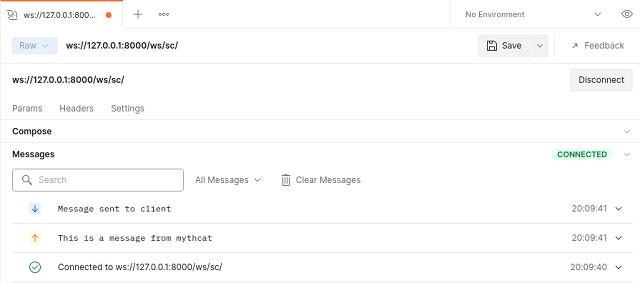Today I tested the Django version 4.0.1 with channels features on Fedora 35.
For the channels package, I used the pip tool and I install the version
The python package channels come with features like:
Channels augments Django to bring WebSocket, long-poll HTTP, task offloading, and other async support to your code, using familiar Django design patterns and a flexible underlying framework that lets you not only customize behaviors but also write support for your own protocols and needs. see
the GitHub website.
Let's install the Django package
[mythcat@fedora ~]$ pip3 install django --user
Requirement already satisfied: django in /usr/local/lib/python3.10/site-packages (4.0.1)
Requirement already satisfied: sqlparse>=0.2.2 in /usr/local/lib/python3.10/site-packages (from django) (0.4.2)
Requirement already satisfied: asgiref<4>=3.4.1 in ./.local/lib/python3.10/site-packages (from django) (3.4.1)
The next step is to create the project named website001:
[mythcat@fedora ~]$ mkdir djangotest001
[mythcat@fedora ~]$ cd djangotest001/
[mythcat@fedora djangotest001]$ django-admin startproject website001
[mythcat@fedora djangotest001]$ cd website001/
[mythcat@fedora website001]$ python3 manage.py runserver
Watching for file changes with StatReloader
Performing system checks...
System check identified no issues (0 silenced).
You have 18 unapplied migration(s). Your project may not work properly until you apply the migrations for app(s): admin, auth, contenttypes, sessions.
Run 'python manage.py migrate' to apply them.
January 08, 2022 - 13:26:21
Django version 4.0.1, using settings 'website001.settings'
Starting development server at http://127.0.0.1:8000/
Quit the server with CONTROL-C.
...
Let's create the application named appsite001:
[mythcat@fedora website001]$ django-admin startapp appsite001
[mythcat@fedora website001]$ ls
appsite001 db.sqlite3 manage.py website00
The apps.py file is this:
[mythcat@fedora website001]$ cat appsite001/apps.py
from django.apps import AppConfig
class Appsite001Config(AppConfig):
default_auto_field = 'django.db.models.BigAutoField'
name = 'appsite001'
Let's add this on the settings.py file config:
[mythcat@fedora website001]$ vi website001/settings.py
# Application definition
INSTALLED_APPS = [
'django.contrib.admin',
'django.contrib.auth',
'django.contrib.contenttypes',
'django.contrib.sessions',
'django.contrib.messages',
'django.contrib.staticfiles',
'appsite001',
]
Use the migrate feature to fix all:
[mythcat@fedora website001]$ python manage.py migrate
Operations to perform:
Apply all migrations: admin, auth, contenttypes, sessions
Running migrations:
Applying contenttypes.0001_initial... OK
Applying auth.0001_initial... OK
Applying admin.0001_initial... OK
Applying admin.0002_logentry_remove_auto_add... OK
Applying admin.0003_logentry_add_action_flag_choices... OK
Applying contenttypes.0002_remove_content_type_name... OK
Applying auth.0002_alter_permission_name_max_length... OK
Applying auth.0003_alter_user_email_max_length... OK
Applying auth.0004_alter_user_username_opts... OK
Applying auth.0005_alter_user_last_login_null... OK
Applying auth.0006_require_contenttypes_0002... OK
Applying auth.0007_alter_validators_add_error_messages... OK
Applying auth.0008_alter_user_username_max_length... OK
Applying auth.0009_alter_user_last_name_max_length... OK
Applying auth.0010_alter_group_name_max_length... OK
Applying auth.0011_update_proxy_permissions... OK
Applying auth.0012_alter_user_first_name_max_length... OK
Applying sessions.0001_initial... OK
Create the superuser named admin with password admin and set the email address:
[mythcat@fedora website001]$ python manage.py createsuperuser
Username (leave blank to use 'mythcat'): admin
Email address: admin@server.com
Password:
Password (again):
The password is too similar to the username.
This password is too short. It must contain at least 8 characters.
This password is too common.
Bypass password validation and create user anyway? [y/N]: y
Superuser created successfully.
http://127.0.0.1:8000/admin/
...
Let's install the channels package for the Django project:
[mythcat@fedora website001]$ pip install channels
...
Successfully installed Automat-20.2.0 autobahn-21.11.1 channels-3.0.4 constantly-15.1.0
daphne-3.0.2 hyperlink-21.0.0 incremental-21.3.0 pyasn1-0.4.8 pyasn1-modules-0.2.8
service-identity-21.1.0 twisted-21.7.0 txaio-21.2.1 zope.interface-5.4.0
Add this package into the settinngs.py config file:
[mythcat@fedora website001]$ vi website001/settings.py
INSTALLED_APPS = [
'channels',
'django.contrib.admin',
'django.contrib.auth',
'django.contrib.contenttypes',
'django.contrib.sessions',
'django.contrib.messages',
'django.contrib.staticfiles',
'appsite001',
]
...
#WSGI_APPLICATION = 'website001.wsgi.application'
ASGI_APPLICATION = 'website001.asgi.application'
...
Make these changes to switch from wsgi to asgi features for channels package:
[mythcat@fedora website001]$ cp website001/wsgi.py website001/asgi.py
[mythcat@fedora website001]$ vi website001/asgi.py
import os
from django.core.asgi import get_asgi_application
from channels.routing import ProtocolTypeRouter
os.environ.setdefault('DJANGO_SETTINGS_MODULE', 'website001.settings')
application = ProtocolTypeRouter({
'http':get_asgi_application(),
})
I tested on the admin area how the settings for this packet will work:
[mythcat@fedora website001]$ python3 manage.py runserver
Watching for file changes with StatReloader
Performing system checks...
System check identified no issues (0 silenced).
January 08, 2022 - 14:20:53
Django version 4.0.1, using settings 'website001.settings'
Starting ASGI/Channels version 3.0.4 development server at http://127.0.0.1:8000/
Quit the server with CONTROL-C.
...
The result shows that it works:
The next theoretical steps would be to determine how the channels package will work and routing for access to appsite001.