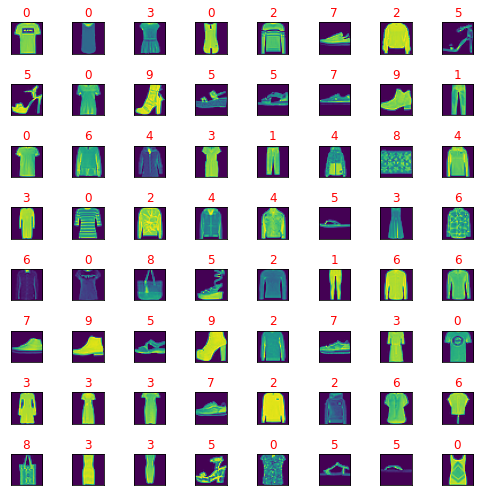Almost six days ago, the new version of python was released, version 3.10.0, see this.
Its installation on windows operating systems is done in the same way as the old installations, with the same steps and the same settings.
After installation, I turned it on and tested some of the new features.
C:\Python310>python
Python 3.10.0 (tags/v3.10.0:b494f59, Oct 4 2021, 19:00:18) [MSC v.1929 64 bit (AMD64)] on win32
Type "help", "copyright", "credits" or "license" for more information.Python 3.10 comes with precise and constructive error messages like:
...
SyntaxError: '{' was never closed
...
>>> foo(a, b for b in range(5), c)
...
foo(a, b for b in range(5), c)
^^^^^^^^^^^^^^^^^^^
SyntaxError: Generator expression must be parenthesized
...
>>> {a, b for (a, b) in zip("a", "b")}
...
{a, b for (a, b) in zip("a", "b")}
^^^^
SyntaxError: did you forget parentheses around the comprehension target?
...
SyntaxError: expected ':'
...
SyntaxError: invalid syntax. Perhaps you forgot a comma?
...
SyntaxError: ':' expected after dictionary key
...
SyntaxError: expected 'except' or 'finally' block
...
SyntaxError: cannot assign to attribute here. Maybe you meant '==' instead of '='?
...
IndentationError: expected an indented block after 'if' statement in line ...
...
>>> import collections
>>> collections.namedtoplo
...
AttributeError: module 'collections' has no attribute 'namedtoplo'. Did you mean: 'namedtuple'?
...
>>> a = 0
>>> aa
...
NameError: name 'aa' is not defined. Did you mean: 'a'?PEP 634: Structural Pattern Matching
Structural
... the pattern matching is a comprehensive addition to the Python language.
They tell us: Pattern matching enables programs to extract information from complex data types, branch on the structure of data, and apply specific actions based on different forms of data.
PEP 604: New Type Union Operator as X|Y
PEP 613: Explicit Type Aliases
PEP 647: User-Defined Type Guards
PEP 612: Parameter Specification Variables
You can see more on the official webpage.