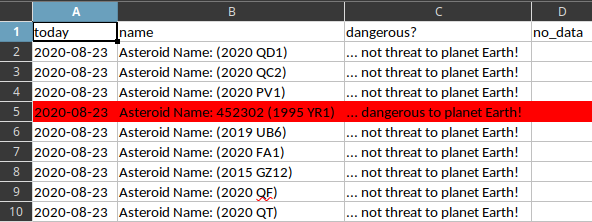I used Sentinel-3 with these features:
- Instrument: SLSTR;
- Mode: EO;
- Satellite: Sentinel-3
You need to install xarray and netcdf4 python packages:
[mythcat@desk TLauncher]$ pip install xarray
...
[mythcat@desk ~]$ pip install netcdf4
Defaulting to user installation because normal site-packages is not writeable
Collecting netcdf4
Downloading netCDF4-1.5.4-cp38-cp38-manylinux1_x86_64.whl (4.3 MB)
|████████████████████████████████| 4.3 MB 649 kB/s
Collecting cftime
Downloading cftime-1.2.1-cp38-cp38-manylinux1_x86_64.whl (271 kB)
|████████████████████████████████| 271 kB 30.5 MB/s
Requirement already satisfied: numpy>=1.9 in /usr/lib64/python3.8/site-packages (from netcdf4) (1.18.4)
Installing collected packages: cftime, netcdf4
Successfully installed cftime-1.2.1 netcdf4-1.5.4 
After I download the nc file with all data I used this source code:
Python 3.8.5 (default, Aug 12 2020, 00:00:00)
[GCC 10.2.1 20200723 (Red Hat 10.2.1-1)] on linux
Type "help", "copyright", "credits" or "license" for more information.
>>> import xarray as xr
>>> dir = '/home/mythcat/Downloads/'
>>> file_xr = xr.open_dataset(dir+'FRP_in.nc')
>>> file_xr
<xarray .dataset="">
Dimensions: (columns: 1500, fires: 23, rows: 2000)
Dimensions without coordinates: columns, fires, rows
Data variables:
i (fires) int16 ...
j (fires) int32 ...
time (fires) datetime64[ns] ...
latitude (fires) float64 ...
longitude (fires) float64 ...
FRP_MWIR (fires) float64 ...
FRP_uncertainty_MWIR (fires) float64 ...
transmittance_MWIR (fires) float64 ...
FRP_SWIR (fires) float64 ...
FRP_uncertainty_SWIR (fires) float64 ...
FLAG_SWIR_SAA (fires) int16 ...
transmittance_SWIR (fires) float64 ...
confidence (fires) float64 ...
classification (fires) uint8 ...
S7_Fire_pixel_radiance (fires) float32 ...
F1_Fire_pixel_radiance (fires) float32 ...
used_channel (fires) uint8 ...
Radiance_window (fires) float32 ...
Glint_angle (fires) float64 ...
IFOV_area (fires) float64 ...
TCWV (fires) float64 ...
n_window (fires) int16 ...
n_water (fires) int16 ...
n_cloud (fires) int16 ...
n_SWIR_fire (fires) float32 ...
flags (rows, columns) uint32 ...
Attributes:
title: SLSTR Level 2 Product, Fire Radiative Power measu...
comment:
netCDF_version: 4.2 of Jul 5 2012 17:07:43 $
product_name: S3B_SL_2_FRP____20200910T082906_20200910T083406_2...
institution: MAR
source: IPF-SL-2-FRP 02.00
history:
references: S3MPC ACR FRP 003 - i1r2 - SLSTR L2 Product Data ...
contact: ops@eumetsat.int
creation_time: 2020-09-10T10:38:54Z
resolution: [ 1000 1000 ]
absolute_orbit_number: 12385
start_time: 2020-09-10T08:29:06.288252Z
stop_time: 2020-09-10T08:34:06.277355Z
track_offset: 998
start_offset: 14032
>>> lat = file_xr['latitude']
>>> long = file_xr['longitude']
>>> lat , long
(<xarray.DataArray 'latitude' (fires: 23)>
array([52.992509, 52.98967 , 48.447335, 44.00415 , 48.443263, 48.439204,
48.438141, 48.434069, 48.430012, 48.430012, 43.99905 , 43.993966,
43.996166, 43.991064, 43.991064, 43.985972, 43.986568, 43.981467,
43.976379, 43.978613, 43.973495, 43.973495, 43.968419])
Dimensions without coordinates: fires
Attributes:
long_name: Latitude
standard_name: latitude
units: degrees_north
valid_min: -90.0
valid_max: 90.0,
array([38.424813, 38.441404, 29.594317, 26.774829, 29.607258, 29.620235,
29.592402, 29.605285, 29.618236, 29.618236, 26.787083, 26.799272,
26.77044 , 26.782656, 26.782656, 26.7949 , 26.769496, 26.781764,
26.794036, 26.765122, 26.777358, 26.777358, 26.789596])
Dimensions without coordinates: fires
Attributes:
long_name: Longitude
standard_name: longitude
units: degrees_east
valid_min: -180.0
valid_max: 180.0) >>> FRP_SWIR = file_xr['FRP_SWIR']
>>> FRP_SWIR
array([-1., -1., -1., -1., -1., -1., -1., -1., -1., -1., -1., -1., -1., -1.,
-1., -1., -1., -1., -1., -1., -1., -1., -1.])
Dimensions without coordinates: fires
Attributes:
long_name: Fire radiative power computed from SWIR channel (S6)
units: MW
>>> FRP_MWIR = file_xr['FRP_MWIR']
>>> FRP_MWIR
array([ 10.290943, 11.447042, 179.555982, 84.84376 , 48.277547, 9.320155,
17.840467, 38.242334, 18.615514, 18.611452, 14.36118 , 4.440371,
3.06999 , 5.008403, 5.005609, 4.452938, 8.228399, 8.442025,
5.631591, 3.531036, 3.509205, 3.507225, 2.876292])
Dimensions without coordinates: fires
Attributes:
long_name: Fire radiative power computed from MWIR channels (S7 and F1)
units: MW