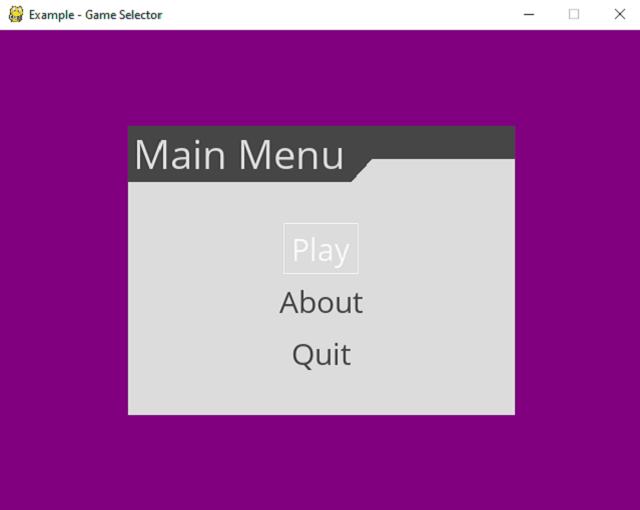The tutorial for today is about fabric python module.
You can read about this python module on the official webpage.
The team comes with this intro:
Fabric is a high level Python (2.7, 3.4+) library designed to execute shell
commands remotely over SSH, yielding useful Python objects in return
...
It builds on top of Invoke (subprocess command
execution and command-line features) and Paramiko (SSH
protocol implementation), extending their APIs to complement one another and
provide additional functionality.
I used python version 3.8.3rc1 to install with the pip3 tool.
pip3 install fabric
Collecting fabric
...
Installing collected packages: invoke, fabric
Successfully installed fabric-2.5.0 invoke-1.4.1from fabric import Connection
import getpass
host = "catafest@tty.sdf.org"
password = getpass.getpass('Password for SDF account:')
with Connection("catafest@tty.sdf.org", connect_kwargs={"password":password}) as con:
print("I will run command: id -u -n")
con.run("id -u -n")
print("I will run command: df -h")
con.run("df -h")
print("I will run command for SDF help: help")
con.run("help")
out = con.run("free")
print("output for dir(out)")
print(dir(out))
print("output for out.shell")
print(out.shell)
print("output for out.connection")
print(out.connection)
print("output for out.stdout")
print(out.stdout)
print("output for out.env")
print(out.env)
This is a simple example tested on my SDF account.
About the SDF:
The Super Dimension Fortress is a networked community of free software authors, teachers, librarians, students, researchers, hobbyists, computer enthusiasts, the aural and visually impaired. It is operated as a recognized non-profit 501(c)(7) and is supported by its members. Our mission is to provide remotely accessible computing facilities for the advancement of public education, cultural enrichment, scientific research and recreation. Members can interact electronically with each other regardless of their location using passive or interactive forums. Further purposes include the recreational exchange of information concerning the Liberal and Fine Arts. Members have UNIX shell access to games, email, usenet, chat, bboard, webspace, gopherspace, programming utilities, archivers, browsers, and more. The SDF community is made up of caring, highly skilled people who operate behind the scenes to maintain a non-commercial INTERNET. For information about membership levels, click on 'join' above.
python fabric_001.py
Password for SDF account:
I will run command: id -u -n
catafest
I will run command: df -h
Filesystem Size Used Avail %Cap Mounted on
/dev/wd0a 35G 2.0G 31G 6% /
nol1:/sdf 23T 5.1T 17T 23% /sdf
ptyfs 1.0K 1.0K 0B 100% /dev/pts
I will run command for SDF help: help
tput: No terminal type specified and no TERM variable set in the environment.
SDF Help System - v8, 1993 - sdf!smj
[a] Directory and File Utilities
[b] Email Information
[c] USENET Information
[d] User and Process Information
[e] Tutorials and Very Useful Commands
[f] ARPA Services (internetworking)
[g] Homepage, VHOST and MetaARPA Utilities
[q] Quit SDF Help System
Your Choice? q
q
For more help, type 'faq'
For a list of basic UNIX commands, type 'unix'
For live help, type 'helpdesk'
total used free buffers
Mem: 16274580 15098664 1175916 13433820
Swap: 1049292 0 1049292
output for dir(out)
['__bool__', '__class__', '__delattr__', '__dict__', '__dir__', '__doc__', '__eq__', '__format__', '__ge__',
'__getattribute__', '__gt__', '__hash__', '__init__', '__init_subclass__', '__le__', '__lt__', '__module__',
'__ne__', '__new__', '__nonzero__', '__reduce__', '__reduce_ex__', '__repr__', '__setattr__', '__sizeof__',
'__str__', '__subclasshook__', '__weakref__', 'command', 'connection', 'encoding', 'env', 'exited', 'failed',
'hide', 'ok', 'pty', 'return_code', 'shell', 'stderr', 'stdout', 'tail']
output for out.shell
C:\Windows\system32\cmd.exe
output for out.connection
<Connection host=tty.sdf.org user=catafest>
output for out.stdout
total used free buffers
Mem: 16274580 15098664 1175916 13433820
Swap: 1049292 0 1049292
output for out.env
{}