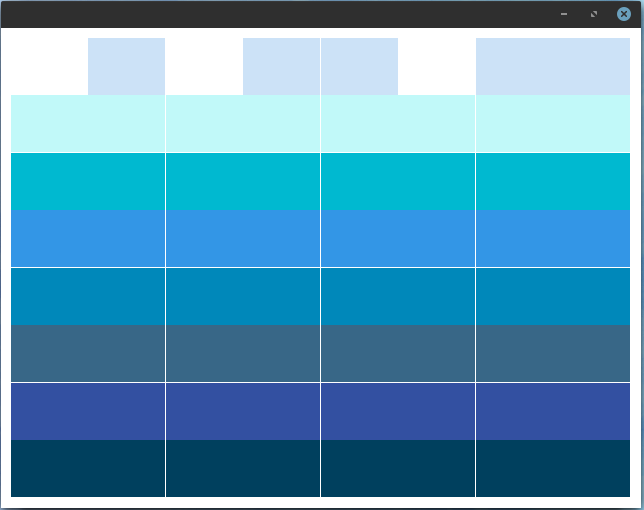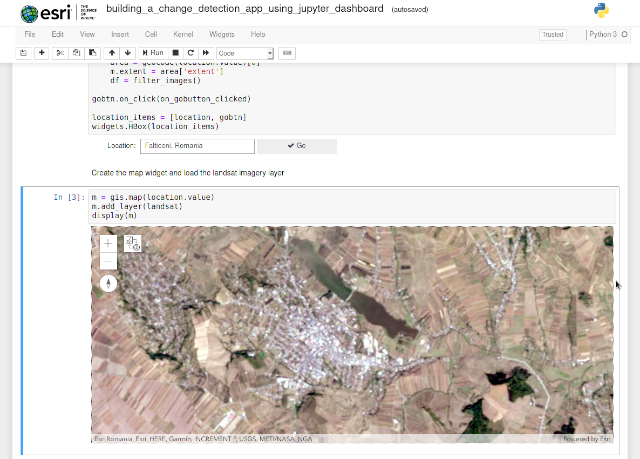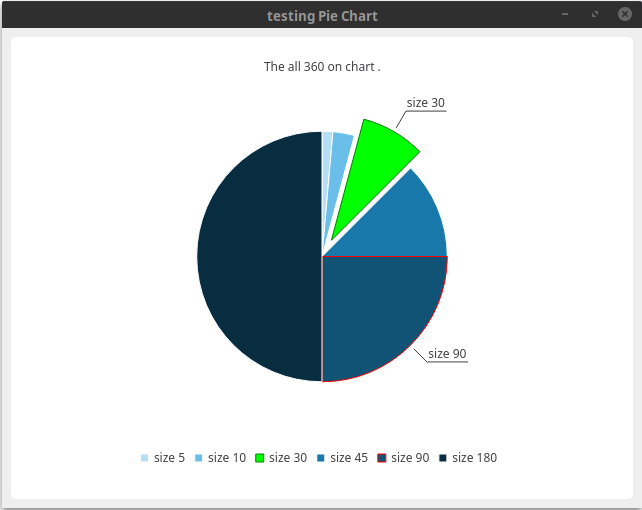The main goal of this script is to see the difference in various frames of a video or webcam output.
The first frame of our video file will contain no motion and just background and then is compute the absolute difference.
There is no need to process the large, raw images straight from the video stream and this is the reason I convert the image to grayscale.
Some text is put on the window to show us the status string to indicate it is detection.
With this script I detect cars and peoples from my window, see the screenshot with these files:
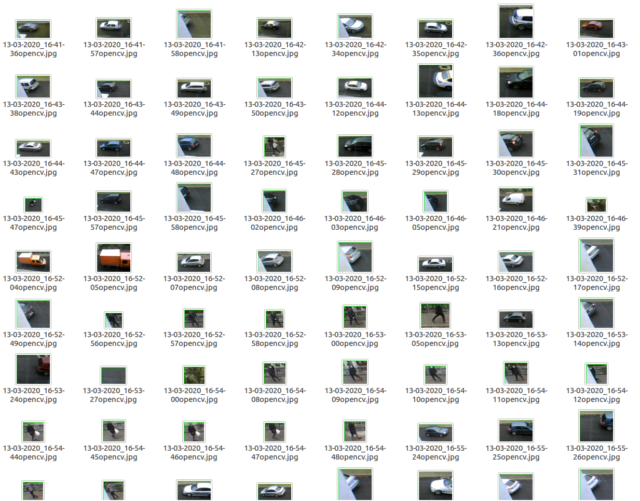
Let's see the python script:
import argparse
import datetime
import imutils
import cv2
import time
from time import sleep
def saveJpgImage(frame):
#process image
img_name = "opencv_frame_{}.jpg".format(time)
cv2.imwrite(img_name, frame)
def savePngImage():
#process image
img_name = "opencv_frame_{}.png".format(time)
cv2.imwrite(img_name, frame)
# get argument parse
ap = argparse.ArgumentParser()
ap.add_argument("-v", "--video", help="path to the video file")
ap.add_argument("-s", "--size", type=int, default=480, help="minimum area size , default 480")
args = vars(ap.parse_args())
# if no video use webcam
if args.get("video", None) is None:
camera = cv2.VideoCapture(0)
#time.sleep(1.5)
# use video file
else:
camera = cv2.VideoCapture(args["video"])
# frame from video is none
first_frame = None
# loop into frames of the video
while True:
# grab the current frame
(grabbed, frame) = camera.read()
text = "undetected"
# is no frame grabbed the is end of video
if not grabbed:
break
# resize the frame
frame = imutils.resize(frame, width=640)
gray = cv2.cvtColor(frame, cv2.COLOR_BGR2GRAY)
gray = cv2.GaussianBlur(gray, (21, 21), 0)
# is first frame is none , make gray
if first_frame is None:
first_frame = gray
continue
# compute difference from current frame and first frame
frameDelta = cv2.absdiff(first_frame, gray)
first_frame = gray
thresh = cv2.threshold(frameDelta, 1, 255, cv2.THRESH_BINARY)[1]
# dilate the thresholded image to fill in holes
# then find contours on thresholded image
thresh = cv2.dilate(thresh, None, iterations=2)
(cnts, _) = cv2.findContours(thresh.copy(), cv2.RETR_EXTERNAL,
cv2.CHAIN_APPROX_SIMPLE)
# loop contours
for c in cnts:
# if the contour is too small, ignore it
if cv2.contourArea(c) < args["size"]:
continue
# compute the bounding box for the contour
# draw it on the frame,
# and update the text
(x, y, w, h) = cv2.boundingRect(c)
cv2.rectangle(frame, (x, y), (x + w, y + h), (0, 255, 0), 0)
roi = frame[y:y+h, x:x+w]
ts = time.time()
st = datetime.datetime.fromtimestamp(ts).strftime('%d-%m-%Y_%H-%M-%S')
# if the detection is on sized then save the image
if (w > h ) and (y + h) > 50 and (y + h) < 550:
cv2.imwrite(st+"opencv.jpg", roi)
# set text to show on gui
text = "detected"
# draw the text and timestamp on the frame
cv2.putText(frame, "Detect: {}".format(text), (10, 20),
cv2.FONT_HERSHEY_SIMPLEX, 0.5, (0, 0, 255), 2)
cv2.putText(frame, datetime.datetime.now().strftime("%A %d %B %Y %I:%M:%S%p"),
(10, frame.shape[0] - 10), cv2.FONT_HERSHEY_SIMPLEX, 0.35, (0, 0, 255), 1)
#show frame , thresh and frame_Delta
cv2.imshow("Security Feed", frame)
cv2.imshow("Thresh", thresh)
cv2.imshow("Frame Delta", frameDelta)
key = cv2.waitKey(1) & 0xFF
# break from loop with q key
if key == ord("q"):
break
# close camera and windows
camera.release()
cv2.destroyAllWindows()