This is another notebook with the Altair python package.
The development team comes with this intro:
Altair is a declarative statistical visualization library for Python, based on Vega and Vega-Lite.
Altair offers a powerful and concise visualization grammar that enables you to build a wide range of statistical visualizations quickly. Here is an example of using the Altair API to quickly visualize a dataset with an interactive scatter plot:
See the notebook at my GitHub account.
Is a blog about python programming language. You can see my work with python programming language, tutorials and news.
Wednesday, March 4, 2020
Sunday, March 1, 2020
Python 3.6.9 : My colab tutorials - part 001.
Today I start this tutorials series for the Colab tool.
To share my working with the Colab tool I created this GitHub project.
This project has two colab files :
The next colab notebook is a little bit more complex and shares more information about how can deal with simples tasks on colab.
This is the table of contests for this colab notebook:
To share my working with the Colab tool I created this GitHub project.
This project has two colab files :
catafest_001.ipynb Created using Colaboratory
catafest_002.ipynb Created using Colaboratory The next colab notebook is a little bit more complex and shares more information about how can deal with simples tasks on colab.
This is the table of contests for this colab notebook:
- Table of contents
- Select GPU for this notebook
- Check with nvidia-smi
- Check whether you have a visible GPU
- Check with tensoflow test
- Read information about hardware
- Check cpuinfo
- Check meminfo
- Use Linux commands
- Use python modules torch and fastai
- Use python modules
- Show and get information
- Enter credentials with Username and Password:
- Datatime fields
- Raw fields
- Number fields
- Boolean fields
- Pandas data fields
- Upload files
- Upload local files
- Use the Jupyter Widgets
Python Qt5 : Create a spectrum equalizer.
I haven't written much for a while on these issues about python and PyQt5.
Today I will show a complex example of QtMultimedia and how to create a spectrum equalizer.
First, the PyQt5 bindings come with this python module named QtMultimedia.
The main reason was the lack of time and focus of my effort on more stringent elements of my life.
Let's start with the few lines of source code that show us how can use this python module.
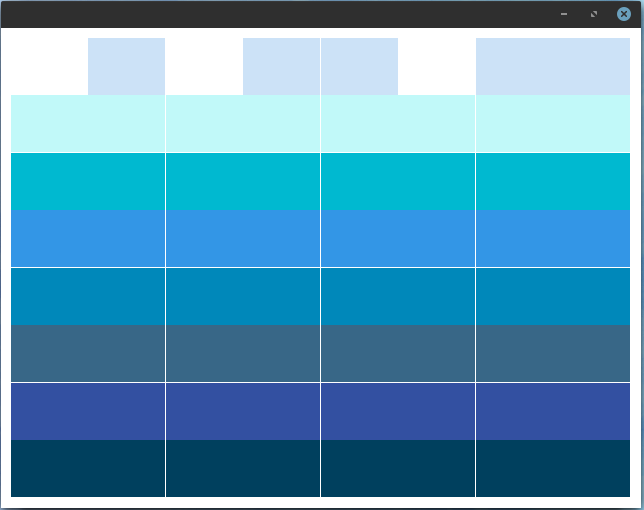
This source doesn't use the QtMultimedia but can be implemented in the random area of equalizer set by update_values function:
Today I will show a complex example of QtMultimedia and how to create a spectrum equalizer.
First, the PyQt5 bindings come with this python module named QtMultimedia.
The main reason was the lack of time and focus of my effort on more stringent elements of my life.
Let's start with the few lines of source code that show us how can use this python module.
[mythcat@desk ~]$ python3
Python 3.7.6 (default, Jan 30 2020, 09:44:41)
[GCC 9.2.1 20190827 (Red Hat 9.2.1-1)] on linux
Type "help", "copyright", "credits" or "license" for more information.
>>> import PyQt5
>>> from PyQt5.QtMultimedia import *
>>> dir(PyQt5.QtMultimedia)
['QAbstractVideoBuffer', 'QAbstractVideoFilter', 'QAbstractVideoSurface', 'QAudio', 'QAudioBuffer',
'QAudioDecoder', 'QAudioDeviceInfo', 'QAudioEncoderSettings', 'QAudioFormat', 'QAudioInput', 'QAudioOutput',
'QAudioProbe', 'QAudioRecorder', 'QCamera', 'QCameraExposure', 'QCameraFocus', 'QCameraFocusZone',
'QCameraImageCapture', 'QCameraImageProcessing', 'QCameraInfo', 'QCameraViewfinderSettings',
'QImageEncoderSettings','QMediaBindableInterface', 'QMediaContent', 'QMediaControl', 'QMediaMetaData',
'QMediaObject', 'QMediaPlayer', 'QMediaPlaylist', 'QMediaRecorder', 'QMediaResource', 'QMediaService',
'QMediaTimeInterval', 'QMediaTimeRange', 'QMultimedia', 'QRadioData', 'QRadioTuner', 'QSound', 'QSoundEffect',
'QVideoEncoderSettings', 'QVideoFilterRunnable', 'QVideoFrame', 'QVideoProbe', 'QVideoSurfaceFormat',
'__doc__', '__file__', '__loader__', '__name__', '__package__', '__spec__']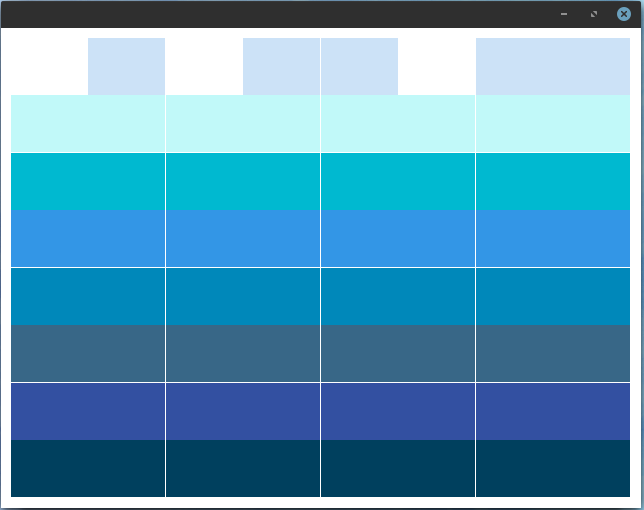
This source doesn't use the QtMultimedia but can be implemented in the random area of equalizer set by update_values function:
import random
import sys
from PyQt5 import QtCore, QtGui, QtWidgets
from PyQt5.QtCore import Qt
from PyQt5.QtCore import pyqtSignal as Signal
print("load all modules!")
class Equalizer_Bars(QtWidgets.QWidget):
def __init__(self, bars, steps, *args, **kwargs):
super().__init__(*args, **kwargs)
# this fit the size to equalizer bars area
self.setSizePolicy(
QtWidgets.QSizePolicy.MinimumExpanding,
QtWidgets.QSizePolicy.MinimumExpanding
)
# set the size of the window
self.setMinimumHeight(480)
self.setMinimumWidth(640)
if isinstance(steps, list):
# list of colours.
self.n_steps = len(steps)
self.steps = steps
elif isinstance(steps, int):
# int number of bars, defaults to blue.
self.n_steps = steps
self.steps = ['blue'] * steps
else:
raise TypeError('steps variable set wrong, try with a list or int')
# create bars
self.set_bars = bars
# define settings of bars
self.set_space_between_bars = 1
self.set_height_of_bars = 1
# set color of background
self.set_background_color = QtGui.QColor('white')
# set padding by pixel .
self.set_padding = 10
# create timer
self.set_timer = None
# set decay for move bars
self.set_decay_frequency_ms(76)
self.set_decay_value= 10
# set values for minim and maxim
self.set_min_value = 0
self.set_max_value = 100
# store all current values in a list.
self.set_all_values= [0.0] * bars
def paintEvent(self, e):
# create a painter
painter = QtGui.QPainter(self)
# create a brush for drawing
brush = QtGui.QBrush()
brush.setColor(self.set_background_color)
brush.setStyle(Qt.SolidPattern)
rect = QtCore.QRect(0, 0, painter.device().width(), painter.device().height())
painter.fillRect(rect, brush)
# set the canvas.
d_height = painter.device().height() - (self.set_padding * 2)
d_width = painter.device().width() - (self.set_padding * 2)
# set the bars.
step_y = d_height / self.n_steps
bar_height = step_y * self.set_height_of_bars
bar_height_space = step_y * (1 - self.set_space_between_bars) / 2
step_x = d_width / self.set_bars
bar_width = step_x * self.set_space_between_bars
bar_width_space = step_x * (1 - self.set_height_of_bars) / 2
for i in range(self.set_bars):
# calculating the y position for this bar for stop, from the value in range.
c = (self.set_all_values[i] - self.set_min_value) / (self.set_max_value - self.set_min_value)
n_steps_to_draw = int(c * self.n_steps)
for n in range(n_steps_to_draw):
brush.setColor(QtGui.QColor(self.steps[n]))
rect = QtCore.QRect(
self.set_padding + (step_x * i) + bar_width_space,
self.set_padding + d_height - ((1 + n) * step_y) + bar_height_space,
bar_width,
bar_height
)
painter.fillRect(rect, brush)
painter.end()
def _trigger_refresh(self):
self.update()
def set_decay_trick(self, f):
self.set_decay_value= float(f)
def set_decay_frequency_ms(self, ms):
if self.set_timer:
self.set_timer.stop()
if ms:
self.set_timer = QtCore.QTimer()
self.set_timer.setInterval(ms)
self.set_timer.timeout.connect(self.set_decay_beat)
self.set_timer.start()
def set_decay_beat(self):
self.set_all_values= [
max(0, v - self.set_decay_value)
for v in self.set_all_values
]
self.update() # Redraw new position.
def size_values(self, v):
self.set_all_values= v
self.update()
def values(self):
return self.set_all_values
def set_range(self, vmin, vmax):
assert float(vmin) < float(vmax)
self.set_min_value, self.set_max_value = float(vmin), float(vmax)
# will be used with QBrush
def setColor(self, color):
self.steps = [color] * self._bar.n_steps
self.update()
def set_color_bars(self, colors):
self.n_steps = len(colors)
self.steps = colors
self.update()
def set_bar_padding(self, i):
self.set_padding = int(i)
self.update()
def set_bar_solid_percent(self, f):
self._bar_solid_percent = float(f)
self.update()
def set_background_color(self, color):
self.set_background_color = QtGui.QColor(color)
self.update()
class Window(QtWidgets.QMainWindow):
def __init__(self):
super().__init__()
self.equalizer = Equalizer_Bars(8, \
['#00405e', '#3350a1', '#386787','#0088ba','#3396e6', '#00b9d0','#c1f9f9', '#cce2f7'])
self.setCentralWidget(self.equalizer)
self.set_timer = QtCore.QTimer()
self.set_timer.setInterval(100)
self.set_timer.timeout.connect(self.update_values)
self.set_timer.start()
def update_values(self):
self.equalizer.size_values([
min(100, i+random.randint(0, 500) if random.randint(0, 10) > 2 else i)
for i in self.equalizer.values()
])
# start the program
app = QtWidgets.QApplication([])
w = Window()
w.show()
app.exec_()
Posted by
Cătălin George Feștilă
Labels:
2020,
module,
modules,
PyQt5,
python,
python 3,
python modules,
tutorial,
tutorials
Thursday, February 27, 2020
Python 3.6.9 : Google give a new tool for python users.
Today I discovered a real surprise gift made by the team from Google for the evolution of programmers.
I say this because not everyone can afford hardware resources.
This gift is a new tool called Colab and uses these versions of python and sys:
Colab allows you to use and share Jupyter notebooks because is an open-source project on which Colab is based.
The types of GPUs that are available in Colab varies over time.
This is necessary for Colab to be able to provide access to these resources for free.
The GPUs available in Colab often include Nvidia K80s, T4s, P4s, and P100s.
This way you can test demanding modules like the python TensorFlow module.
The utility is free but you can pay extra for more hardware resources.
Colab notebooks are stored in Google Drive, or can be loaded from GitHub.
You can see a simple intro with a notebook on my GitHub account.
I say this because not everyone can afford hardware resources.
This gift is a new tool called Colab and uses these versions of python and sys:
Python version
3.6.9 (default, Nov 7 2019, 10:44:02)
[GCC 8.3.0]
Version info.
sys.version_info(major=3, minor=6, micro=9, releaselevel='final', serial=0)Colab allows you to use and share Jupyter notebooks because is an open-source project on which Colab is based.
The types of GPUs that are available in Colab varies over time.
This is necessary for Colab to be able to provide access to these resources for free.
The GPUs available in Colab often include Nvidia K80s, T4s, P4s, and P100s.
This way you can test demanding modules like the python TensorFlow module.
The utility is free but you can pay extra for more hardware resources.
Colab notebooks are stored in Google Drive, or can be loaded from GitHub.
You can see a simple intro with a notebook on my GitHub account.
Tuesday, February 25, 2020
Python 3.7.6 : The new concepts of execution in python 3 - part 001.
The main goal of these tutorials series is learning to deal with python source code using the new concepts of execution in python 3.
When two or more events are concurrent it means that they are happening at the same time.
Concurrent programming is not equivalent to parallel execution.
In computing, concurrency is the execution of pieces of work or tasks by a computer at the same time.
Concurrency is a property which more than one operation can be run simultaneously.
When multiple computations or operations are carried out at the same time or in parallel with the goal of speeding up the computation process then this process is named parallelism.
Parallelism is a property which operations are actually being run simultaneously using the multiprocessing.
Multiprocessing, on the other hand, involves utilizing two or more processor units on a computer to achieve parallelism.
Multithreading is a property that refers to the ability of a CPU to execute multiple threads concurrently.
Python’s concurrency methods including threading, multiprocessing, and asyncio.
The difference between the threading and multiprocessing is this: the threading module uses threads, the multiprocessing module uses processes.
The threading is the package that provides API to create and manage threads.
With multiprocessing, Python creates new processes using an API similar to the threading module.
The asyncio is a library to write concurrent code using the async/await syntax.
The keyword async indicates that our function is a coroutine meaning they choose when to pause and let others execute and run coroutines multitask cooperatively.
The three fundamental advantages of async and await over threads are:
The timeit python package is used to benchmark the code write in the code_to_test variable:
Let's test the multi-threading execution with python:
When two or more events are concurrent it means that they are happening at the same time.
Concurrent programming is not equivalent to parallel execution.
In computing, concurrency is the execution of pieces of work or tasks by a computer at the same time.
Concurrency is a property which more than one operation can be run simultaneously.
When multiple computations or operations are carried out at the same time or in parallel with the goal of speeding up the computation process then this process is named parallelism.
Parallelism is a property which operations are actually being run simultaneously using the multiprocessing.
Multiprocessing, on the other hand, involves utilizing two or more processor units on a computer to achieve parallelism.
Multithreading is a property that refers to the ability of a CPU to execute multiple threads concurrently.
Python’s concurrency methods including threading, multiprocessing, and asyncio.
The difference between the threading and multiprocessing is this: the threading module uses threads, the multiprocessing module uses processes.
The threading is the package that provides API to create and manage threads.
With multiprocessing, Python creates new processes using an API similar to the threading module.
The asyncio is a library to write concurrent code using the async/await syntax.
The keyword async indicates that our function is a coroutine meaning they choose when to pause and let others execute and run coroutines multitask cooperatively.
The three fundamental advantages of async and await over threads are:
- cooperative multitasking - you can reasonably have millions of concurrent tasks;
- using await makes visible where the schedule points;
- if a task doesn’t yield then it can accidentally block all other tasks from running;
- tasks can support cancellation.
The timeit python package is used to benchmark the code write in the code_to_test variable:
Let's test the multi-threading execution with python:
[mythcat@desk ~]$ python3
Python 3.7.6 (default, Jan 30 2020, 09:44:41)
[GCC 9.2.1 20190827 (Red Hat 9.2.1-1)] on linux
Type "help", "copyright", "credits" or "license" for more information.
>>> import timeit
>>> code_to_test = """
... import threading
...
... text = "Hello World"
...
... def print_text(text):
... for char in text:
... print (char)
...
... # multi-threading execution
... def multi_threads():
... thread_1 = threading.Thread(target=print_text(text))
... thread_2 = threading.Thread(target=print_text(text))
... thread_1.start()
... thread_2.start()
... thread_1.join()
... thread_2.join()
... multi_threads()
... """
>>>
>>> elapsed_time = timeit.timeit(code_to_test, number=1)
H
e
l
l
o
W
o
r
l
d
H
e
l
l
o
W
o
r
l
d
>>> print(elapsed_time)
0.010613240000566293[mythcat@desk ~]$ python3
Python 3.7.6 (default, Jan 30 2020, 09:44:41)
[GCC 9.2.1 20190827 (Red Hat 9.2.1-1)] on linux
Type "help", "copyright", "credits" or "license" for more information.
>>> import timeit
>>> code_to_test = """
... import threading
...
... text = "Hello World"
...
... def print_text(text):
... for char in text:
... print (char)
... # serially execution
... def serially():
... print_text(text)
... print_text(text)
... serially()
... """
>>> elapsed_time = timeit.timeit(code_to_test, number=1)
H
e
l
l
o
W
o
r
l
d
H
e
l
l
o
W
o
r
l
d
>>> print(elapsed_time)
0.011771811000471644[mythcat@desk ~]$ python3
Python 3.7.6 (default, Jan 30 2020, 09:44:41)
[GCC 9.2.1 20190827 (Red Hat 9.2.1-1)] on linux
Type "help", "copyright", "credits" or "license" for more information.
>>> import timeit
>>> code_to_test = """
... import multiprocessing
...
... text = "Hello World"
...
... def print_text(text):
... for char in text:
... print (char)
...
... # multiprocessing execution
... def multiprocessing_test():
... process_1 = multiprocessing.Process(target=print_text(text))
... process_2 = multiprocessing.Process(target=print_text(text))
... process_1.start()
... process_2.start()
... process_1.join()
... process_2.join()
... multiprocessing_test()
... """
>>> elapsed_time = timeit.timeit(code_to_test, number=1)
H
e
l
l
o
W
o
r
l
d
H
e
l
l
o
W
o
r
l
d
>>> print(elapsed_time)
0.3649730779998208
Posted by
Cătălin George Feștilă
Labels:
2020,
asyncio,
module,
modules,
multiprocessing,
packages,
python,
python 3,
python modules,
python packages,
threading,
timeit,
tutorial,
tutorials
Sunday, February 23, 2020
Python 3.7.6 : The SELinux python package.
The tutorial for today is about the SELinux python package.
The official webpage is this.
First, I update my pip tool and I used the python 3.7.6 version:
[mythcat@desk ~]$ pip install --upgrade pip --user
...
Successfully installed pip-20.0.2
Let's install the python package named selinux:
[mythcat@desk ~]$ pip3 install selinux --user
...
Requirement already satisfied: selinux in /usr/lib64/python3.7/site-packages (2.9)
Let's test it:
The official webpage is this.
First, I update my pip tool and I used the python 3.7.6 version:
[mythcat@desk ~]$ pip install --upgrade pip --user
...
Successfully installed pip-20.0.2
Let's install the python package named selinux:
[mythcat@desk ~]$ pip3 install selinux --user
...
Requirement already satisfied: selinux in /usr/lib64/python3.7/site-packages (2.9)
Let's test it:
[mythcat@desk ~]$ python3
Python 3.7.6 (default, Jan 30 2020, 09:44:41)
[GCC 9.2.1 20190827 (Red Hat 9.2.1-1)] on linux
Type "help", "copyright", "credits" or "license" for more information.
>>> import selinux
>>> from selinux import *
>>> print(dir(selinux))>>> selinux.is_selinux_enabled()
1
>>> selinux.selinux_getenforcemode()
[0, 0]
>>> mode = selinux.security_getenforce()
>>> mode
0
>>> selinux.selinux_getpolicytype()
[0, 'mls']
>>> selinux.is_selinux_enabled()
1
>>> selinux.is_selinux_mls_enabled()
1
>>> selinux.get_default_context('mythcat','user_u:object_r:user_home_t:s0')
[-1, None]
>>> context = selinux.matchpathcon(os.path.normpath(/), 0)[1]
>>> context
'system_u:object_r:root_t:s0'
>>> selinux.restorecon('/')
>>> context_t = selinux.getfilecon('/')[1].split(":")[2]
>>> context_t
'root_t'
>>> context_t = selinux.getfilecon('/home/mythcat')[1].split(":")[2]
>>> context_t
'user_home_dir_t'
>>> selinux.matchpathcon('/', mode)
[0, 'system_u:object_r:root_t:s0']
>>> selinux.matchpathcon('/home/mythcat', mode)
[0, 'user_u:object_r:user_home_dir_t:s0']
>>> file_context=selinux.lgetfilecon('/home/mythcat/sel_001.py')
>>> file_context
[31, 'user_u:object_r:user_home_t:s0']
>>> selinux.security_policyvers()
32
Posted by
Cătălin George Feștilă
Labels:
2020,
module,
modules,
packages,
python,
python 3,
python modules,
python packages,
SELinux,
tutorial,
tutorials
Saturday, February 22, 2020
Python 3.7.5 : This python package can work with ArcGIS platform.
This python package is named like the ArcGIS platform and can be used for spatial analysis, mapping, and GIS.
The ArcGIS package uses the ArcGIS platform for organizations to create, manage, share, and analyze spatial data.
This platform has a server component, mobile and desktop applications, and developer tools.
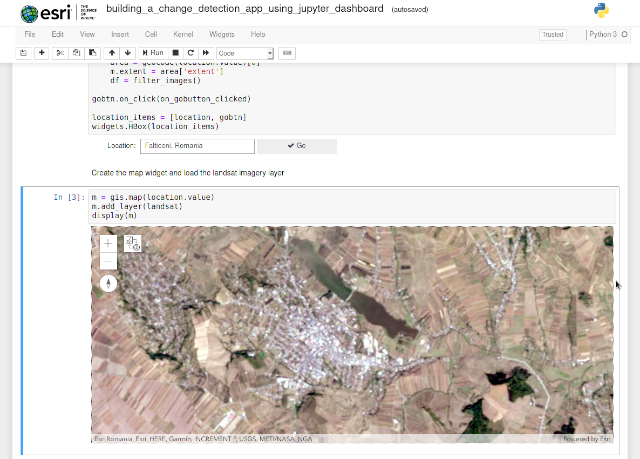
Let's search all maps from world with the maps of disaster using the notebook from esri website.
The ArcGIS package uses the ArcGIS platform for organizations to create, manage, share, and analyze spatial data.
This platform has a server component, mobile and desktop applications, and developer tools.
[mythcat@desk projects]$ pip3 install arcgis --user
...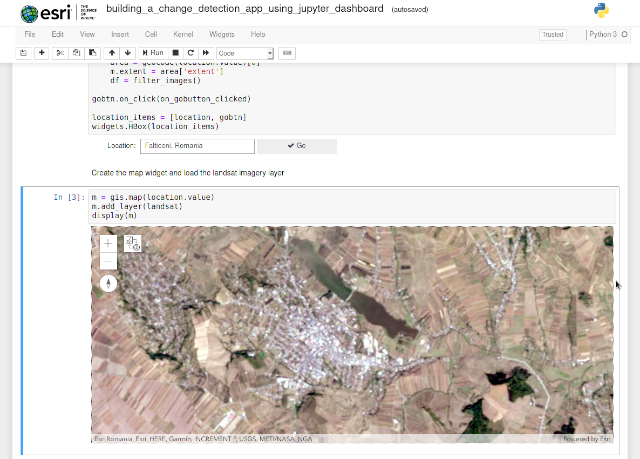
Let's search all maps from world with the maps of disaster using the notebook from esri website.
from arcgis.gis import GIS
from arcgis.geocoding import geocode
from IPython.display import display
from arcgis.mapping import WebMap
from arcgis.geoprocessing import import_toolbox
gis = GIS()
map1 = gis.map()
webmap_search = gis.content.search("disaster", item_type="Web Map")
webmap_search[<Item title:"Hurricane and Cyclone Web Map" type:Web Map owner:cfernerDRP>,
<Item title:"Severe Weather Web Map" type:Web Map owner:cfernerDRP>,
<Item title:"NYC OEM Hurricane Evacuation Zones" type:Web Map owner:nfurness>,
<Item title:"County of San Diego Emergency Map (Live)" type:Web Map owner:oes_services>,
<Item title:"Zombie US" type:Web Map owner:wjones_mt>,
<Item title:"2009 Social Vulnerability in the United States (Mature Support)" type:Web Map owner:esri>,
<Item title:"Waldo Canyon Fire - Consolidated Public Information" type:Web Map owner:jpfeffer>,
<Item title:"US Wildfire Activity Web Map" type:Web Map owner:cfernerDRP>,
<Item title:"Earthquake Web Map" type:Web Map owner:cfernerDRP>,
<Item title:"Current Weather and Wind Station Information" type:Web Map owner:esri_livefeeds>]map_one = webmap_search[1]
map_one
Posted by
Cătălin George Feștilă
Labels:
2020,
arcgis,
module,
modules,
packages,
python,
python 3,
python modules,
python packages,
tutorial,
tutorials
Wednesday, February 19, 2020
Python 3.7.5 : The PyQtChart from python Qt5.
The PyQtChart is a set of Python bindings for The Qt Company’s Qt Charts library and is implemented as a single module.
Let's install this python package with the pip3 tool:
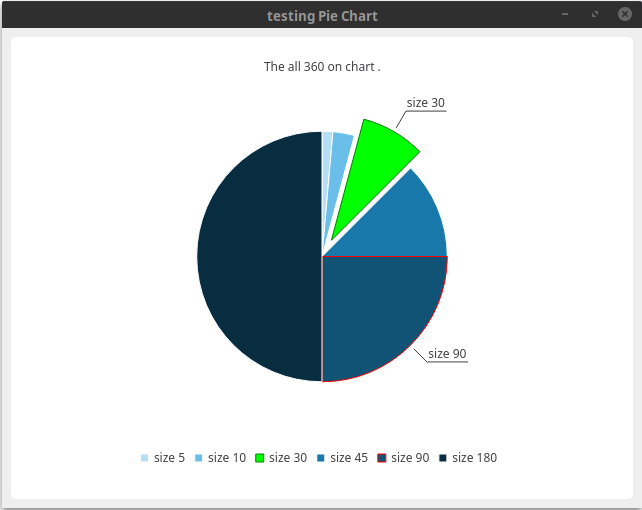
Let's install this python package with the pip3 tool:
[mythcat@desk ~]$ pip3 install PyQtChart --user
...
Installing collected packages: PyQtChart
Successfully installed PyQtChart-5.14.0from PyQt5.QtWidgets import QApplication, QMainWindow
import sys
from PyQt5.QtChart import QChart, QChartView, QPieSeries, QPieSlice
from PyQt5.QtGui import QPainter, QPen
from PyQt5.QtCore import Qt
class Window(QMainWindow):
def __init__(self):
super().__init__()
self.setWindowTitle("testing Pie Chart")
self.setGeometry(100,100, 640,480)
self.show()
self.create_piechart()
def create_piechart(self):
series = QPieSeries()
#append all values with a sum of 360
series.append("size 5", 5)
series.append("size 10", 10)
series.append("size 30", 30)
series.append("size 45", 45)
series.append("size 90", 90)
series.append("size 180", 180)
#adding slice
slice = QPieSlice()
slice = series.slices()[2]
slice.setExploded(True)
slice.setLabelVisible(True)
slice.setPen(QPen(Qt.darkGreen, 1))
slice.setBrush(Qt.green)
slice = series.slices()[4]
slice.setExploded(False)
slice.setLabelVisible(True)
slice.setPen(QPen(Qt.red, 1))
#slice.setBrush(Qt.blue)
#create chart
chart = QChart()
#chart.legend().hide()
chart.addSeries(series)
chart.createDefaultAxes()
chart.setAnimationOptions(QChart.SeriesAnimations)
chart.setTitle("The all 360 on chart .")
chart.legend().setVisible(True)
chart.legend().setAlignment(Qt.AlignBottom)
chartview = QChartView(chart)
chartview.setRenderHint(QPainter.Antialiasing)
self.setCentralWidget(chartview)
App = QApplication(sys.argv)
window = Window()
sys.exit(App.exec_())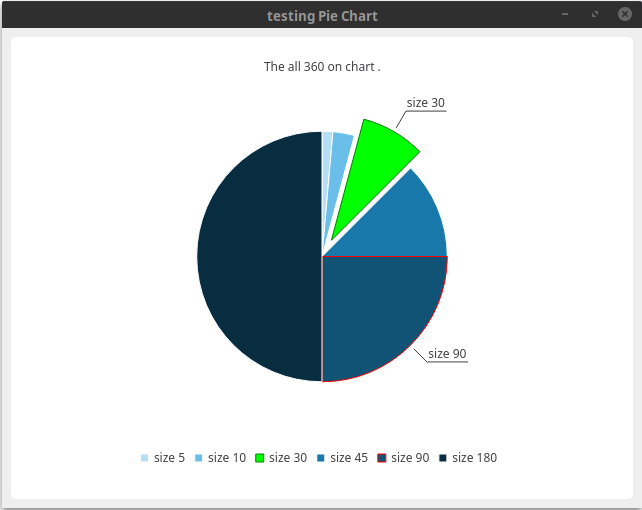
Posted by
Cătălin George Feștilă
Labels:
2020,
module,
modules,
packages,
PyQt5,
PyQtChart,
python,
python 3,
python modules,
python packages,
tutorial,
tutorials
Sunday, February 16, 2020
Python 3.7.5 : The httpx python package.
Today I will present a new python packet that can help you in developing web applications.
This is the next generation HTTP client for Python and is named httpx.
This python package comes with a nice logo: a butterfly.
The official webpage can be found at this webpage.
The development team come with this intro:
HTTPX is a fully featured HTTP client for Python 3, which provides sync and async APIs, and support for both HTTP/1.1 and HTTP/2.
I install it on my Fedora 31 distro with the pip3 tool.
use it as a test client for your web project, build a web spider and much more.
All HTTP methods get, post, patch, put, delete are implemented as coroutines in httpx python package and supports HTTP/2.
Let's start with few lines of source code:
I will make a tutorial about asyncio in the future.
For example, the website named example.com can return json data and using the next source code I can get it using the asyncio package.
The HTTPX comes with a lot of features, see the official GitHub webpage.
This is the next generation HTTP client for Python and is named httpx.
This python package comes with a nice logo: a butterfly.
The official webpage can be found at this webpage.
The development team come with this intro:
HTTPX is a fully featured HTTP client for Python 3, which provides sync and async APIs, and support for both HTTP/1.1 and HTTP/2.
I install it on my Fedora 31 distro with the pip3 tool.
[mythcat@desk ~]$ pip3 install httpx --user
...
Successfully installed h11-0.9.0 h2-3.2.0 hpack-3.0.0 hstspreload-2020.2.15 httpx-0.11.1
hyperframe-5.2.0 rfc3986-1.3.2 sniffio-1.1.0use it as a test client for your web project, build a web spider and much more.
All HTTP methods get, post, patch, put, delete are implemented as coroutines in httpx python package and supports HTTP/2.
Let's start with few lines of source code:
[mythcat@desk ~]$ python3
Python 3.7.6 (default, Jan 30 2020, 09:44:41)
[GCC 9.2.1 20190827 (Red Hat 9.2.1-1)] on linux
Type "help", "copyright", "credits" or "license" for more information.
>>> import httpx
>>> out = httpx.get('https://www.google.com')
>>> out.status_code
200
>>> out.headers['content-type']
'text/html; charset=ISO-8859-1'
>>> out.text[:76]
'<!doctype html><html itemscope="" itemtype="http://schema.org/WebPage" lang='
>>> out.http_version
'HTTP/1.1'
>>> with httpx.Client() as client:
... out_client = client.get('https://www.google.com')
...
>>> out_client.http_version
'HTTP/1.1'I will make a tutorial about asyncio in the future.
For example, the website named example.com can return json data and using the next source code I can get it using the asyncio package.
import httpx
import asyncio
from typing import Dict
async def get_web() -> Dict:
resp = await httpx.get("https://example.com/")
if resp.status_code == httpx.codes.OK:
return resp.json()
if __name__ == '__main__':
comments = asyncio.run(get_web())The HTTPX comes with a lot of features, see the official GitHub webpage.
Posted by
Cătălin George Feștilă
Labels:
2020,
asyncio,
httpx,
module,
modules,
packages,
python,
python 3,
python modules,
python packages,
tutorial,
tutorials
Saturday, February 15, 2020
Python 3.7.5 : Use Brython in web development to avoid javascript.
The tutorial for today is about how can avoid the javascript and use python script in webdevelopment using the Brython.
Brython's goal is to replace Javascript with Python, as the scripting language for web browsers. see the official webpage.
It is necessary to include brython.js and to run the brython() function upon page load using the onload attribute of the BODY tag.
You can use python language in the HTML file or you can write it in a separate file, and to load it using the src attribute of the script tag:
Is fast and works great with javascripts libraries, see the example with THREE demo.
Brython's goal is to replace Javascript with Python, as the scripting language for web browsers. see the official webpage.
It is necessary to include brython.js and to run the brython() function upon page load using the onload attribute of the BODY tag.
You can use python language in the HTML file or you can write it in a separate file, and to load it using the src attribute of the script tag:
<html>
<head>
<script src="/brython.js"></script>
</head>
<body onload="brython()">
<script type="text/python" src="test.py"></script>
<input id="zone" autocomplete="off">
<button id="mybutton">click!</button>
</body>
</html><html>
<head>
<script src="/brython.js"></script>
</head>
<body onload="brython()">
<script type="text/python">
from browser import document, alert
def echo(ev):
alert(document["zone"].value)
document["mybutton"].bind("click", echo)
</script>
<input id="zone">
<button id="mybutton">click !</button>
</body>
</html>Is fast and works great with javascripts libraries, see the example with THREE demo.
from browser import document, window
THREE = window.THREE
camera = THREE.PerspectiveCamera.new(75, 1, 1, 10000)
camera.position.z = 1000
scene = THREE.Scene.new()
geometry = THREE.CubeGeometry.new(200, 200, 200)
material = THREE.MeshBasicMaterial.new({"color": "#ff0000", "wireframe": True})
mesh = THREE.Mesh.new(geometry, material)
scene.add(mesh)
renderer = THREE.WebGLRenderer.new()
renderer.setSize(444, 444)
document <= renderer.domElement
renderer.render(scene, camera)
def animate(i):
# note: three.js includes requestAnimationFrame shim
window.requestAnimationFrame(animate)
mesh.rotation.x += 0.01
mesh.rotation.y += 0.02
renderer.render(scene, camera)
animate(0)
Posted by
Cătălin George Feștilă
Labels:
2020,
brython,
module,
modules,
packages,
python,
python 3,
python modules,
python packages,
tutorial,
tutorials
Tuesday, February 11, 2020
Python 3.7.5 : Using the hug framework - part 001.
Today I will come with another tutorial series about the hug framework.
The hug framework is on the top 3 performing web frameworks for Python and comes with the cleanest way to create HTTP REST APIs on Python 3.
The official webpage can be found hug web page with a good area for learn.
Let's install this python package.
If you want to use the CLI then you need to make these changes in the source code:
The hug framework is on the top 3 performing web frameworks for Python and comes with the cleanest way to create HTTP REST APIs on Python 3.
The official webpage can be found hug web page with a good area for learn.
Let's install this python package.
[mythcat@desk projects]$ mkdir hug_001
[mythcat@desk projects]$ cd hug_001/
[mythcat@desk hug_001]$ pip3 install hug --user
...
Successfully installed hug-2.6.1- a local package;
- as an A.P.I.;
- as a C.L.I.;
import hug
# local pkg
@hug.local()
def get_products(product:hug.types.text):
"""Get product name"""
return {"product":product.upper()}
# API
@hug.get()
# CLI
@hug.cli()import hug
# local pkg
@hug.get()
@hug.local()
def get_products(product:hug.types.text):
"""Get product name"""
return {"product":product.upper()}
[mythcat@desk hug_001]$ hug -f app.py
/#######################################################################\
`.----``..-------..``.----.
:/:::::--:---------:--::::://.
.+::::----##/-/oo+:-##----:::://
`//::-------/oosoo-------::://. ## ## ## ## #####
.-:------./++o/o-.------::-` ``` ## ## ## ## ##
`----.-./+o+:..----. `.:///. ######## ## ## ##
``` `----.-::::::------ `.-:::://. ## ## ## ## ## ####
://::--.``` -:``...-----...` `:--::::::-.` ## ## ## ## ## ##
:/:::::::::-:- ````` .:::::-.` ## ## #### ######
``.--:::::::. .:::.`
``..::. .:: EMBRACE THE APIs OF THE FUTURE
::- .:-
-::` ::- VERSION 2.6.1
`::- -::`
-::-` -::-
\########################################################################/
Copyright (C) 2016 Timothy Edmund Crosley
Under the MIT License
Serving on :8000...If you want to use the CLI then you need to make these changes in the source code:
import hug
# cli
@hug.cli()
# local pkg
@hug.get('/products')
@hug.local()
def get_products(product:hug.types.text):
"""Get product name"""
return {"product":product.upper()}
# the main CLI
if __name__ == '__main__':
get_products.interface.cli() [mythcat@desk hug_001]$ hug -f app.py -c help
app
Available Commands:
- get_products: Get product name [mythcat@desk hug_001]$ hug --help
usage: hug [-h] [-v] [-f FILE] [-m MODULE] [-ho HOST] [-p PORT] [-n] [-ma]
[-i INTERVAL] [-c COMMAND] [-s]
Hug API Development Server
optional arguments:
-h, --help show this help message and exit
-v, --version show program's version number and exit
-f FILE, --file FILE file
-m MODULE, --module MODULE
module
-ho HOST, --host HOST
host
-p PORT, --port PORT A whole number
-n, --no_404_documentation
Providing any value will set this to true
-ma, --manual_reload Providing any value will set this to true
-i INTERVAL, --interval INTERVAL
A whole number
-c COMMAND, --command COMMAND
command
-s, --silent Providing any value will set this to true
Posted by
Cătălin George Feștilă
Labels:
2020,
hug,
module,
modules,
packages,
python,
python 3,
python modules,
python packages,
tutorial,
tutorials
Wednesday, January 22, 2020
Python 3.7.5 : Django security issues - part 003.
Let's update this subject today with another new tutorial.
In the last tutorial about Django security I wrote about python package named django-axes.
First, let's fix an old issue about a URL pattern that matches anything and expects an integer that generates errors like:
If you try to login with a bad password then the account is locked by django-axes python package.
Use this command to reset all lockouts and access records.
Axes listens to the following signals from django.contrib.auth.signals to log access attempts.
In this case Axes lockout responses on failed user authentication attempts from login views.
The Access logs shows access log, see examples:
You can set the axes into settings.py file , see this link.
In the last tutorial about Django security I wrote about python package named django-axes.
First, let's fix an old issue about a URL pattern that matches anything and expects an integer that generates errors like:
...
File "/home/mythcat/.local/lib/python3.7/site-packages/django/db/models/fields/__init__.py", line 1772,
in get_prep_value
) from e
ValueError: Field 'id' expected a number but got 'favicon.ico'.
[22/Jan/2020 21:50:06] "GET /favicon.ico/ HTTP/1.1" 500 130547[mythcat@desk ~]$ cd projects/
[mythcat@desk projects]$ cd django/
[mythcat@desk django]$ source env/bin/activate(env) [mythcat@desk django]$ cd mysite/test001/
(env) [mythcat@desk test001]$ mkdir static
STATIC_URL = '/static/'
STATICFILES_DIRS = [
os.path.join(BASE_DIR, "static"),
]path('<int:author_id>/',views.index_next, name = 'index_next'),(env) [mythcat@desk django]$ cd mysite/
(env) [mythcat@desk mysite]$ python3 manage.py runserverIf you try to login with a bad password then the account is locked by django-axes python package.
Use this command to reset all lockouts and access records.
(env) [mythcat@desk mysite]$ python3 manage.py axes_reset
No attempts found.Axes listens to the following signals from django.contrib.auth.signals to log access attempts.
In this case Axes lockout responses on failed user authentication attempts from login views.
The Access logs shows access log, see examples:
| Jan. 22, 2020, 8:46 p.m. | - | 127.0.0.1 | catalin | Mozilla/5.0 (X11; Linux x86_64) AppleWebKit/537.36 (KHTML, like Gecko) Chrome/79.0.3945.130 Safari/537.36 | /admin/login/ |
|---|---|---|---|---|---|
| Jan. 21, 2020, 6:42 p.m. | Jan. 22, 2020, 8:45 p.m. | 127.0.0.1 | catalin | Mozilla/5.0 (X11; Linux x86_64) AppleWebKit/537.36 (KHTML, like Gecko) Chrome/79.0.3945.130 Safari/537.36 | /admin/login/ |
Posted by
Cătălin George Feștilă
Labels:
2020,
django,
django-axes,
fedora,
linux,
module,
modules,
python,
python 3,
python modules,
security,
tutorial,
tutorials
Tuesday, January 21, 2020
Python 3.7.5 : Use Django Formsets.
Django Formsets manage the complexity of multiple copies of a form in a view.
This simplifies the task of creating a formset for a form that handles multiple instances of a model.
Let's start with my old project:
Add the source code to views.py:
Add the source code to urls.py:
In the form tag add this:
You can customize the output of inline form, see source code:
This simplifies the task of creating a formset for a form that handles multiple instances of a model.
Let's start with my old project:
[mythcat@desk ~]$ cd projects/
[mythcat@desk projects]$ cd django/
[mythcat@desk django]$ source env/bin/activate#create Inline Form with book and author
class Author(models.Model):
author_book = models.CharField(max_length = 100)
def __str__(self):
return self.author_book
class Book(models.Model):
book_name = models.CharField(max_length = 100)
author_book_name = models.ForeignKey(Author,on_delete=models.CASCADE)
def __str__(self):
return self.book_name(env) [mythcat@desk mysite]$ python3 manage.py makemigrations
Migrations for 'test001':
test001/migrations/0004_author_book.py
- Create model Author
- Create model Book
(env) [mythcat@desk mysite]$ python3 manage.py migrate
Operations to perform:
Apply all migrations: admin, auth, axes, contenttypes, sessions, test001
Running migrations:
Applying test001.0004_author_book... OKfrom .models import Author, Book
...
admin.site.register(Author)
admin.site.register(Book)Add the source code to views.py:
...
# add to views.py Author and Book
from .models import Author, Book
# Author , Book redirect
from django.shortcuts import redirect
...
# author and book source code
def index_next(request, author_id):
author = Author.objects.get(pk=author_id)
BookFormset = inlineformset_factory(Author,Book, fields=('book_name',))
if request.method == 'POST':
formset = BookFormset(request.POST,instance = author)
if formset.is_valid():
formset.save()
return redirect('index_next',author_id = author_id)
formset = BookFormset(instance = author)
return render(request, 'index_next.html', {'formset': formset})
...Add the source code to urls.py:
...
# add index_next to urls.py
from test001.views import index_next
...
urlpatterns = [
...
path('< author_id >',views.index_next, name = 'index_next'),
...
]In the form tag add this:
{{ formset.as_p }}(env) [mythcat@desk mysite]$ python3 manage.py runserverYou can customize the output of inline form, see source code:
...
BookFormset = inlineformset_factory(Author,Book, fields=('book_name',), can_delete=False, extra=1)
...
Subscribe to:
Comments (Atom)