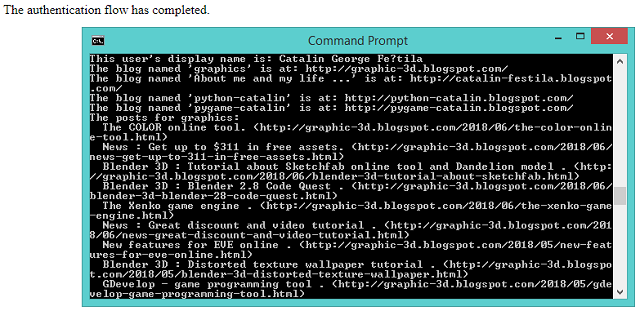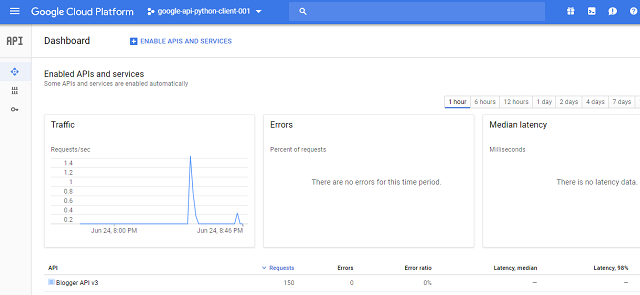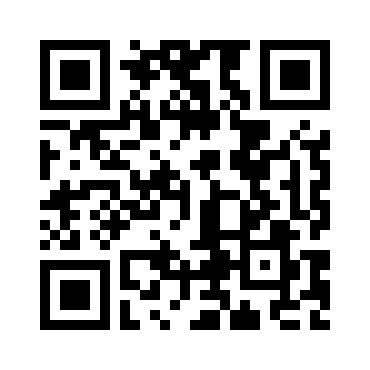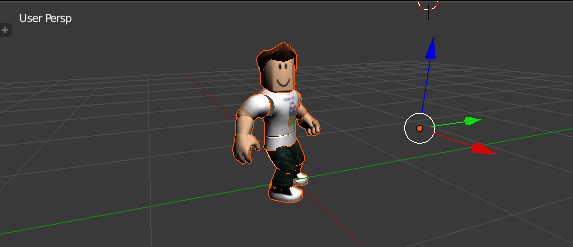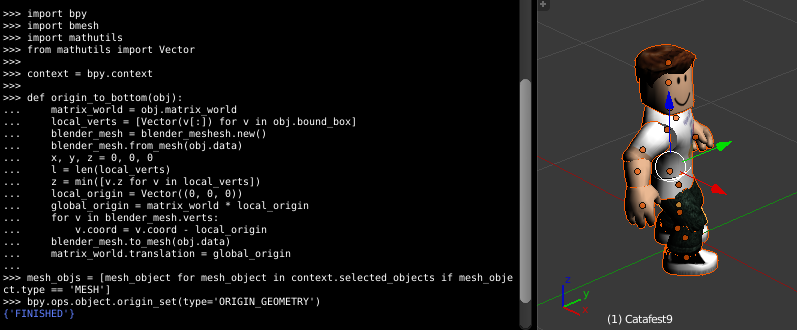I only have 7 days left from this free account.
During this time I tried to use it from scratch.
In this short tutorial, I will talk about this period,
First I used the python version 3.6.4 and the Azure development tools.
These are the links I follow:
I install the azure for python with :
C:\Python364\Scripts>pip install azureC:\Python364\Scripts>pip install --pre azuregit clone https://github.com/Azure-Samples/storage-blobs-python-quickstart.git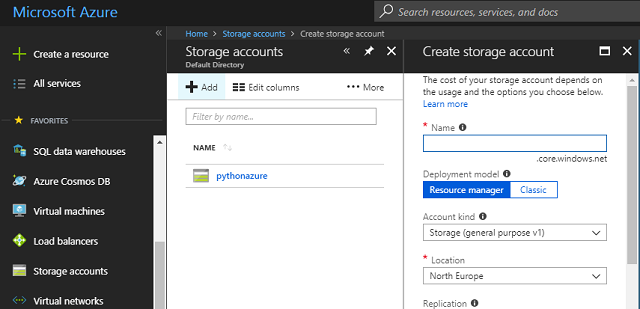
You can configure the Access control (IAM) to use with your account.
This storage account needs to use keys, see Access keys area.
They tell us about this feature:
Use access keys to authenticate your applications when making requests to this Azure storage account. Store your access keys securely - for example, using Azure Key Vault - and don't share them. We recommend regenerating your access keys regularly. You are provided two access keys so that you can maintain connections using one key while regenerating the other.
I change the account name with pythonazure and account_key with my account key.
The result is this:

In view of my previous experiences with Google, Firebase and Azure on the ease of assimilation and understanding of the content and the time allocated to making a simple task according to the Azure documentation, then azure get the last place.
In azure services, we can see the errors that occur and which are non-existent on google or firebase.
I was interested in ease and fast access to python cloud services. However, you can read this point of view written by google here.