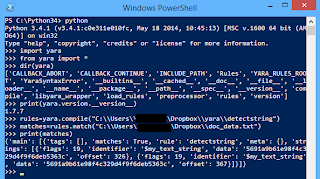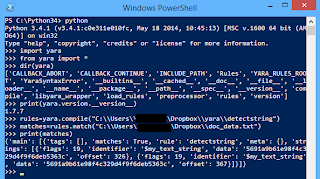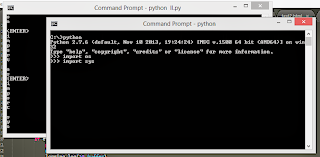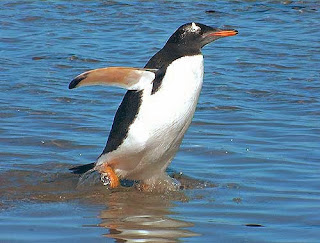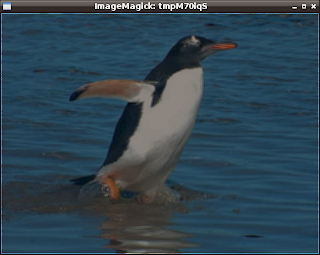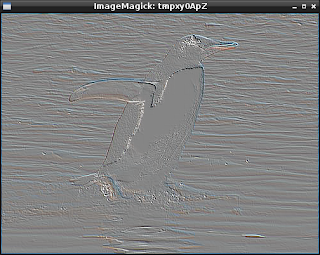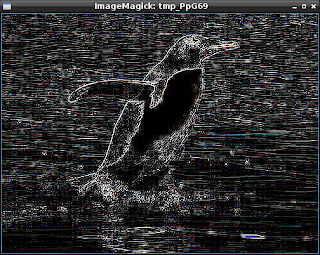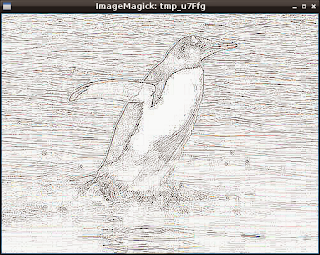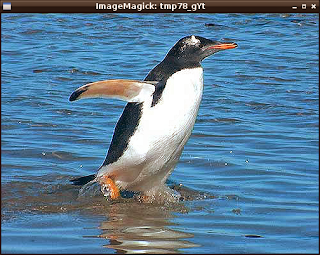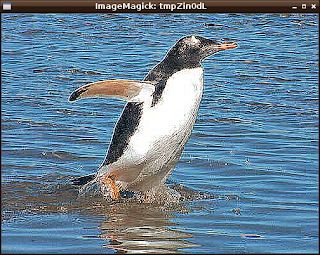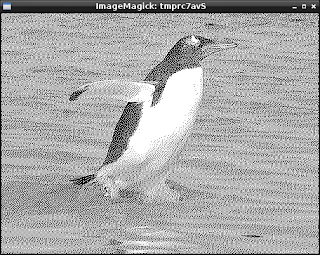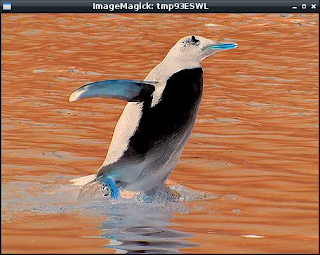You can also see more python tutorial on
free-tutorials.org.
YARA is a multi-platform program running on Windows, Linux and Mac OS X.
More about yara python module can be see it
here
YARA used this keywords with rules under files.
all and any ascii at condition contains
entrypoint false filesize fullword for global in
import include int8 int16 int32 int8be int16be
int32be matches meta nocase not or of
private rule strings them true uint8 uint16
uint32 uint8be uint16be uint32be wide
The Yara documentation can be found in this
link.
The yara python module use version 1.7.7 and this will need to use when make rules.
Instalation with pip :
C:\Python34>cd Scripts
C:\Python34\Scripts>pip install yara
Downloading/unpacking yara
Installing collected packages: yara
Running setup.py install for yara
Installing yara-ctypes-script.py script to C:\Python34\Scripts
Installing yara-ctypes.exe script to C:\Python34\Scripts
Successfully installed yara
Cleaning up...
Let's see this in action.
First you need to make your user under your_user account.
I make one folder named yara to keep the my rules, see:
C:\\Users\\your_user\\Dropbox\\yara\\
and I test this file named doc_data.txt, from here:
C:\\Users\\your_user\\Dropbox\\
The file has this text :
InfoKey: Creator
InfoValue: TeX
InfoKey: Producer
InfoValue: pdfTeX-1.40.3
InfoKey: PTEX.Fullbanner
InfoValue: This is pdfTeX using libpoppler, Version 3.141592-1.40.3-2.2 (Web2C 7.5.6) kpathsea version 3.5.6
InfoKey: ModDate
InfoValue: D:20110210185614-08'00'
InfoKey: CreationDate
InfoValue: D:20110210185614-08'00'
PdfID0: 5691a9b61e98f4c329d4f9f6deb5363c
PdfID1: 5691a9b61e98f4c329d4f9f6deb5363c
NumberOfPages: 24
and the rule file detectstring has this rule:
rule detectstring
{
strings:
$my_text_string = "5691a9b61e98f4c329d4f9f6deb5363c"
condition:
$my_text_string
}
You can use python shell with this source code:
import yara
from yara import *
dir(yara)
['CALLBACK_ABORT', 'CALLBACK_CONTINUE', 'INCLUDE_PATH', 'Rules', 'YARA_RULES_ROO
T', 'YaraSyntaxError', '__builtins__', '__cached__', '__doc__', '__file__', '__l
oader__', '__name__', '__package__', '__path__', '__spec__', '__version__', 'com
pile', 'libyara_wrapper', 'load_rules', 'preprocessor', 'rules', 'version']
print(yara.version.__version__)
1.7.7
rules=yara.compile("C:\\Users\\your_user\\Dropbox\\yara\\detectstring")
matches=rules.match("C:\\Users\\your_user\\Dropbox\\doc_data.txt")
print(matches)
{'main': [{'tags': [], 'matches': True, 'rule': 'detectstring', 'meta': {}, 'str
ings': [{'flags': 19, 'identifier': '$my_text_string', 'data': '5691a9b61e98f4c3
29d4f9f6deb5363c', 'offset': 326}, {'flags': 19, 'identifier': '$my_text_string'
, 'data': '5691a9b61e98f4c329d4f9f6deb5363c', 'offset': 367}]}]}
The above rule is telling YARA that the file containing the string must be reported.
The print will show the rule compiled and the result.