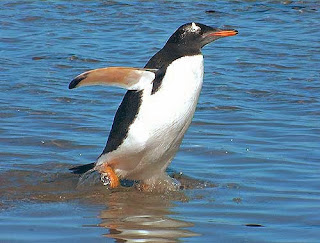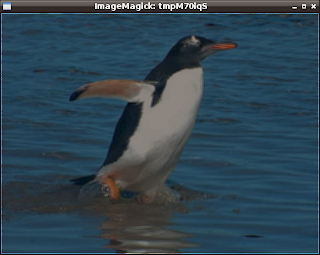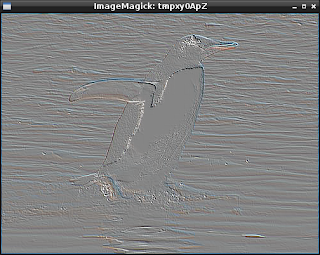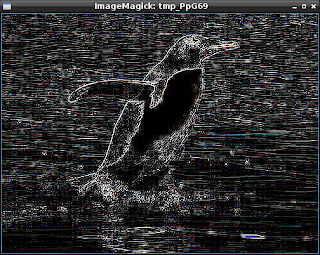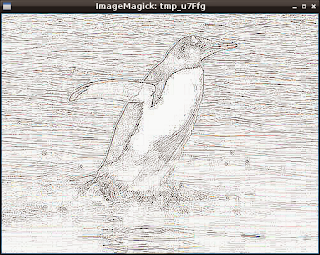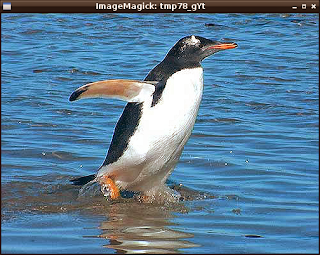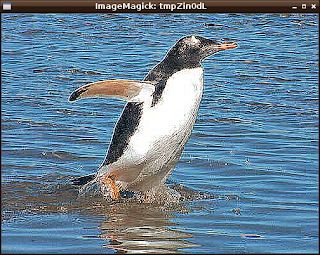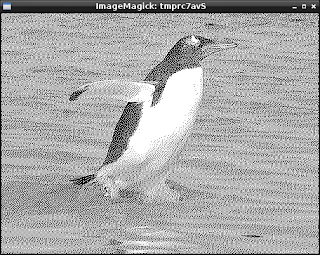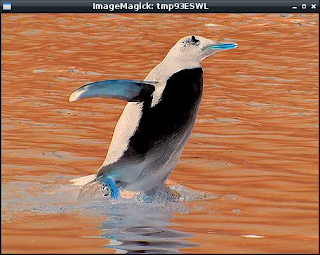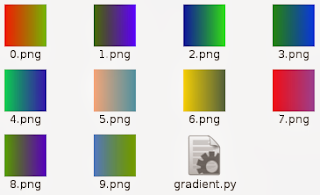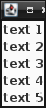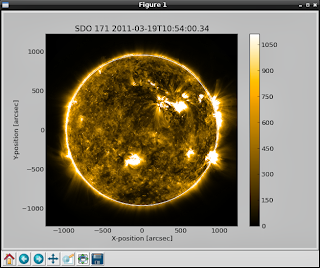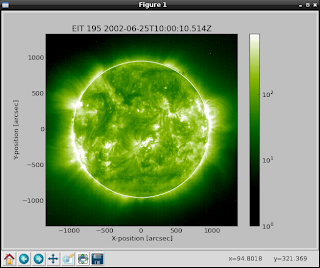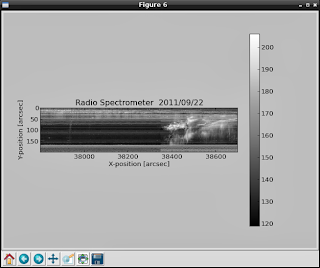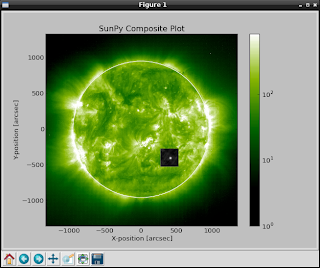Today I wand to show you something new. The goal is using python under Windows OS (Windows 8.1).
This tutorial will cover the instalation of Python 2.7 with distribute (0.7.3), pip (1.5.2), virtualenv (1.11.2) and virtualenvwrapper-powershell.
The default instalation folder I used is under C: drive
I used python 2.7.6.
It's a executable file ... just run it.
Now you have: C:\Python27\ folder with all files.
We need to using also the fork of the Setuptools project named distribute.
Download distribute zip file from python distribute 0.7.3.
Unarhive the file under C: drive and you will have C:\distribute-0.7.3 folder.
Go to distribute and let's install it.
C:\>cd distribute-0.7.3
C:\distribute-0.7.3>\Python27\python.exe setup.py --help
C:\distribute-0.7.3>\Python27\python.exe setup.py build
C:\distribute-0.7.3>\Python27\python.exe setup.py install Also we need to install pip , see this pip webpage.
You need to get this python script from here.
Put this script into C:\Python27 folder and use this command to install pip.
C:\Python27>python.exe get-pip.py Under site-packages you can see the pip and distribute ...
C:\Python27\Lib\site-packages>dir /w
Volume in drive C has no label.
Volume Serial Number is 9AE5-9AC9
Directory of C:\Python27\Lib\site-packages
[.]
[..]
distribute-0.7.3-py2.7.egg
easy-install.pth
[pip]
[pip-1.5.2.dist-info]
README.txt
setuptools.pth
[virtualenv-1.11.2.dist-info]
virtualenv.py
virtualenv.pyc
[virtualenvwrapper_powershell-12.7.8-py2.7.egg-info]
[virtualenv_support] Let's see if this python modules working ...
C:\Python27>python.exe
Python 2.7.6 (default, Nov 10 2013, 19:24:24) [MSC v.1500 64 bit (AMD64)] on win32
Type "help", "copyright", "credits" or "license" for more information.
>>> import distutils
>>> import pip
>>> Edit your environment variable by adding: ";C:\Python27\Scripts\" and ";C:\Python27\", see image below:
After that you can restart the command shell or your windows os.
I just restart the command shell and working well with the new environment vars...
Now we need to install virtualenv and virtualenvwrapper-powershell using pip:
C:\>pip install virtualenv
C:\>pip install virtualenvwrapper-powershell
The virtualenv kit provides the ability to create virtual Python environments that do not interfere with either each other, or the main Python installation.
And virtualenvwrapper-powershell it's a PowerShell clone of Doug Hellmann's virtualenvwrapper.
C:\Python27>pip list
distribute (0.7.3)
pip (1.5.2)
setuptools (0.8b2)
virtualenv (1.11.2)
virtualenvwrapper-powershell (12.7.8) ... and this is all for today.