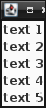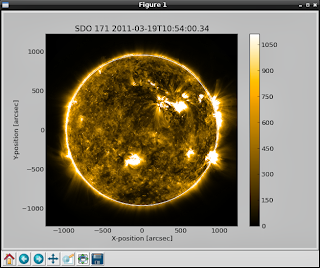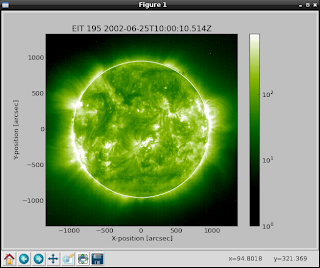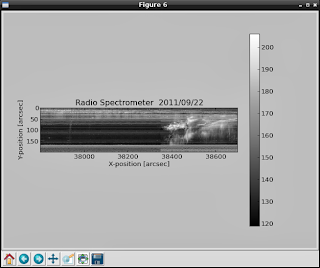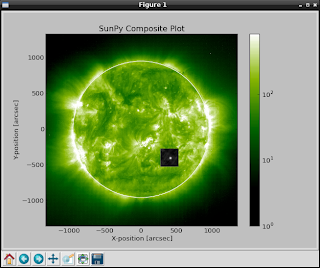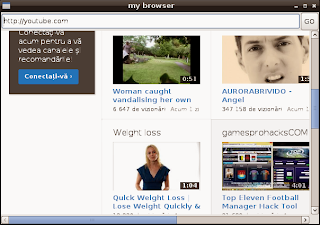Today I will show how to deal with cookies and Firefox.
Selenium Python Client Driver is a Python language binding for Selenium Remote Control.
You can read more about this module here.
You can find some examples , but most of webpages working with cookies.So let's make one simple tutorial.
The next source code is very simple and most of the python users knows what means.
$ python
Python 2.7.3 (default, Jan 2 2013, 16:53:07)
[GCC 4.7.2] on linux2
Type "help", "copyright", "credits" or "license" for more information.
>>> from selenium import webdriver
>>> from selenium.common.exceptions import NoSuchElementException
>>> from selenium.webdriver.common.keys import Keys
>>> browser = webdriver.Firefox()
>>> browser.get("http://facebook.com/")
>>> browser.get("http://facebook.com/home.php")
The next source codes will get your cookies from the webpage.
>>> for cookie in browser.get_cookies():
... print(cookie['name'] + ' --> your cookie data ' + cookie['value'])
...
datr --> your cookie data
locale --> your cookie data
xs --> your cookie data
s --> your cookie data
lu --> your cookie data
fr --> your cookie data
csm --> your cookie data
c_user --> your cookie data
act --> your cookie data
x-src --> your cookie data
sub --> your cookie data
p --> your cookie data
presence --> your cookie data
>>>
You can deal with all functions of selenium python module , see :
>>> dir(browser)
['NATIVE_EVENTS_ALLOWED', '__class__', '__delattr__', '__dict__', '__doc__',
'__format__', '__getattribute__', '__hash__', '__init__', '__module__', '__new__'
, '__reduce__', '__reduce_ex__', '__repr__', '__setattr__', '__sizeof__', '__str__'
, '__subclasshook__', '__weakref__', '_is_remote', '_unwrap_value', '_wrap_value'
, 'add_cookie', 'application_cache', 'back', 'binary', 'capabilities', 'close',
'command_executor', 'create_web_element', 'current_url', 'current_window_handle'
, 'delete_all_cookies', 'delete_cookie', 'desired_capabilities', 'error_handler'
, 'execute', 'execute_async_script', 'execute_script', 'find_element',
'find_element_by_class_name', 'find_element_by_css_selector', 'find_element_by_id'
, 'find_element_by_link_text', 'find_element_by_name', 'find_element_by_partial_link_text'
, 'find_element_by_tag_name', 'find_element_by_xpath', 'find_elements',
'find_elements_by_class_name', 'find_elements_by_css_selector', 'find_elements_by_id',
'find_elements_by_link_text', 'find_elements_by_name', 'find_elements_by_partial_link_text'
, 'find_elements_by_tag_name', 'find_elements_by_xpath', 'firefox_profile', 'forward',
'get', 'get_cookie', 'get_cookies', 'get_screenshot_as_base64', 'get_screenshot_as_file'
, 'get_window_position', 'get_window_size', 'implicitly_wait', 'is_online',
'maximize_window', 'name', 'orientation', 'page_source', 'profile', 'quit', 'refresh'
, 'save_screenshot', 'session_id', 'set_page_load_timeout', 'set_script_timeout',
'set_window_position', 'set_window_size', 'start_client', 'start_session', 'stop_client'
, 'switch_to_active_element', 'switch_to_alert', 'switch_to_default_content',
'switch_to_frame', 'switch_to_window', 'title', 'window_handles']
This module can be a way for you to testing your webpages , save cookie , restore and more...
Also , if you know networking development also you can use scapy module to test more.
I hope will like this simple tutorial about python.