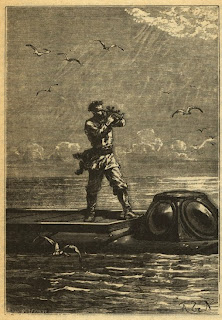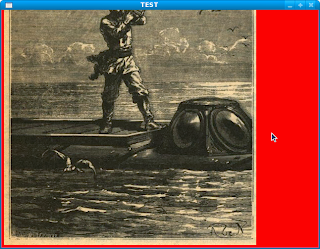The module os has OS routines for Mac, NT, or Posix depending on what system we're on.
The module sys provides access to some objects used or maintained by the interpreter and to functions that interact strongly with the interpreter.
Some useful functions with sys module.
>>> print sys.version
2.5.2 (r252:60911, Oct 5 2008, 19:24:49)
[GCC 4.3.2]
>>> print sys.version_info
(2, 5, 2, 'final', 0)
>>> print sys.subversion
('CPython', 'tags/r252', '60911')
>>> print sys.platform
linux2
>>> print sys.ps1
>>>
>>> print sys.ps2
...
>>> print sys.prefix
/usr
>>> print sys.path
['', '/usr/lib/python2.5', '/usr/lib/python2.5/plat-linux2', '/usr/lib/python2.5/lib-tk',
'/usr/lib/python2.5/lib-dynload', '/usr/local/lib/python2.5/site-packages',
'/usr/lib/python2.5/site-packages', '/usr/lib/python2.5/site-packages/Numeric',
'/usr/lib/python2.5/site-packages/PIL', '/usr/lib/python2.5/site-packages/gst-0.10',
'/var/lib/python-support/python2.5', '/usr/lib/python2.5/site-packages/gtk-2.0',
'/var/lib/python-support/python2.5/gtk-2.0']
>>> print sys.modules.keys()
['apt.os', 'email.iterators', 'apport.sys', 'random', 'apport.atexit', 'subprocess',
'email.MIMEImage', 'gc', 'apport.pwd', 'os.path', 'encodings.encodings', 'email.mime',
'email.MIMEText', 'xml', 'email.time', 'struct', 'tempfile', 'base64', 'apt.cache',
'pyexpat.errors', 'apt_pkg', 'apport', 'email.binascii', 'email.Parser', 'zipimport',
'apport.xml', 'xml.dom.copy', 'encodings.utf_8', 'apt.apt_pkg', 'email.quoprimime',
'email.mime.text', 'email.urllib', 'email.FeedParser', 'signal', 'email.encoders',
'pyexpat.model', 'apport.packaging_impl', 'apport.cStringIO', 'quopri',
'email.Message', 'cStringIO', 'zlib', 'locale', 'email.charset', 'apport.fileutils',
'xml.parsers.expat', 'atexit', 'email.quopriMIME', 'encodings', 'email.Generator',
'apport.warnings', 'apport.problem_report', 'apt.fcntl', 'email.MIMEAudio', 'urllib',
're', 'apt.select', 'email.quopri', 'apport.report', 'email.mime.base', 'email.errors',
'email', 'math', 'fcntl', 'apport.os', 'apt.progress', 'UserDict', 'exceptions',
'apport.grp', 'apport.shutil', 'codecs', 'xml.dom.domreg', 'email.Header', '_locale',
'email.Iterators', 'socket', 'thread', 'traceback', 'apt.apt', 'e,
'SUDO_COMMAND': '/bin/su', 'SUDO_GID': '999', 'SDL_VIDEO_CENTERED': '1',
'PWD': '/home/mint/Desktop', 'COLORTERM': 'gnome-terminal', 'MAIL': '/var/mail/root'}
mail.Charset', 'xml.dom.xmlbuilder', 'os', 'marshal', 'apport.stat', 'apport.re',
'apt.gettext', 'email.uu', '_sre', 'unittest', '__builtin__', 'apport.apport',
'xml.parsers', 'apport.fnmatch', 'apport.urllib', 'operator', 'xml.parsers.pyexpat',
'email.Errors', 'select', 'apt.string', 'apport.glob', 'apt.warnings', 'email.socket',
'posixpath', 'email.base64MIME', 'errno', '_socket', 'binascii', 'email.Utils',
'sre_constants', 'email.MIMEMessage', 'email._parseaddr', 'email.sys',
'apport.traceback', 'apt.package', 'apt.random', 'xml.dom.NodeFilter',
'email.MIMENonMultipart', '_codecs', 'apport.unittest', 'apport.apt', 'email.os',
'email.utils', 'pwd', 'apport.time', 'copy', '_struct', '_types', 'email.email',
'apt.cdrom', 'uu', 'xml.dom.minidom', 'apport_python_hook', 'apt', 'email.random',
'posix', 'encodings.aliases', 'apt.sys', 'fnmatch', 'sre_parse', 'pickle', 'copy_reg',
'sre_compile', '_random', 'site', 'email.base64', 'apt.errno', '__main__', 'problem_report',
'pyexpat', 'email.MIMEBase', 'email.message', 'string', 'email.mime.nonmultipart',
'apport.subprocess', 'shutil', 'strop', 'grp', 'encodings.codecs', 'gettext',
'email.warnings', 'xml.dom.minicompat', 'email.MIMEMultipart', 'types', 'apport.tempfile',
'stat', '_ssl', 'warnings', 'encodings.types', 'glob', 'email.re', 'sys', 'email.Encoders',
'readline', 'email.cStringIO', 'xml.dom', 'xml.dom.xml', 'apport.signal', 'sitecustomize',
'email.mime.email', 'email.base64mime', 'email.mime.multipart', 'apport.packaging',
'urlparse', 'linecache', 'email.string', 'apt.re', 'time', 'gzip']And now, some useful functions with os module.
>>> print os.uname()
('Linux', 'mint', '2.6.27-7-generic', '#1 SMP Fri Oct 24 06:42:44 UTC 2008', 'i686')
>>> print os.ttyname(1)
/dev/pts/0
>>> print os.times()
(0.050000000000000003, 0.02, 0.0, 0.0, 17186002.649999999)
>>> print os.environ
{'USERNAME': 'root', 'LANG': 'en_US.UTF-8', 'TERM': 'xterm', 'SHELL': '/bin/bash',
'XDG_SESSION_COOKIE': '842d38513df1a6bb7490c8a14bf69489-1274456064.963733-1686354756',
'SUDO_COMMAND': '/bin/su', 'SHLVL': '1', 'RUNNING_UNDER_GDM': 'yes', 'SUDO_UID': '999',
'SUDO_GID': '999', 'PWD': '/home/mint/Desktop', 'LOGNAME': 'root', 'USER': 'root',
'COLORTERM': 'gnome-terminal',
'PATH': '/usr/local/sbin:/usr/local/bin:/usr/sbin:/usr/bin:/sbin:/bin:/usr/games',
'MAIL': '/var/mail/root', 'SUDO_USER': 'mint', 'HOME': '/root', 'DISPLAY': ':0.0',
'_': '/usr/bin/python', 'XAUTHORITY': '/home/mint/.Xauthority'}
>>> print os.mkdir('aaa')
None
>>> print os.mkdir('aaa')
Traceback (most recent call last):
File "", line 1, in
OSError: [Errno 17] File exists: 'aaa'
>>> print os.listdir('/')
['media', 'root', 'sbin', 'usr', 'lib', 'tmp', 'home', 'var', 'cdrom', 'etc',
'rofs', 'bin', 'boot', 'dev', 'initrd.img', 'mnt', 'opt', 'proc', 'srv',
'sys', 'vmlinuz']
These is just a brief tutorial about sys and os modules.