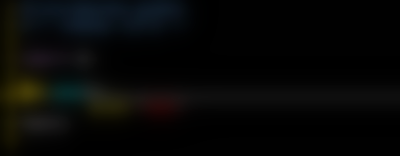Use pip and virtualenv and you can make sandboxed Python development environments.
With this tools such as pip and virtualenv you have total control over the development environment.
Why? Because if your project is developed by a team with mutiple developers then they prefer having exactly replicated environments.
Let's try some simple example commands:
1. Start your environment ( in my case is: my_new_env ).
[free-tutorials@free-tutorials ~]$ python virtualenv.py my_new_env
New python executable in my_new_env/bin/python
Installing setuptools..................done.
Installing pip.............done.
Activate your environment ( in my case is: my_new_env ).
[free-tutorials@free-tutorials ~]$ . my_new_env/bin/activate
Let's see the pip --help command :
(my_new_env)[free-tutorials@free-tutorials ~]$ pip --help
Usage: pip COMMAND [OPTIONS]
--version show program's version number and exit
-h, --help Show help
-v, --verbose Give more output
-q, --quiet Give less output
--log <filename> Log file where a complete (maximum verbosity)
record will be kept
--proxy <proxy> Specify a proxy in the form
user:passwd@proxy.server:port. Note that the
user:password@ is optional and required only if
you are behind an authenticated proxy. If you
provide user@proxy.server:port then you will be
prompted for a password.
--timeout <seconds> Set the socket timeout (default 15 seconds)
--exists-action <exists_action>
Default action when a path already exists. Use
this option more than one time to specify
another action if a certain option is not
available. Choices: (s)witch, (i)gnore, (w)ipe,
(b)ackup
Commands available:
bundle: Create pybundles (archives containing multiple packages)
freeze: Output all currently installed packages (exact versions) to stdout
help: Show available commands
install: Install packages
search: Search PyPI
uninstall: Uninstall packages
unzip: Unzip individual packages
zip: Zip individual packages
Now we will use freeze and install.
I will list all the pip packages used in my virtual environment.
(my_new_env)[free-tutorials@free-tutorials ~]$ pip freeze -l
PyOpenGL==3.0.2
PyOpenGL-accelerate==3.0.2
Put all the output in my_packages.txt file.
(my_new_env)[free-tutorials@free-tutorials ~]$ pip freeze -l > my_packages.txt
Install my packages from my_packages.txt .
(my_new_env)[free-tutorials@free-tutorials ~]$ pip install -r my_packages.txt
Requirement already satisfied (use --upgrade to upgrade): PyOpenGL==3.0.2 in
./my_new_env/lib/python2.7/site-packages (from -r my_packages.txt (line 1))
Requirement already satisfied (use --upgrade to upgrade): PyOpenGL-accelerate==3.0.2 in
./my_new_env/lib/python2.7/site-packages (from -r my_packages.txt (line 2))
Cleaning up...
Let's try now to find one python module : opencv .
(my_new_env)[free-tutorials@free-tutorials ~]$ pip search opencv
remotecv - remotecv is an OpenCV server for facial and
feature recognition
ctypes-opencv - ctypes-opencv - A Python wrapper for OpenCV using
ctypes
pyopencv - PyOpenCV - A Python wrapper for OpenCV 2.x using
Boost.Python and NumPy
opencv-cython - An alternative OpenCV wrapper
CVtypes - Python OpenCV wrapper using ctypes
Tippy - another Toolbox for Image Processing in PYthon,
based on OpenCV
You can see where the version of python you are using installs to by running it the next python code.
>>> import sys
>>> sys.prefix
'/home/free-tutorials/my_new_env'
>>> sys.exec_prefix
'/home/free-tutorials/my_new_env'
To leave your environment just type next command: $ deactivate.
I will come with new tutorials about pip and virtualenv .
See you later.