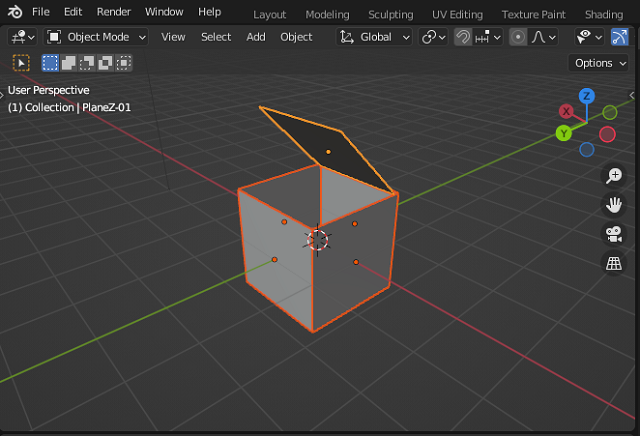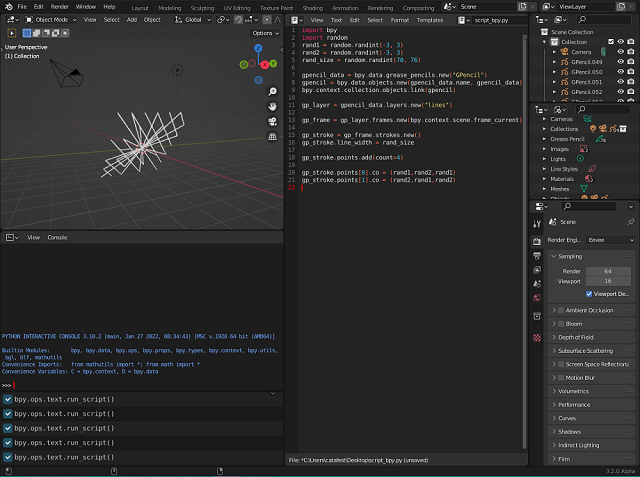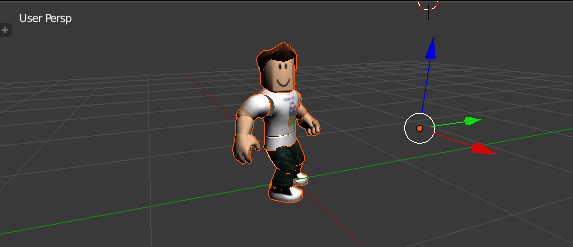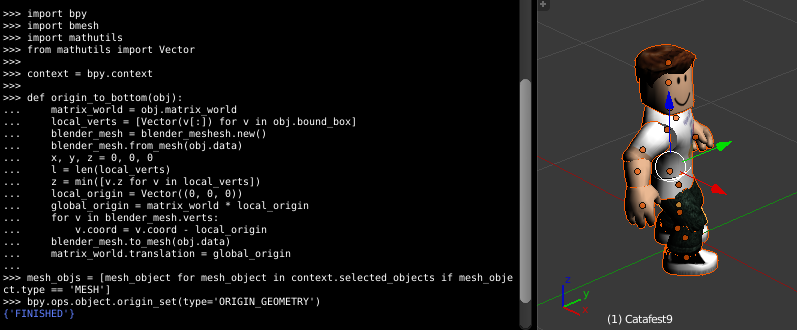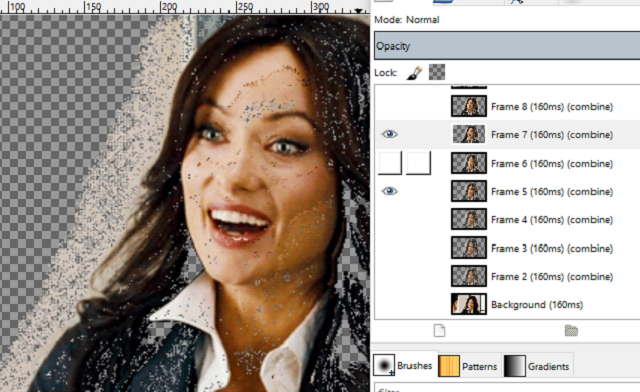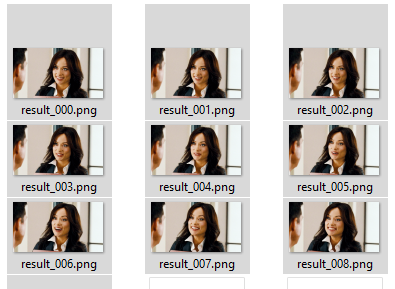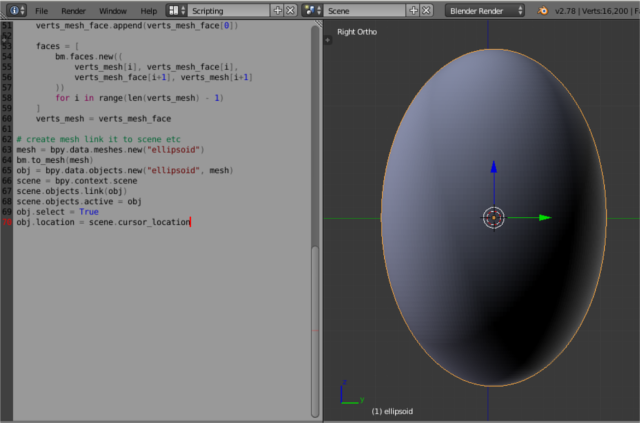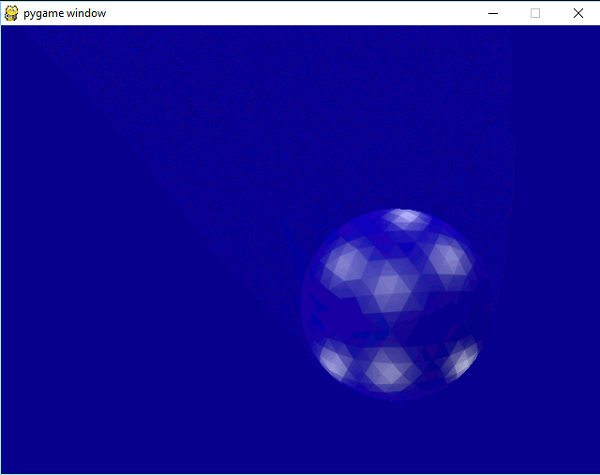In this tutorial I will show you how you create and use lights.
I used the same old source sode from the last tutorial.
Depending on the type of light created, their properties may change. Changing the on-fly light type cannot be done by a simple source code. Obviously you can recreate a new type of light with the new type you want.
This source code I added after this line of source code: scene = bpy.context.scene
# this create a light by type ['POINT', 'SUN', 'SPOT', 'HEMI', 'AREA']
light_data = bpy.data.lights.new('light', type='POINT')
# set light object
light = bpy.data.objects.new('light', light_data)
# link light to collections
bpy.context.collection.objects.link(light)
light.location[0] = -1
light.location[1] = 3
light.location[2] = 3
light.data.color = (1.0, 0.0, 0.0)
light.data.energy=200.0
light.data.specular_factor = 0.5
# if you use another type like 'SUN'
# then you can change properties like: angle
#light.data.angle = pi * 10.0 / 180.0
# get the name of the object light
lamp = bpy.data.lights[light.name]