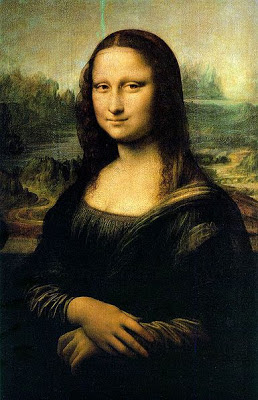I will show a funny way to put your info into one image and then show this info.
First you need one image. I used this image:
First need to use Python 2.7 with Image ( Pillow python module) and stepic python module.
... and follow the below steps:
C:\Python27>cd Scripts
C:\Python27\Scripts>pip install Image
C:\Python27\Scripts>pip install stepic
C:\Python27\Scripts>cd ..
C:\Python27>python
Python 2.7.8 (default, Jun 30 2014, 16:08:48) [MSC v.1500 64 bit (AMD64)] on win32
Type "help", "copyright", "credits" or "license" for more information.
To encode and then to show the text from one image I used this python script:
import PIL
from PIL import Image
import stepic
im=Image.open("MonaLisa.jpg")
im1 = stepic.encode(im,'The smallest feline is a masterpiece.')
im1.save('test_encode.jpg','JPEG')
im.show()
im1.show()
decoding=stepic.decode(im1)
data_encode=decoding.decode()
print data_encode
Is a blog about python programming language. You can see my work with python programming language, tutorials and news.
Showing posts with label 2016. Show all posts
Showing posts with label 2016. Show all posts
Thursday, August 11, 2016
The Python and antivirus Kaspersky antivirus.
The Kaspersky antivirus is very reserved versus python.
Even if the pip will try to install one module also any instance of numpy module has one replay over Kaspersky antivirus.
I try to start python shell and then import numpy after that I close the shell and I run it again.
Update I try also help() / modules command under shell and more and randmon pyd file are blocked. This is strange because the pyd files are random.
Update I try also help() / modules command under shell and more and randmon pyd file are blocked. This is strange because the pyd files are random.
See the result is how Kaspersky and python shell works together:
What do you think about that?
Wednesday, July 6, 2016
OpenCV with cutting video background.
This source code is a try to solve the video cutting background.
import cv2
from cv2 import *
import numpy as np
cap = cv2.VideoCapture("avi_test_001.avi")
while(True):
ret, img = cap.read()
mask = np.zeros(img.shape[:2],np.uint8)
bgdModel = np.zeros((1,65),np.float64)
fgdModel = np.zeros((1,65),np.float64)
rect = (50,50,450,290)
cv2.grabCut(img,mask,rect,bgdModel,fgdModel,5,cv2.GC_INIT_WITH_RECT)
mask2 = np.where((mask==2)|(mask==0),0,1).astype('uint8')
img = img*mask2[:,:,np.newaxis]
cv2.imshow('frame',img)
if 0xFF & cv2.waitKey(5) == 27:
break
cap.release()
cv2.destroyAllWindows()
import cv2
from cv2 import *
import numpy as np
cap = cv2.VideoCapture("avi_test_001.avi")
while(True):
ret, img = cap.read()
mask = np.zeros(img.shape[:2],np.uint8)
bgdModel = np.zeros((1,65),np.float64)
fgdModel = np.zeros((1,65),np.float64)
rect = (50,50,450,290)
cv2.grabCut(img,mask,rect,bgdModel,fgdModel,5,cv2.GC_INIT_WITH_RECT)
mask2 = np.where((mask==2)|(mask==0),0,1).astype('uint8')
img = img*mask2[:,:,np.newaxis]
cv2.imshow('frame',img)
if 0xFF & cv2.waitKey(5) == 27:
break
cap.release()
cv2.destroyAllWindows()
Saturday, June 25, 2016
OpenGL and OpenCV with python 2.7 - part 002.
I deal today with opencv and I fix some of my errors.
One is this error I got with cv2.VideoCapture. When I try to used with load video and createBackgroundSubtractorMOG2() i got this:
cv2.error: C:\builds\master_PackSlaveAddon-win64-vc12-static\opencv\modules\highgui\src\window.cpp:281: error: (-215) size.width<0 amp="" cv::imshow="" function="" i="" in="" size.height="">
You need also to have opencv_ffmpeg310.dll and opencv_ffmpeg310_64.dll into your Windows C:\Windows\System32, this will help me to play videos.
Now make sure you have the opencv version 3.1.0 because opencv come with some changes over python.
C:\Python27\python
Python 2.7.8 (default, Jun 30 2014, 16:08:48) [MSC v.1500 64 bit (AMD64)] on win32
Type "help", "copyright", "credits" or "license" for more information.
>>>import cv2
>>>print cv2.__version__
3.1.0
You can take some infos from about opencv python module - cv2 with:
>>>cv2.getBuildInformation()
...
>>>cv2.getCPUTickCount()
...
>>>print cv2.getNumberOfCPUs()
...
>>>print cv2.ocl.haveOpenCL()
True
You can also see some error by disable OpenCL:
>>>cv2.ocl.setUseOpenCL(False)
>>>print cv2.ocl.useOpenCL()
False
Now will show you how to use webcam gray and color , and play one video:
webcam color
import numpy as np
import cv2
cap = cv2.VideoCapture(0)
while(True):
ret, frame = cap.read()
cv2.imshow('frame',frame)
if 0xFF & cv2.waitKey(5) == 27:
break
cap.release()
cv2.destroyAllWindows()
webcam gray
import numpy as np
import cv2
cap = cv2.VideoCapture(0)
while(True):
ret, frame = cap.read()
gray = cv2.cvtColor(frame, cv2.COLOR_BGR2GRAY)
cv2.imshow('frame',gray)
if 0xFF & cv2.waitKey(5) == 27:
break
cap.release()
cv2.destroyAllWindows()
play video
import cv2
from cv2 import *
capture = cv2.VideoCapture("avi_test_001.avi")
while True:
ret, img = capture.read()
cv2.imshow('some', img)
if 0xFF & cv2.waitKey(5) == 27:
break
cv2.destroyAllWindows()
One is this error I got with cv2.VideoCapture. When I try to used with load video and createBackgroundSubtractorMOG2() i got this:
cv2.error: C:\builds\master_PackSlaveAddon-win64-vc12-static\opencv\modules\highgui\src\window.cpp:281: error: (-215) size.width<0 amp="" cv::imshow="" function="" i="" in="" size.height="">
You need also to have opencv_ffmpeg310.dll and opencv_ffmpeg310_64.dll into your Windows C:\Windows\System32, this will help me to play videos.
Now make sure you have the opencv version 3.1.0 because opencv come with some changes over python.
C:\Python27\python
Python 2.7.8 (default, Jun 30 2014, 16:08:48) [MSC v.1500 64 bit (AMD64)] on win32
Type "help", "copyright", "credits" or "license" for more information.
>>>import cv2
>>>print cv2.__version__
3.1.0
You can take some infos from about opencv python module - cv2 with:
>>>cv2.getBuildInformation()
...
>>>cv2.getCPUTickCount()
...
>>>print cv2.getNumberOfCPUs()
...
>>>print cv2.ocl.haveOpenCL()
True
You can also see some error by disable OpenCL:
>>>cv2.ocl.setUseOpenCL(False)
>>>print cv2.ocl.useOpenCL()
False
Now will show you how to use webcam gray and color , and play one video:
webcam color
import numpy as np
import cv2
cap = cv2.VideoCapture(0)
while(True):
ret, frame = cap.read()
cv2.imshow('frame',frame)
if 0xFF & cv2.waitKey(5) == 27:
break
cap.release()
cv2.destroyAllWindows()
webcam gray
import numpy as np
import cv2
cap = cv2.VideoCapture(0)
while(True):
ret, frame = cap.read()
gray = cv2.cvtColor(frame, cv2.COLOR_BGR2GRAY)
cv2.imshow('frame',gray)
if 0xFF & cv2.waitKey(5) == 27:
break
cap.release()
cv2.destroyAllWindows()
play video
import cv2
from cv2 import *
capture = cv2.VideoCapture("avi_test_001.avi")
while True:
ret, img = capture.read()
cv2.imshow('some', img)
if 0xFF & cv2.waitKey(5) == 27:
break
cv2.destroyAllWindows()
Posted by
Cătălin George Feștilă
Labels:
2.7,
2016,
cv2,
matplotlib,
numpy,
OpenCV,
opengl,
pyopengl,
python
Wednesday, June 22, 2016
OpenGL and OpenCV with python 2.7 - part 001.
First you need to know what version of python you use.
You need also to download the OpenCV version 3.0 from here.
Then run the executable into your folder and get cv2.pyd file from \opencv\build\python\2.7\x64 and paste to \Python27\Lib\site-packages.
If you use then use 32 bit python version then use this path: \opencv\build\python\2.7\x86.
Use pip to install next python modules:
Let's see how is working OpenGL:
You can also use dir(module) to see more. You can import all from GL, GLU and GLUT.
If you are very good with python OpenGL module then you can import just like this example:
Most of this OpenGL need to have a valid OpenGL rendering context.
For example you can test it with WGL ( WGL or Wiggle is an API between OpenGL and the windowing system interface of Microsoft Windows):
Now , let's see the OpenCV python module with s=one simple webcam python script:

C:\Python27>python
Python 2.7.8 (default, Jun 30 2014, 16:08:48) [MSC v.1500 64 bit (AMD64)] on win32
Type "help", "copyright", "credits" or "license" for more information.
>>>You need also to download the OpenCV version 3.0 from here.
Then run the executable into your folder and get cv2.pyd file from \opencv\build\python\2.7\x64 and paste to \Python27\Lib\site-packages.
If you use then use 32 bit python version then use this path: \opencv\build\python\2.7\x86.
Use pip to install next python modules:
C:\Python27\Scripts>pip install PyOpenGL
...
C:\Python27\Scripts>pip install numpy
...
C:\Python27\Scripts>pip install matplotlib
...Let's see how is working OpenGL:
C:\Python27>python
Python 2.7.8 (default, Jun 30 2014, 16:08:48) [MSC v.1500 64 bit (AMD64)] on win32
Type "help", "copyright", "credits" or "license" for more information.
>>> import OpenGL
>>> import numpy
>>> import matplotlib
>>> import cv2
>>> from OpenGL import *
>>> from numpy import *
>>> from matplotlib import *
>>> from cv2 import *You can also use dir(module) to see more. You can import all from GL, GLU and GLUT.
>>> dir(OpenGL)
['ALLOW_NUMPY_SCALARS', 'ARRAY_SIZE_CHECKING', 'CONTEXT_CHECKING', 'ERROR_CHECKING', 'ERROR_LOGGING', 'ERROR_ON_COPY', 'FORWARD_COMPATIBLE_ONLY', 'FULL_LOGGING', 'FormatHandler', 'MODULE_ANNOTATIONS', 'PlatformPlugin', 'SIZE_1_ARRAY_UNPACK', 'STORE_POINTERS', 'UNSIGNED_BYTE_IMAGES_AS_STRING', 'USE_ACCELERATE', 'WARN_ON_FORMAT_UNAVAILABLE', '__builtins__', '__doc__', '__file__', '__name__', '__package__', '__path__', '__version__', '_bi', 'environ_key', 'os', 'plugins', 'sys', 'version']
>>> from OpenGL.GL import *
>>> from OpenGL.GLU import *
>>> from OpenGL.GLUT import *
>>> from OpenGL.WGL import *If you are very good with python OpenGL module then you can import just like this example:
>>> from OpenGL.arrays import ArrayDatatype
>>> from OpenGL.GL import (GL_ARRAY_BUFFER, GL_COLOR_BUFFER_BIT,
... GL_COMPILE_STATUS, GL_FALSE, GL_FLOAT, GL_FRAGMENT_SHADER,
... GL_LINK_STATUS, GL_RENDERER, GL_SHADING_LANGUAGE_VERSION,
... GL_STATIC_DRAW, GL_TRIANGLES, GL_TRUE, GL_VENDOR, GL_VERSION,
... GL_VERTEX_SHADER, glAttachShader, glBindBuffer, glBindVertexArray,
... glBufferData, glClear, glClearColor, glCompileShader,
... glCreateProgram, glCreateShader, glDeleteProgram,
... glDeleteShader, glDrawArrays, glEnableVertexAttribArray,
... glGenBuffers, glGenVertexArrays, glGetAttribLocation,
... glGetProgramInfoLog, glGetProgramiv, glGetShaderInfoLog,
... glGetShaderiv, glGetString, glGetUniformLocation, glLinkProgram,
... glShaderSource, glUseProgram, glVertexAttribPointer)Most of this OpenGL need to have a valid OpenGL rendering context.
For example you can test it with WGL ( WGL or Wiggle is an API between OpenGL and the windowing system interface of Microsoft Windows):
>>> import OpenGL
>>> from OpenGL import *
>>> from OpenGL import WGL
>>> print WGL.wglGetCurrentDC()
NoneNow , let's see the OpenCV python module with s=one simple webcam python script:
import numpy as np
import cv2
cap = cv2.VideoCapture(0)
while(True):
ret, frame = cap.read()
gray = cv2.cvtColor(frame, cv2.COLOR_BGR2GRAY)
cv2.imshow('frame',gray)
if cv2.waitKey(1) & 0xFF == ord('q'):
break
cap.release()
cv2.destroyAllWindows()
Posted by
Cătălin George Feștilă
Labels:
2.7,
2016,
cv2,
matplotlib,
numpy,
OpenCV,
opengl,
pyopengl,
python
Wednesday, April 20, 2016
News: New PyPy 5.1 released.
New features and bug fixes come with new PyPy 5.1 version.
The PyPy is a very compliant Python interpreter and supports x86 machines on most common operating systems.
Now we have full support for the IBM s390x and good optimizations.
Take a look here.
The PyPy is a very compliant Python interpreter and supports x86 machines on most common operating systems.
Now we have full support for the IBM s390x and good optimizations.
Take a look here.
Saturday, March 19, 2016
Free ebook from O'Reilly - Functional Programming in Python.
You can download your free ebook from O'Reilly.
The Functional Programming in Python by David Mertz - publisher: O'Reilly - released: June 2015.
David Mertz is a director of the Python Software Foundation, and chair of its Trademarks and Outreach & Education Committees. He wrote the columns Charming Python and XML Matters for IBM developerWorks and the Addison-Wesley book Text Processing in Python. David has spoken at multiple OSCON and PyCon events.
This is the download link.
The Functional Programming in Python by David Mertz - publisher: O'Reilly - released: June 2015.
David Mertz is a director of the Python Software Foundation, and chair of its Trademarks and Outreach & Education Committees. He wrote the columns Charming Python and XML Matters for IBM developerWorks and the Addison-Wesley book Text Processing in Python. David has spoken at multiple OSCON and PyCon events.
This is the download link.
Thursday, February 4, 2016
Testing PyQt4 under Python 3.5.1.
Today I working well with python 3.5.1.
Most of my source code was wrote with python 2.7 and the next step was to using pip3.5 to update and upgrade some python modules.
I try to install PyQt4 with pip3.5 - not working.
So I used the old way: whl file from here.
That was good, most of the scripts was running.
The main problem was OpenGL and that will make errors when you try to use QtOpenGL.
The result of this seam to me the python 3.5.1 it's now without OpenGL features.
Most of my source code was wrote with python 2.7 and the next step was to using pip3.5 to update and upgrade some python modules.
I try to install PyQt4 with pip3.5 - not working.
So I used the old way: whl file from here.
That was good, most of the scripts was running.
The main problem was OpenGL and that will make errors when you try to use QtOpenGL.
The result of this seam to me the python 3.5.1 it's now without OpenGL features.
The most short source code into Python 3.5.1 .
Just type this :
That will open your browser with one comics from xkcd website.
The antigravity module was added to Python 3.5.1. I'm not sure but seam working also with python 2.7 version.
import antigravity That will open your browser with one comics from xkcd website.
The antigravity module was added to Python 3.5.1. I'm not sure but seam working also with python 2.7 version.
Saturday, January 23, 2016
wmi python module - part 002.
According to MSDN Microsoft the Win32_Process WMI class represents a process on an operating system.
We can see all of the inherited properties of processes:
We can see all of the inherited properties of processes:
class Win32_Process : CIM_Process
{
string Caption;
string CommandLine;
string CreationClassName;
datetime CreationDate;
string CSCreationClassName;
string CSName;
string Description;
string ExecutablePath;
uint16 ExecutionState;
string Handle;
uint32 HandleCount;
datetime InstallDate;
uint64 KernelModeTime;
uint32 MaximumWorkingSetSize;
uint32 MinimumWorkingSetSize;
string Name;
string OSCreationClassName;
string OSName;
uint64 OtherOperationCount;
uint64 OtherTransferCount;
uint32 PageFaults;
uint32 PageFileUsage;
uint32 ParentProcessId;
uint32 PeakPageFileUsage;
uint64 PeakVirtualSize;
uint32 PeakWorkingSetSize;
uint32 Priority = NULL;
uint64 PrivatePageCount;
uint32 ProcessId;
uint32 QuotaNonPagedPoolUsage;
uint32 QuotaPagedPoolUsage;
uint32 QuotaPeakNonPagedPoolUsage;
uint32 QuotaPeakPagedPoolUsage;
uint64 ReadOperationCount;
uint64 ReadTransferCount;
uint32 SessionId;
string Status;
datetime TerminationDate;
uint32 ThreadCount;
uint64 UserModeTime;
uint64 VirtualSize;
string WindowsVersion;
uint64 WorkingSetSize;
uint64 WriteOperationCount;
uint64 WriteTransferCount;
}; import wmi
c = wmi.WMI()
for process in c.Win32_Process ():
name = process.Properties_("Name").Value
pid = process.Properties_('ProcessID').Value
parent = process.Properties_('ParentProcessId')
termination = process.Properties_('TerminationDate')
print (name,' = pid -',pid,'+', parent,'|termination_date-',termination) firefox.exe = pid - 13788 + 2564 |termination_date- None
explorer.exe = pid - 1048 + 772 |termination_date- None
sublime_text.exe = pid - 11404 + 2564 |termination_date- None
plugin_host.exe = pid - 7432 + 11404 |termination_date- None
cmd.exe = pid - 9568 + 2564 |termination_date- None
conhost.exe = pid - 14124 + 9568 |termination_date- None
conhost.exe = pid - 9700 + 11208 |termination_date- None
Taskmgr.exe = pid - 9424 + 13404 |termination_date- None
WmiPrvSE.exe = pid - 9764 + 772 |termination_date- None
SpfService64.exe = pid - 11908 + 684 |termination_date- None
python.exe = pid - 1308 + 9568 |termination_date- None
Posted by
Cătălin George Feștilă
Labels:
2016,
module,
python,
python 3,
python modules,
Spyder,
tutorial,
tutorials,
wmi
Friday, January 22, 2016
wmi python module - part 001.
Named WMI from Windows Management Instrumentation, this python module allow you to use Microsoft’s implementation of Web-Based Enterprise Management ( WBEM ).
Is a set of extensions to the Windows Driver Model AND that provides an operating system interface.
allows you to scripting languages like VBScript to manage Microsoft Windows personal computers and servers, both locally and remotely.
You cand read about this python module here.
Let try first example :
Now let's see another example can used by you with wmi python module.
This example let you see your processes.
I used the python version 3.3.5 and Spyder ( Scientific PYthon Development EnviRonment ) to test the script.
You can change .watch_for method args with: creation, deletion, modification or operation.
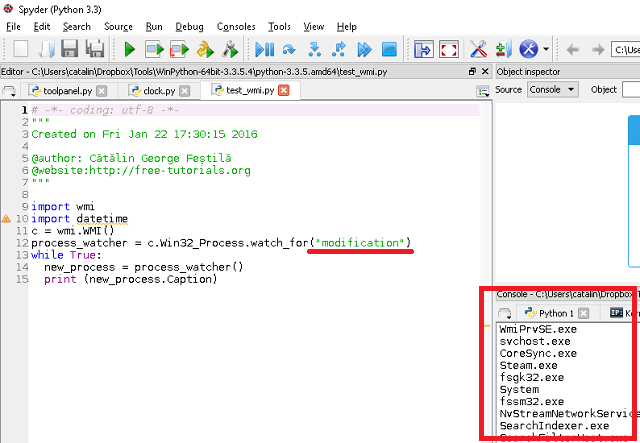
Is a set of extensions to the Windows Driver Model AND that provides an operating system interface.
allows you to scripting languages like VBScript to manage Microsoft Windows personal computers and servers, both locally and remotely.
You cand read about this python module here.
C:\Python34\Scripts>pip install wmi
...
Installing collected packages: wmi
Running setup.py install for wmi
warning: install_data: setup script did not provide a directory for 'readme.
txt' -- installing right in 'C:\Python34'
...
Successfully installed wmi
Cleaning up... Let try first example :
C:\Python34>python
Python 3.4.1 (v3.4.1:c0e311e010fc, May 18 2014, 10:45:13) [MSC v.1600 64 bit (AM
D64)] on win32
Type "help", "copyright", "credits" or "license" for more information.
>>> import wmi
>>> remote_process = wmi.WMI (computer="home").new ("Win32_Process")
>>> for i in wmi.WMI ().Win32_OperatingSystem ():
... print (i.Caption)
...
Microsoft Windows 10 Home Now let's see another example can used by you with wmi python module.
This example let you see your processes.
import wmi
import datetime
c = wmi.WMI()
process_watcher = c.Win32_Process.watch_for("modification")
while True:
new_process = process_watcher()
print (new_process.Caption) I used the python version 3.3.5 and Spyder ( Scientific PYthon Development EnviRonment ) to test the script.
You can change .watch_for method args with: creation, deletion, modification or operation.
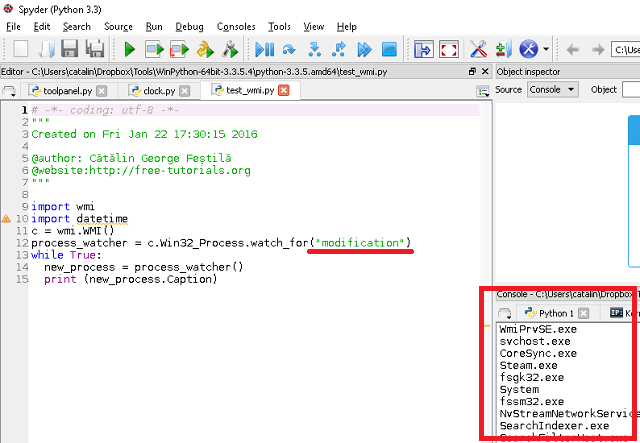
Posted by
Cătălin George Feștilă
Labels:
2016,
module,
python,
python 3,
python modules,
Spyder,
tutorial,
tutorials,
wmi
Subscribe to:
Posts (Atom)