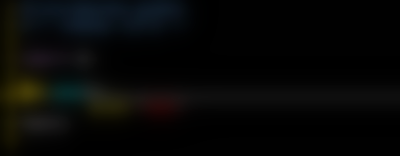Install wx python module using root account.
# yum install wxPython.i686
The most simple example is show bellow.
$python
Python 2.7.2 (default, Oct 27 2011, 01:36:46)
[GCC 4.6.1 20111003 (Red Hat 4.6.1-10)] on linux2
Type "help", "copyright", "credits" or "license" for more information.
>>> import wx
>>> app1=wx.App()
>>> frame=wx.Frame(None,-1,'Example windows wx with Python')
>>> frame.Show()
True
>>> app1.MainLoop()
>>>
Let's see the result of this python script:
Let's take a look at the source code.
import wx
This line of code allows us to use wx python module.
app1=wx.App()
This line defines our application named app1.
A frame is a window whose size and position can be changed by the user.
Let's see:
frame=wx.Frame(None,-1,'Example windows wx with Python')
frame.Show()
Finally, processing and display function in main function.
app1.MainLoop()
Bellow, we can see a more complex example, where we find : labels , two editbox and one button.
The event-processing function button has not been implemented.
import wx
app1=wx.App()
frame=wx.Frame(None,-1,'Example windows wx with Python',size=(300,150))
wx.StaticText(frame, -1, 'User', (10, 20))
user = wx.TextCtrl(frame, -1, '', (110, 20), (160, -1))
wx.StaticText(frame, -1, 'Password', (10, 50))
passwd = wx.TextCtrl(frame, -1, "", (110,50),(160, -1), style=wx.TE_PASSWORD)
conn = wx.Button(frame, -1,'Connect',(10,80),(260, -1))
frame.Show()
app1.MainLoop()
Let's see the result of this python script:
I will illustrate how this working in a future tutorial.