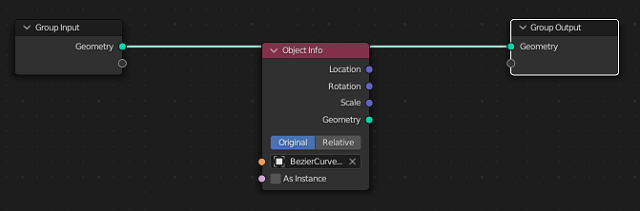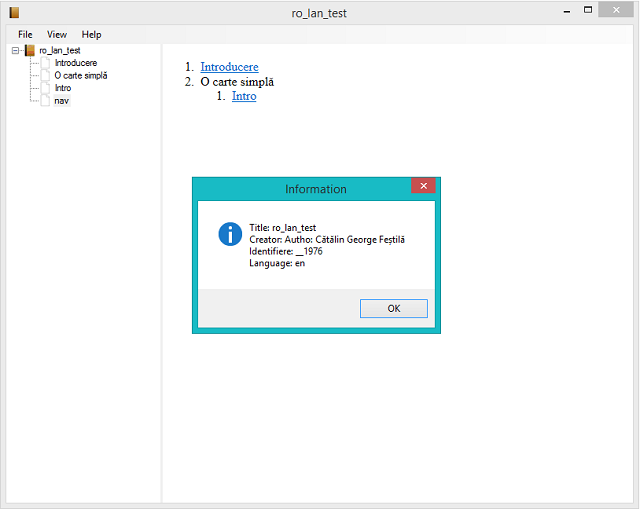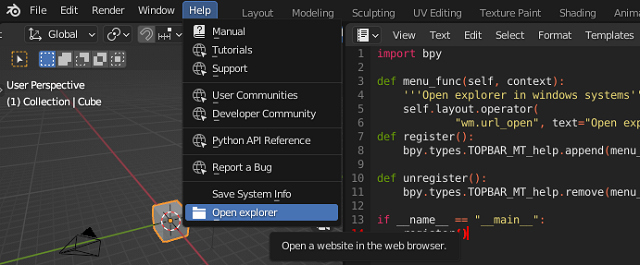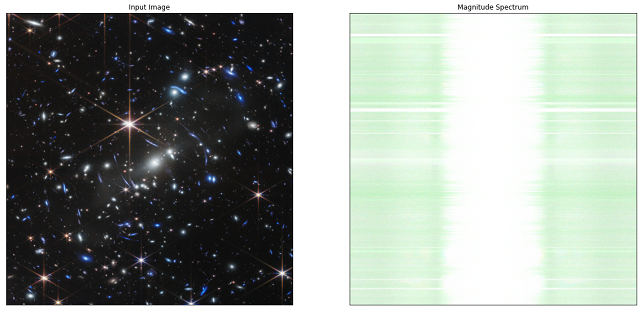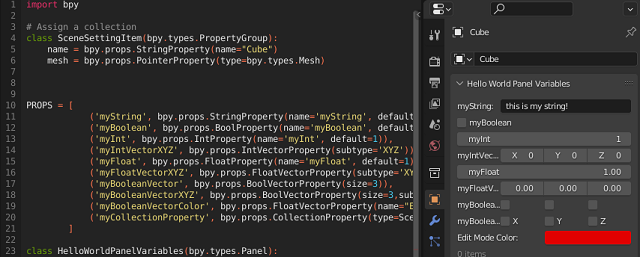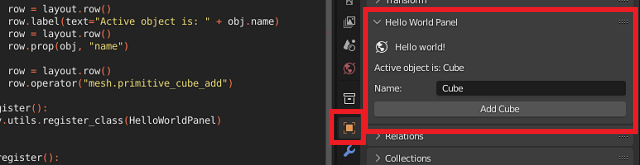This is the first tutorial in the blockchain programming series using the python programming language.
To program a blockchain, we must consider two elements: in addition to the blockchain address, it can have a programmable area and the second essential element, the interaction of the blockchain with external web areas can be programmed.
In this tutorial I will use the python web3 package, an etherium address and an online web utility called infura.io.
In the infura.io account, create a web3 project and in the dashboard - manage key you will have to add the ethereum address and use the url created to mainnet.infura.io.
I created a project in python in Fedora 37 using the conda utility and installed the web3 package.
Here is the python source code I used
from web3 import Web3
node_provider = "https://mainnet.infura.io/v3/1f2fb5d1e1be4c11acdbbb07a2e06a1c"
web3_connection = Web3(Web3.HTTPProvider(node_provider))
def is_connected():
print(web3_connection.isConnected())
def latest_block():
print(web3_connection.eth.block_number)
def balanceETH(ETH_address):
balance = web3_connection.eth.get_balance(ETH_address)
balance_for_ETH = web3_connection.fromWei(balance,'ether')
print(balance_for_ETH)Here is the answer to running this source code using the etherium address:
(web3_001) [mythcat@fedora PythonProjects]$ vi web3_func_001.py
(web3_001) [mythcat@fedora PythonProjects]$ python
Python 3.9.13 (main, Aug 25 2022, 23:26:10)
[GCC 11.2.0] :: Anaconda, Inc. on linux
Type "help", "copyright", "credits" or "license" for more information.
>>> from web3_func_001 import *
>>> is_connected()
True
>>> latest_block()
15516253
>>> balanceETH("0x74E55f28a8A0158b466FcB481EC7e6bE45D1DB91")
0
Since it is a rather complex field, I will come back with other tutorials when I have the necessary resources.