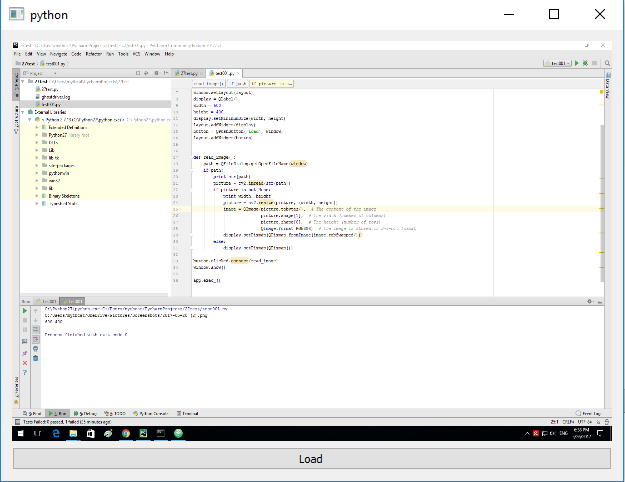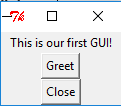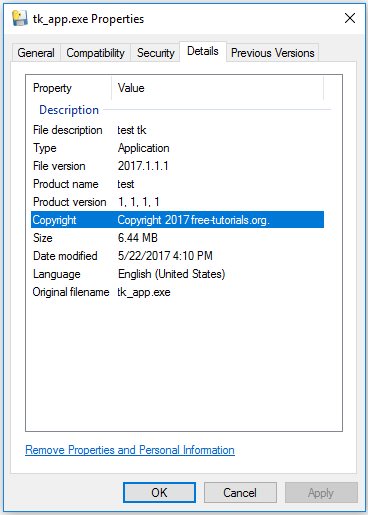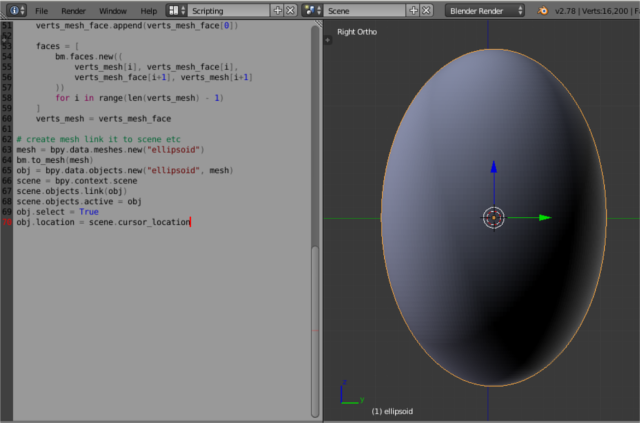You can use the same steps for other versions of python.
Get the wheel binary package opencv_python-3.2.0.7-cp27-cp27m-win32.whl from here.
C:\Python27>
C:\Python27>cd Scripts
C:\Python27\Scripts>pip install opencv_python-3.2.0.7-cp27-cp27m-win32.whl
Processing c:\python27\scripts\opencv_python-3.2.0.7-cp27-cp27m-win32.whl
Requirement already satisfied: numpy>=1.11.1 in c:\python27\lib\site-packages (from opencv-python==3.2.0.7)
Installing collected packages: opencv-python
Successfully installed opencv-python-3.2.0.7
C:\Python27\Scripts>python
Python 2.7.13 (v2.7.13:a06454b1afa1, Dec 17 2016, 20:42:59) [MSC v.1500 32 bit (Intel)] on win32
Type "help", "copyright", "credits" or "license" for more information.
>>> import cv2
>>> dir(cv2)
['', 'ACCESS_FAST', 'ACCESS_MASK', 'ACCESS_READ', 'ACCESS_RW', 'ACCESS_WRITE',
'ADAPTIVE_THRESH_GAUSSIAN_C', 'ADAPTIVE_THRESH_MEAN_C', 'AGAST_FEATURE_DETECTOR_AGAST_5_8',
'AGAST_FEATURE_DETECTOR_AGAST_7_12D', 'AGAST_FEATURE_DETECTOR_AGAST_7_12S',
'AGAST_FEATURE_DETECTOR_NONMAX_SUPPRESSION', 'AGAST_FEATURE_DETECTOR_OAST_9_16',
...The example loads an image with PyQt4 python module.
from PyQt4.QtGui import QApplication, QWidget, QVBoxLayout, QImage, QPixmap, QLabel, QPushButton, QFileDialog
import cv2
import sys
app = QApplication([])
window = QWidget()
layout = QVBoxLayout(window)
window.setLayout(layout)
display = QLabel()
width = 600
height = 400
display.setMinimumSize(width, height)
layout.addWidget(display)
button = QPushButton('Load', window)
layout.addWidget(button)
def read_image():
path = QFileDialog.getOpenFileName(window)
if path:
print str(path)
picture = cv2.imread(str(path))
if picture is not None:
print width, height
picture = cv2.resize(picture, (width, height))
image = QImage(picture.tobytes(), # The content of the image
picture.shape[1], # The width (number of columns)
picture.shape[0], # The height (number of rows)
QImage.Format_RGB888) # The image is stored in 3*8-bit format
display.setPixmap(QPixmap.fromImage(image.rgbSwapped()))
else:
display.setPixmap(QPixmap())
button.clicked.connect(read_image)
window.show()
app.exec_()