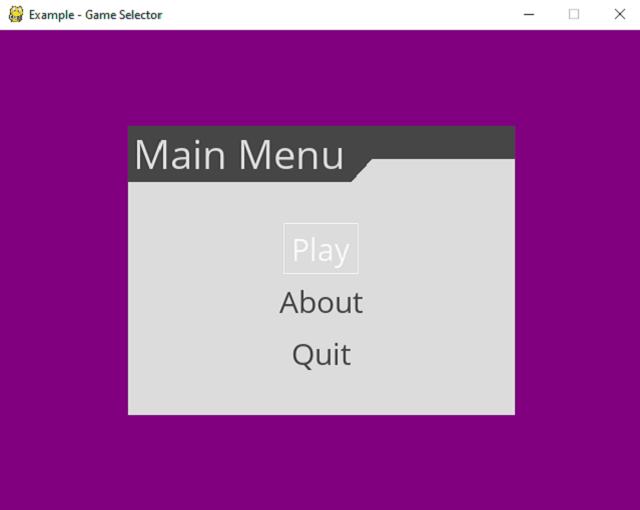This python module named
PyUSB can be found at
pypi website.
[mythcat@desk scripts]$ pip3 install pyusb --user
Collecting pyusb
...
Successfully installed pyusb-1.0.2
Let' see some usb device with
lsusb command:
[mythcat@desk scripts]$ lsusb
Bus 002 Device 002: ID 8087:0024 Intel Corp. Integrated Rate Matching Hub
Bus 002 Device 001: ID 1d6b:0002 Linux Foundation 2.0 root hub
Bus 001 Device 004: ID 1a40:0101 Terminus Technology Inc. Hub
Bus 001 Device 003: ID 093a:2510 Pixart Imaging, Inc. Optical Mouse
Bus 001 Device 002: ID 8087:0024 Intel Corp. Integrated Rate Matching Hub
Bus 001 Device 001: ID 1d6b:0002 Linux Foundation 2.0 root hub
First you need to set this to avoid the error:
Access denied (insufficient permissions.
[mythcat@desk scripts]$ ll /dev/bus/usb/001/004
crw-rw-r--. 1 root root 189, 3 Oct 10 20:34 /dev/bus/usb/001/004
[mythcat@desk scripts]$ chmod a+rw /dev/bus/usb/001/004
chmod: changing permissions of '/dev/bus/usb/001/004': Operation not permitted
[mythcat@desk scripts]$ sudo chmod a+rw /dev/bus/usb/001/004
[sudo] password for mythcat:
[mythcat@desk scripts]$ ll /dev/bus/usb/001/004
crw-rw-rw-. 1 root root 189, 3 Oct 10 20:34 /dev/bus/usb/001/004
The script is simple:
import sys
import usb.core
import usb.util
print(usb.__version__)
busses = usb.busses()
for bus in busses:
devices = bus.devices
for dev in devices:
if dev != None:
try:
usd_dev = usb.core.find(idVendor=dev.idVendor, idProduct=dev.idProduct)
print(usb_dev)
except:
pass
# 1a40:0101
dev = usb.core.find(idVendor=0x1a40, idProduct=0x0101)
print ("The 8087:0024 is : ", dev)
if dev is None:
raise ValueError("Device not found!")
else:
if dev.is_kernel_driver_active(0):
try:
dev.detach_kernel_driver(0)
print ("kernel driver detached")
except usb.core.USBError as e:
sys.exit("Could not detach kernel driver: %s" % str(e))
else:
print ("no kernel driver attached")
try:
usb.util.claim_interface(dev, 0)
print ("claimed device")
except:
sys.exit("Could not claim the device: %s" % str(e))
try:
dev.set_configuration()
dev.reset()
except usb.core.USBError as e:
sys.exit("Could not set configuration: %s" % str(e))
usb.util.release_interface(dev,interface)
dev.attach_kernel(interface
The result of this python script is this:
[mythcat@desk scripts]$ python3 usb_test.py
1.0.2
The 8087:0024 is : DEVICE ID 1a40:0101 on Bus 001 Address 004 =================
bLength : 0x12 (18 bytes)
bDescriptorType : 0x1 Device
bcdUSB : 0x200 USB 2.0
bDeviceClass : 0x9 Hub
bDeviceSubClass : 0x0
bDeviceProtocol : 0x1
bMaxPacketSize0 : 0x40 (64 bytes)
idVendor : 0x1a40
idProduct : 0x0101
bcdDevice : 0x111 Device 1.11
iManufacturer : 0x0
iProduct : 0x1 USB 2.0 Hub
iSerialNumber : 0x0
bNumConfigurations : 0x1
CONFIGURATION 1: 100 mA ==================================
bLength : 0x9 (9 bytes)
bDescriptorType : 0x2 Configuration
wTotalLength : 0x19 (25 bytes)
bNumInterfaces : 0x1
bConfigurationValue : 0x1
iConfiguration : 0x0
bmAttributes : 0xe0 Self Powered, Remote Wakeup
bMaxPower : 0x32 (100 mA)
INTERFACE 0: Hub =======================================
bLength : 0x9 (9 bytes)
bDescriptorType : 0x4 Interface
bInterfaceNumber : 0x0
bAlternateSetting : 0x0
bNumEndpoints : 0x1
bInterfaceClass : 0x9 Hub
bInterfaceSubClass : 0x0
bInterfaceProtocol : 0x0
iInterface : 0x0
ENDPOINT 0x81: Interrupt IN ==========================
bLength : 0x7 (7 bytes)
bDescriptorType : 0x5 Endpoint
bEndpointAddress : 0x81 IN
bmAttributes : 0x3 Interrupt
wMaxPacketSize : 0x1 (1 bytes)
bInterval : 0xc
kernel driver detached
claimed device
Could not set configuration: [Errno 16] Resource busy
Set permisions for next usb:
[mythcat@desk scripts]$ ll /dev/bus/usb/001/003
crw-rw-rw-. 1 root root 189, 2 Oct 10 20:34 /dev/bus/usb/001/003
Te next source code will read the mouse device:
#!/usr/bin/python
import sys
import usb.core
import usb.util
# decimal vendor and product values
#dev = usb.core.find(idVendor=1118, idProduct=1917)
# or, uncomment the next line to search instead by the hexidecimal equivalent
# 093a:2510
dev = usb.core.find(idVendor=0x093a, idProduct=0x2510)
# first endpoint
interface = 0
endpoint = dev[0][(0,0)][0]
# if the OS kernel already claimed the device, which is most likely true
# thanks to http://stackoverflow.com/questions/8218683/pyusb-cannot-set-configuration
if dev.is_kernel_driver_active(interface) is True:
# tell the kernel to detach
dev.detach_kernel_driver(interface)
# claim the device
usb.util.claim_interface(dev, interface)
collected = 0
attempts = 50
while collected < attempts :
try:
data = dev.read(endpoint.bEndpointAddress,endpoint.wMaxPacketSize)
collected += 1
print (data)
except usb.core.USBError as e:
data = None
if e.args == ('Operation timed out',):
continue
# release the device
usb.util.release_interface(dev, interface)
# reattach the device to the OS kernel
dev.attach_kernel_driver(interface)
The output of mouse moves is this:
[mythcat@desk scripts]$ python3 usb_mouse.py
[mythcat@desk scripts]$ python3 usb_mouse.py
array('B', [0, 254, 255, 0])
array('B', [0, 253, 2, 0])
array('B', [0, 252, 3, 0])
array('B', [0, 251, 3, 0])
array('B', [0, 252, 3, 0])
array('B', [0, 254, 1, 0])
array('B', [0, 253, 2, 0])
array('B', [0, 255, 1, 0])
array('B', [0, 255, 4, 0])
array('B', [0, 0, 3, 0])
array('B', [0, 0, 3, 0])
array('B', [0, 0, 2, 0])
array('B', [0, 0, 2, 0])
array('B', [0, 2, 1, 0])
array('B', [0, 4, 1, 0])
array('B', [0, 3, 0, 0])
array('B', [0, 3, 0, 0])
array('B', [0, 1, 0, 0])