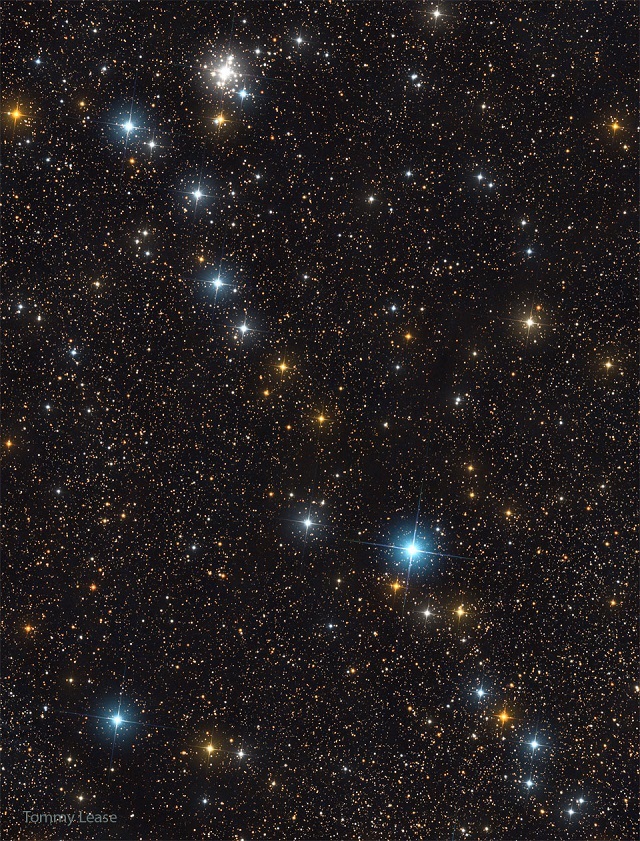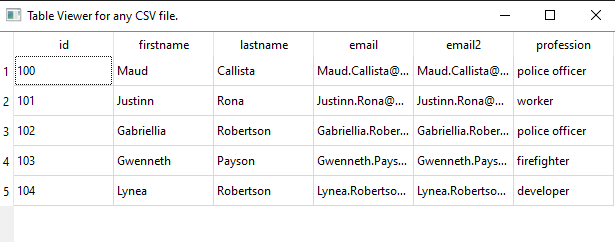The notification area known as system tray is located in the Windows Taskbar area, usually at the bottom right corner.
I tested with:
Python 3.10.2 (tags/v3.10.2:a58ebcc, Jan 17 2022, 14:12:15) [MSC v.1929 64 bit (AMD64)] on win32
...
pip show pyqt6
Name: PyQt6
Version: 6.4.0
Summary: Python bindings for the Qt cross platform application toolkitI created a trayicon application with PyQt6 that show a menu with two entry: Show Window and Exit.
The Show Window will sow a default window and the Exit will close the application.
This is the source code I tested, you need an icon.png in the same folder with this script.
import sys
from PyQt6.QtCore import Qt, QEvent, QPoint
from PyQt6.QtGui import QGuiApplication, QIcon, QAction
from PyQt6.QtWidgets import QApplication, QSystemTrayIcon, QMainWindow, QMenu
# create the default application
app = QApplication(sys.argv)
# create the main window
window = QMainWindow()
# set the title for the window
window.setWindowTitle("My Window")
# this set the tray icon and menu
tray_icon = QSystemTrayIcon()
tray_icon.setIcon(QIcon("icon.png"))
menu = QMenu()
# add an action to the menu to show the window
show_window_action = QAction("Show Window", None)
show_window_action.triggered.connect(window.show)
menu.addAction(show_window_action)
# add an action to the menu to exit the application
exit_action = QAction("Exit", None)
exit_action.triggered.connect(app.quit)
menu.addAction(exit_action)
# set the context menu
tray_icon.setContextMenu(menu)
# show the tray icon
tray_icon.show()
# run the application
app.exec()